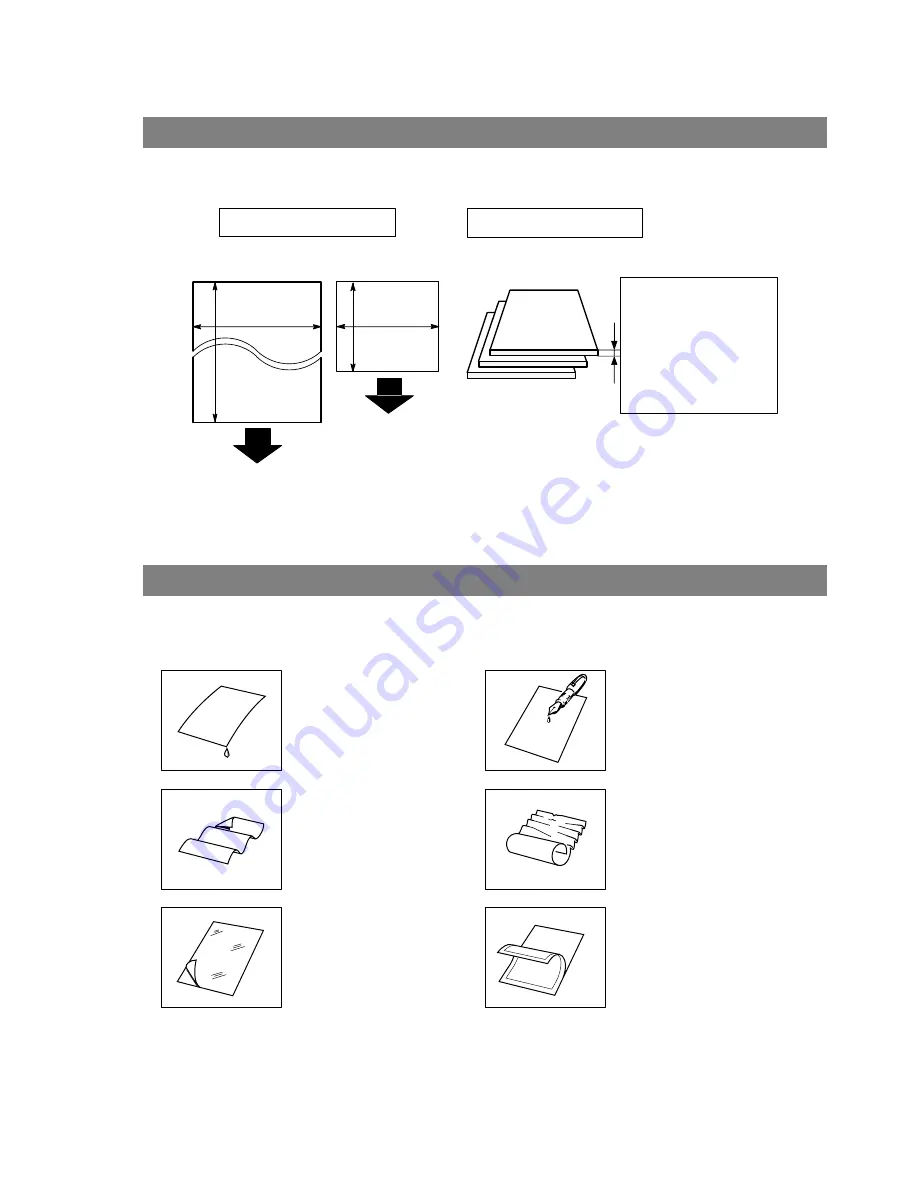
40
Basic Operations
Loading Documents
In general, your machine will send any document printed on A4 size paper.
Note:
The maximum document width that can be sent through the machine is 257mm.
However, the effective scanning width is 208mm.
You must never try to send documents that are:
To transmit these kinds of documents, make a photocopy first and then transmit the copy instead.
Documents You Can Send
Documents You Cannot Send
Wet
Covered with wet ink or paste
Too thin (e.g., onionskin, airmail
paper, pages from some
magazines, etc.)
Wrinkled, curled or folded
Coated (e.g., glossy paper, etc.)
Chemically processed (e.g.,
pressure-sensitive paper, carbon-
coated paper, etc.) or made of cloth
or metal
Document Size
Single sheet:
0.06 mm, 45 g/m
2
to
0.15 mm, 112 g/m
2
Multiple sheets:
0.06 mm, 45 g/m
2
to
0.10 mm, 60 g/m
2
Document Thickness
Maximum Size
Minimum Size
Direction
Direction
2000 mm
148 mm
128 mm
257 mm
(See Note)
ABC
abcdefghijklmnopqrstuvwxyzabcdef
abcdefghijklmnopqrstuvwxyzabcdefg
abcdefghijklmnopqrstuvwxyzabcdefg
abcdefghijklmnopqrstuvwxyzabcdefg
abcdefghijklmnopqrstuvwxyzabcdefg
abcdefgh
ijklmnop
qrstuvw
xyzabcd
efg
abcdefgh
ijklmnop
qrstuvw
xyzabcd
efg
abcdefgh
ijklmnop
qrstuvw
xyzabcd
efg
abcdefgh
ijklmnop
qrstuvw
xyzabcd
ef
abcdefgh
ijklmnop
qrstuvw
xyzabcd
ef
abcdefgh
i
ab
abcdefghijklmnopqrstuvwxyzabcdefg
abcdefg
abcd






























