Reviews:
No comments
Related manuals for EverVolt Standard EVAC-105-4

PFSF0MFCBB
Brand: GE Pages: 1

RS7567BHCSL
Brand: Samsung Pages: 2

058465819156
Brand: Hamilton Beach Pages: 22

CombiCooler V6000 Supreme
Brand: V-ZUG Pages: 22

HKS17660VGA2G
Brand: Hanseatic Pages: 64

PGS25KSEAFSS
Brand: GE Pages: 136

EVCO1013
Brand: Everglades Pages: 78

SVF1853NF
Brand: Svan Pages: 76

MicroFridge 3.0MF4R
Brand: INTIRION Pages: 2

BCD106
Brand: EvaKool Pages: 6

ZKR 200 A
Brand: ZANKER Pages: 14

DFF349WDB
Brand: Danby Pages: 30
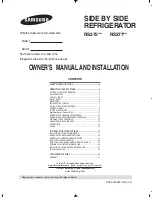
RS275ACBPXAA
Brand: Samsung Pages: 32
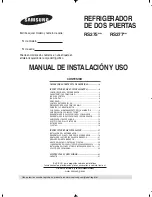
RS275ACBP - 27 cu. ft. Refrigerator
Brand: Samsung Pages: 32

RF4287HARS
Brand: Samsung Pages: 132

RF4287HABP
Brand: Samsung Pages: 42

RP470CXE0CZ
Brand: TCL Pages: 85

ZIFI240
Brand: Monogram Pages: 20































