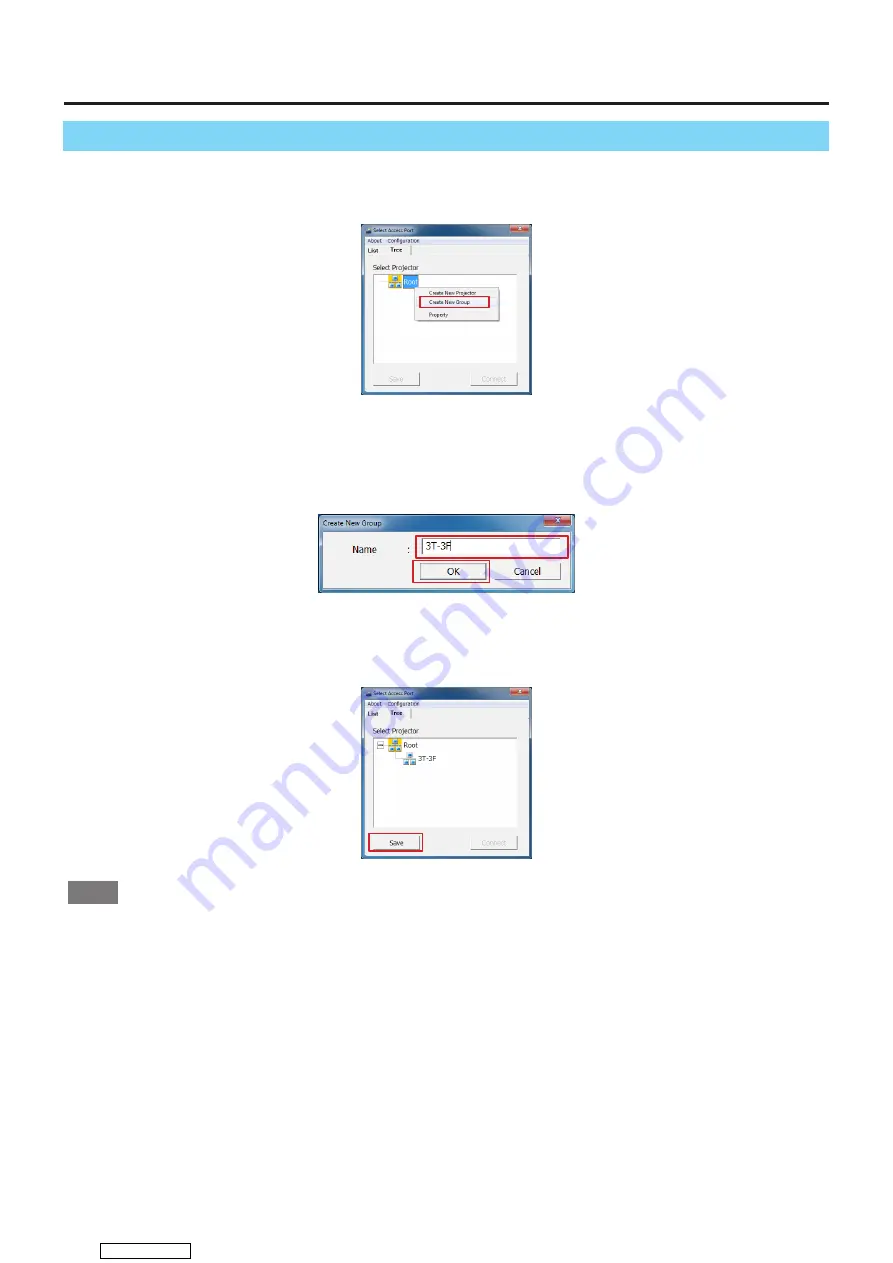
– 16 –
Registering and Editing Tree Information
■
Creating groups
1 . Display the edit menu .
Select the [Tree] tab , and right-click [Root] to display the menu. Select [Create New Group].
2 .
Enter the name of the group.
Enter the name of the group, and then click [OK] button.
Example: Assign the name [3T-3F] to the group for managing projectors.
3 .
Save the registration information.
Click the [Save] button to save the entered group name to the Easy Wireless Stick. The changed information will
not be stored if [Save] button is not clicked.
Notes
• Registered groups and projectors are displayed in ascending order. The order cannot be changed.
• A group can only be created one level below [Root].
• You can configure text up to 64 alphanumeric characters long.
Downloaded from

























