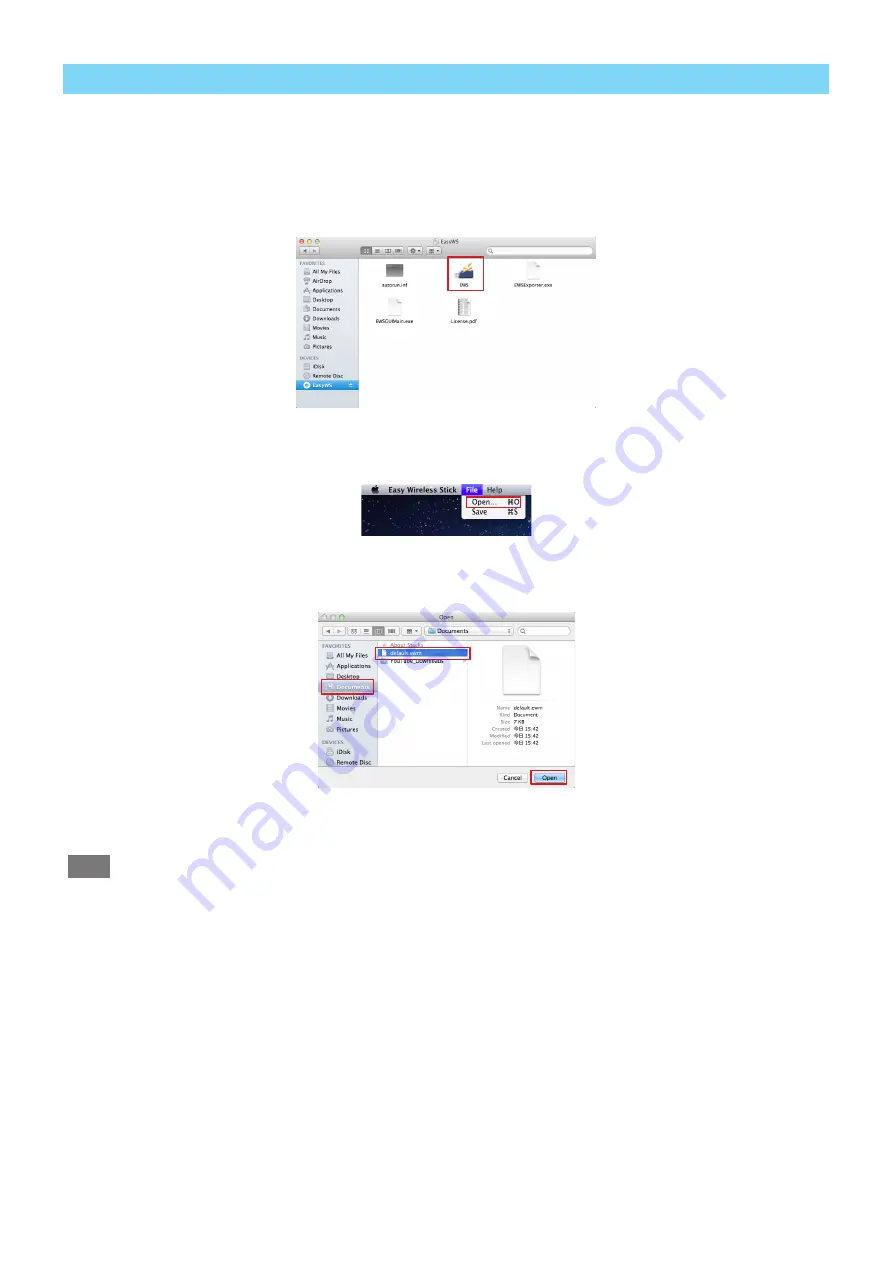
– 24 –
■
Importing
1 . Connect Easy Wireless Stick .
Connect Easy Wireless Stick to a USB port of the computer .
2 . Run [EWS] .
Manually run the [EWS] file in the [EasyWS] CD drive of Finder.
3 . Click [Open] .
Click [File] on the menu bar, and click [Open] on the pull-down menu.
4 .
Open the file.
Select the file saved during the export, and click [Open] button.
5 .
Close the application, and disconnect the Easy Wireless Stick that is the copy source from the comput-
er .
Note
•
When the information is imported, the tree information registered to the Easy Wireless Stick that is the copy des-
tination is overwritten by the tree information of the copy source.






































