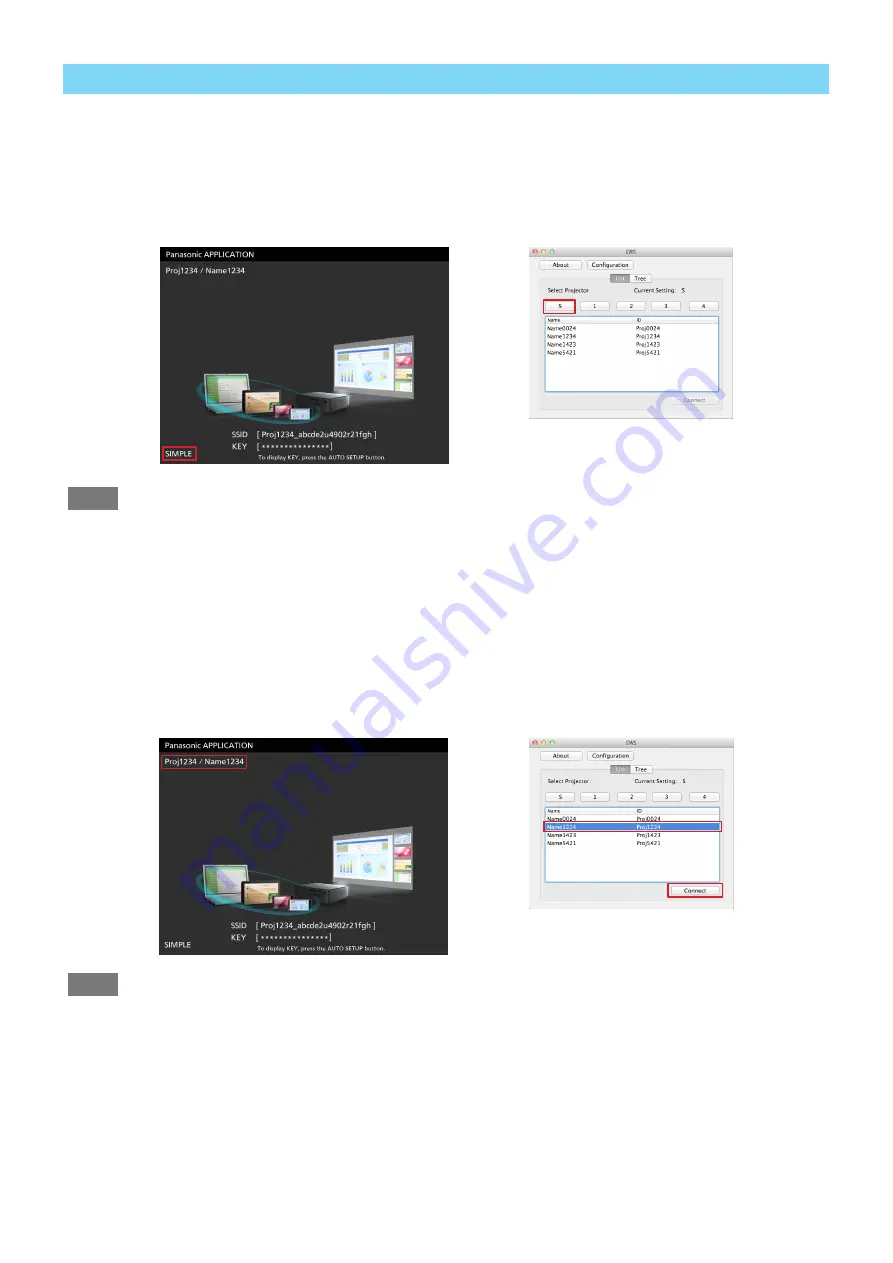
– 10 –
■
Connecting using the search list
(cont.)
4 . Search for the projector
Click the button that corresponds to the wireless LAN connection setting displayed on the projector.
*
If the wireless LAN connection setting is [SIMPLE], [S-DIRECT], or [S-MAP], click [S]. If the wireless LAN
connection setting is [1], [2], [3], or [4], click the corresponding number.
Search List Screen
Standby screen
Notes
• This software supports wireless LAN connection settings SIMPLE, S-DIRECT, S-MAP, and 1 to 4 for the pro
-
jector. If the wireless LAN connection setting of the projector is set to any other setting, set it to SIMPLE, S-DI
-
RECT, or S-MAP, or any setting from 1 to 4. For details on this setting, see the instruction manual for the projec
-
tor .
•
Search results are not updated automatically . To perform the search again, click the wireless LAN connection
setting again .
5 . Connect to the projector .
Select the projector that corresponds to the projector name and network ID that appears in the projector’s stand
-
by screen, and click the [Connect] button.
Search List Screen
Standby screen
Notes
• The background color changes when a projector is selected. You can also connect by double-clicking the projec
-
tor’s name and network ID part in the search list screen.
• When the wireless network LAN connection setting is “SIMPLE”, “SIMPLE Prpj****” will appear in the search list
screen .
6 .
Project the screen of the computer. (See page 14)











































