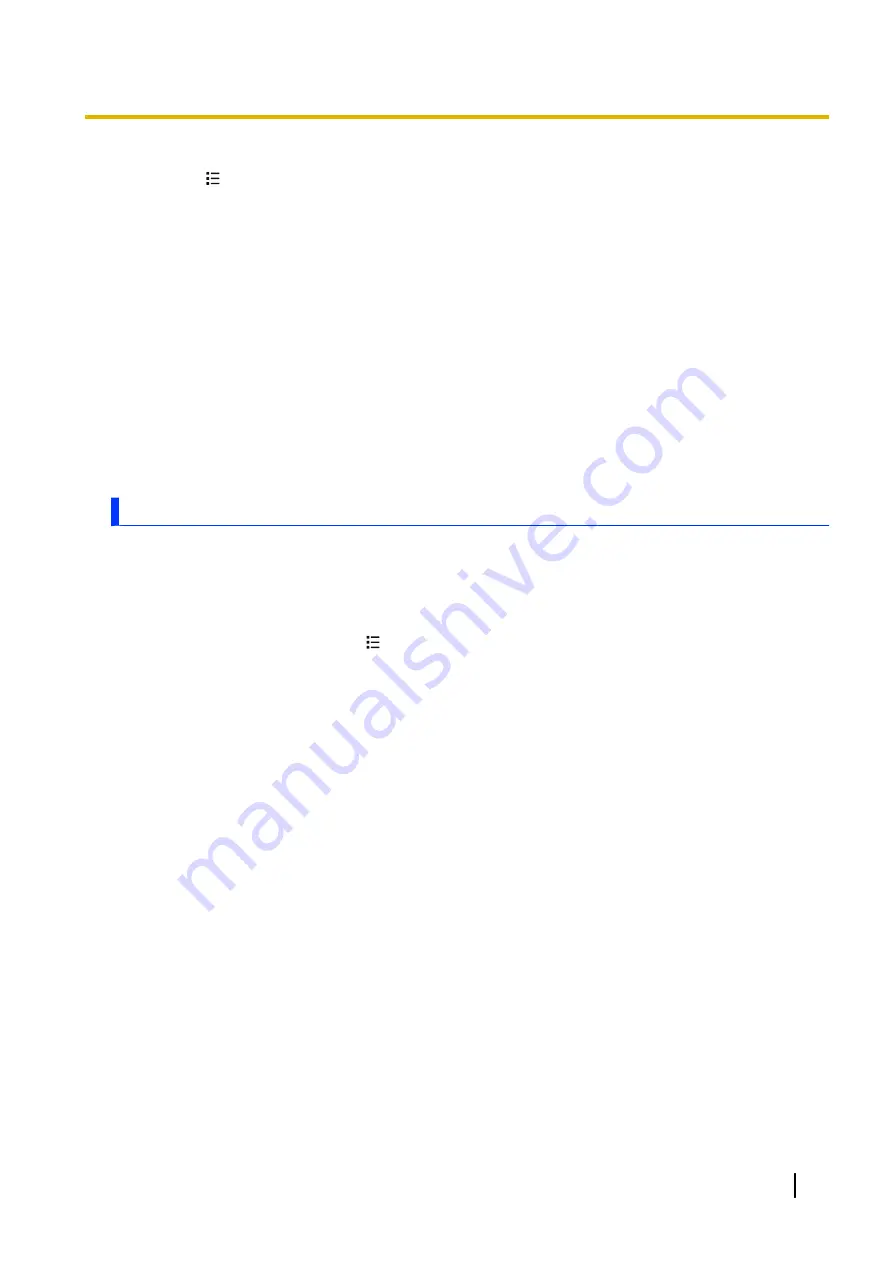
2.
Select the desired account.
3.
Press
.
4.
Tap
[Account settings]
.
5.
Turn on the
[Default account]
checkbox.
Removing an email account from the phone
1.
Tap
[Email]
in the Home screen or
[App List]
.
2.
Tap and hold the desired account.
3.
Tap
[Remove account]
®
[OK]
.
Changing an email account settings
You can change various settings for an email account such as
[Account name]
,
[Signature]
, and
[Inbox
check frequency]
.
1.
Tap
[Email]
in the Home screen or
[App List]
.
2.
Tap and hold the desired account.
3.
Tap
[Account settings]
.
4.
Select the desired setting and then change the setting.
Gmail and other Google services
If you have a Google account, you can use the Gmail and other Google services in your phone. The first
time you open certain Google apps on your phone, you will be required to sign in with your existing Google
account. If you do not have a Google account, you will be prompted to create one.
Setting up the phone to use your Google account
1.
From the Home screen, press
.
2.
Tap
[Settings]
®
[Accounts & sync]
®
[Add account]
®
[Google]
.
3.
Follow the on-screen instructions.
Using the [Gmail] app
The
[Email]
app and the
[Gmail]
app function similarly. When using the
[Gmail]
app, refer to the
information provided in “Using email” (page 33).
To launch the
[Gmail]
app, tap
[Gmail]
in the Home screen or
[App List]
.
User Guide
35






























