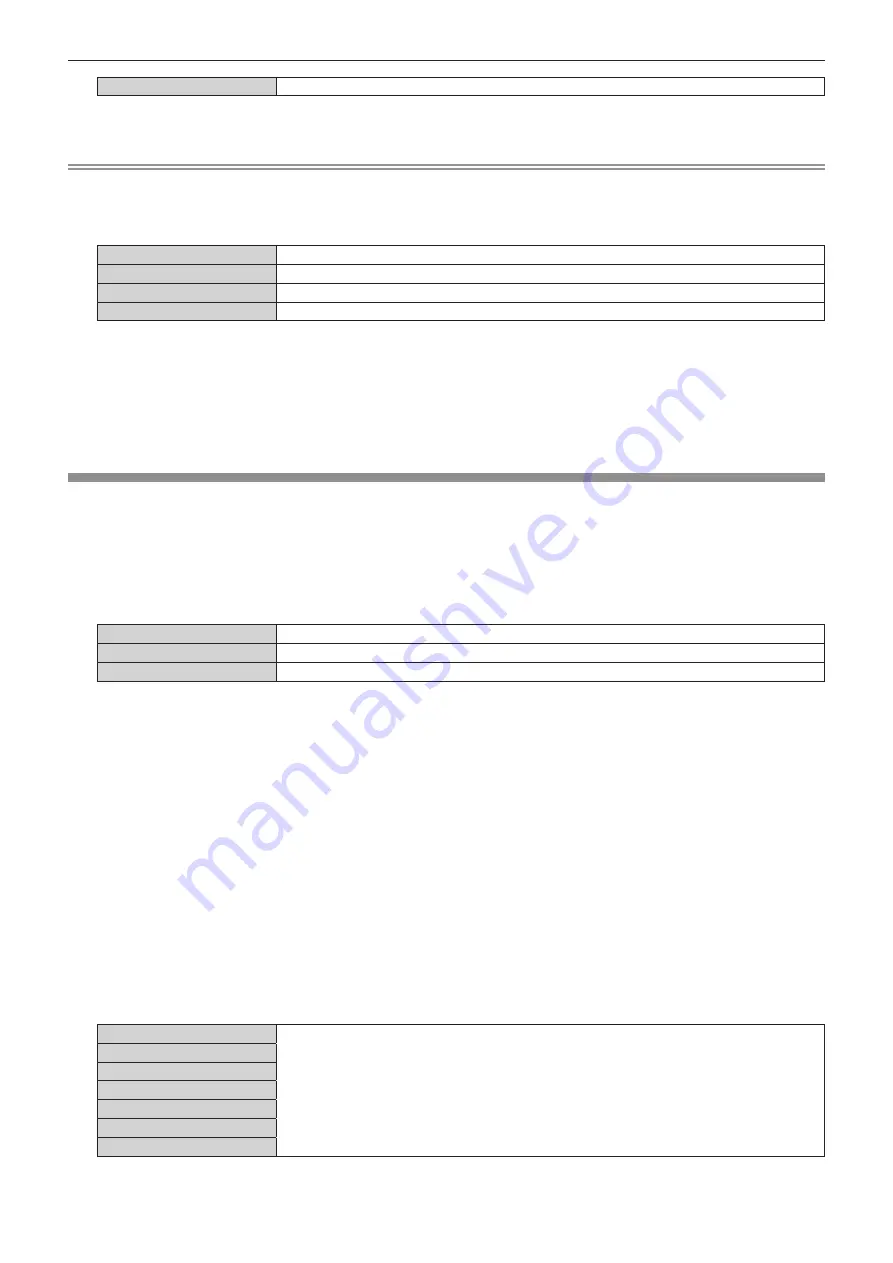
Chapter 4
Settings — [PROJECTOR SETUP] menu
ENGLISH - 127
[QUAD]
Four lamps will light.
3) Press the <ENTER> button.
Note
f
For a certain period of time after [LAMP SELECT] is switched, [LAMP SELECT] cannot be switched again, because the speed of the lamp
replacement cycle will increase. Repeatedly switching [LAMP SELECT] in a short time will also increase the speed of the lamp replacement
cycle.
f
The colors of the items indicate the status.
Green
Current setting
Yellow
Current setting (when there is a lamp that cannot turn on or failed to turn on)
Red
Lamp that has failed to turn on
White
Any other status
f
If the setting is other than [QUAD], the lamp that has gone out or the runtime has exceeded 3 000 hours
*1
is turned off, and another lamp is
turned on. If the setting is [QUAD], the lamp that has gone out or exceeded runtime of 3 000 hours
*1
is turned off, and only the lamps that
have not exceeded the runtime of 3 000 hours
*1
will be turned on. Also, the projector will go into standby mode when the runtimes of all
lamps have exceeded 3 000 hours
*1
.
*1
1 000 hours when using the optional Replacement lamp unit (for portrait mode) (Model No.: ET-LAD520P (1 pc), ET-LAD520PF (4 pcs)). (Only for
PT-DZ21K2, PT-DS20K2, PT-DW17K2)
f
Ensure that lamp units not to be turned on are also installed.
f
More lamps than the specified number of lamps light temporarily to prevent decreased illuminance when a lamp is switched.
[LAMP RELAY]
Switch the lamp to be turned on automatically by specifying the day of the week and time.
The degradation of the lamp due to continuous usage can be reduced by automatically switching the lamp to be
turned on when using the projector continuously for a week or more.
1) Press
as
to select [LAMP RELAY].
2) Press
qw
to switch the item.
[OFF]
Disables lamp relay.
[24H]
Switches the lamp daily.
[1WEEK]
Switches the lamp weekly.
f
When [24H] or [1WEEK] is selected, proceed to Step
3)
.
3) Press
as
to select [TIME].
4) Press the <ENTER> button.
f
The projector is in the adjustment mode (the time is blinking).
5) Press
qw
to select “hour” or “minute”, and press
as
or the number (<0> - <9>) buttons to set a
time.
f
Selecting “hour” allows setting of only the hour in increments of one hour, and selecting “minute” allows
setting of only the minute in increments of one minute between 00 and 59.
6) Press the <ENTER> button.
f
The adjusted time is established.
f
When [1WEEK] is selected in Step
2)
, proceed to Step
7)
.
7) Press
as
to select [DAY OF THE WEEK].
8) Press
qw
to switch the item.
[SUNDAY]
Switches the lamp automatically on the set day of the week.
[MONDAY]
[TUESDAY]
[WEDNESDAY]
[THURSDAY]
[FRIDAY]
[SATURDAY]






























