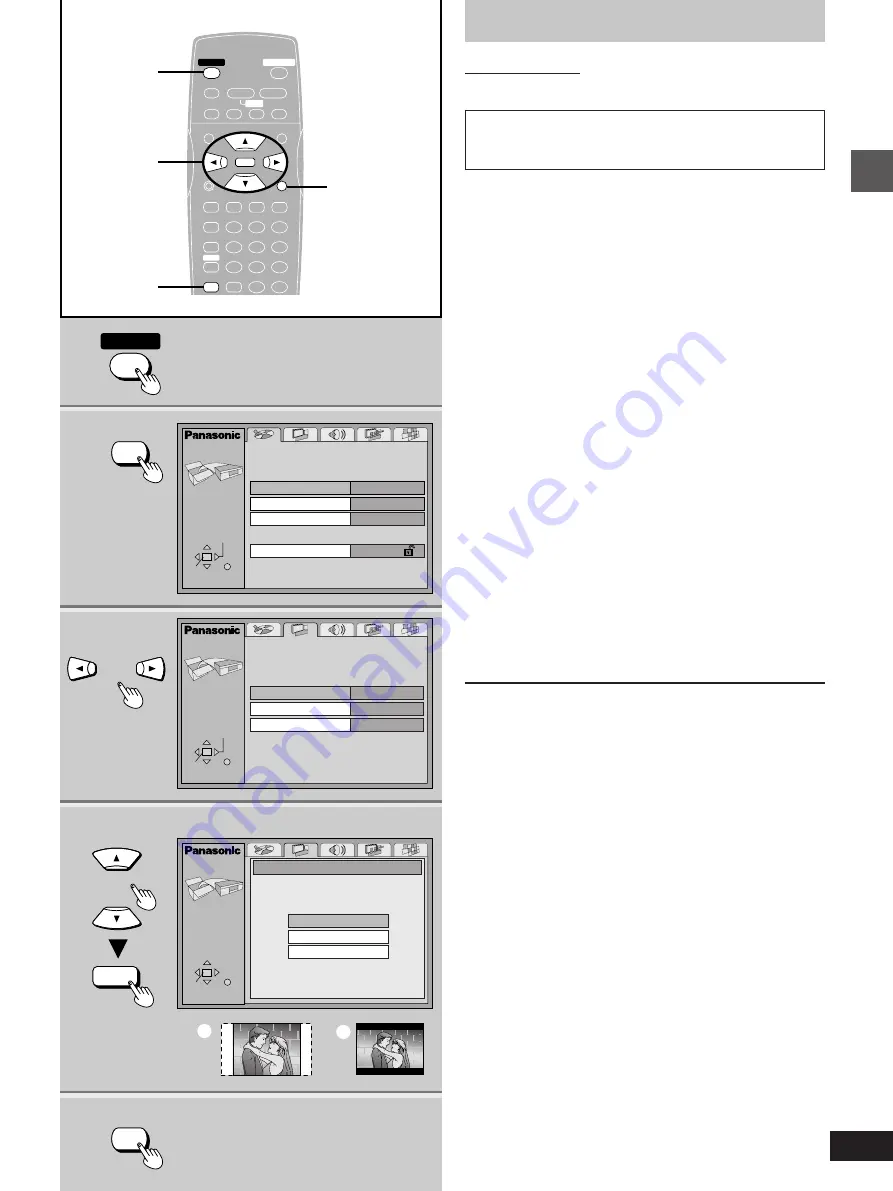
7
Getting started
RQT6012
Selecting TV screen type
Remote control only
Change the setting to suit your television.
Preparation
Turn on the television and select the appropriate video input on the
television to suit the connections for the player.
1
Press [
ê
POWER] to turn on the unit.
2
Press [ACTION] to show the menus.
3
Press [
2
,
1
] to select the Video tab.
4
Press [
3
,
4
] to select “TV Aspect”
and press [ENTER].
5
Press [
3
,
4
] to select the item and
press [ENTER].
³
4:3 Pan&Scan (Factory preset)
Select if you have a regular television and to view 16:9 soft-
ware
¤
in the pan and scan style (
=
).
³
4:3 Letterbox
Select if you have a regular television and to view 16:9 soft-
ware in the letterbox style (
>
).
³
16:9
Select if you have a widescreen television.
¤
16:9 software prohibited from being shown in the pan and
scan style will appear in the letterbox style despite the setting
here.
The Video menu is shown.
6
Press [ACTION] to end the settings.
To return to the previous screen
Press [RETURN].
For your reference
DVDs are recorded in a variety of aspect ratios. You can change the
way software is shown on a regular television (4:3) with the above
operation. If you have a widescreen television (16:9), use the televi-
sion’s screen modes.
The menu language is set to English, but you can change it
to French or Spanish (
á
page 21, Display–Menu Language).
English is used in the examples.
1
4·5
2
3
6
POWER
STOP
PAUSE
PLAY
OPEN/CLOSE
SKIP
TOP MENU
MENU
DISPLAY
PLAY MODE SUBTITLE AUDIO ANGLE
ENTER
RETURN
1
2
3
A-B REPEAT
4
5
6
7
8
9
ACTION
CANCEL
0
S
10
6
:
9
5
∫
;
1
SLOW
/ SEARCH
V.S.S.
<
REPEAT MODE
ACTION
ACTION
ENTER
ACTION
Still Mode
Black Level Control
Automatic
Lighter
4:3 Pan&Scan
TV Aspect
Video
ACTION
SELECT
TV Aspect
4:3 Letterbox
16:9
4:3 Pan&Scan
Í
POWER
Í
a
b
Disc
ACTION
SELECT
ENTER RETURN
Audio
Subtitle
Menus
Ratings
English
English
Automatic
Level 8
ENTER RETURN
ENTER RETURN
SELECT
1
2·6
3·4·5
RETURN
Summary of Contents for DVDRP56 - DIG. VIDEO DISCPLAYE
Page 30: ...Reference RQT6012 30 Memo ...






















