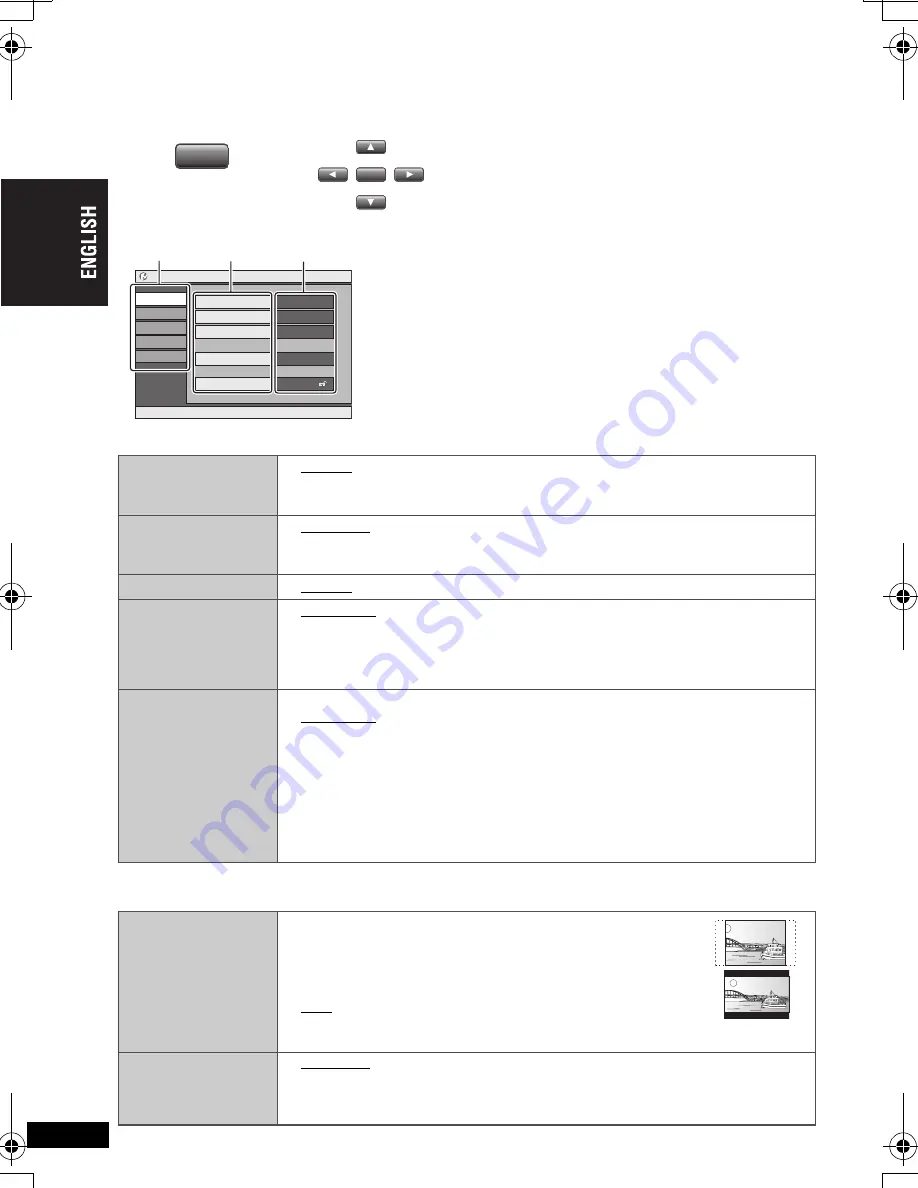
28
RQT
8
231
28
Changing the player settings
≥
Referring to pages 28 to 29, change as required.
≥
Underlined items are the factory presets.
The settings remain intact even if you switch the unit to standby.
“Disc” tab
§
Input a code number referring to the table on page 29.
“Video” tab
Audio
≥
English
≥
French
≥
Spanish
≥
Original (The original language designated on the disc is selected)
≥
Other
¢¢¢¢
§
Subtitle
≥
Automatic [If the language selected for “Audio” is not available, subtitles
appear in that language (If available on the disc).]
≥
English
≥
French
≥
Spanish
≥
Other
¢¢¢¢
§
Menus
≥
English
≥
French
≥
Spanish
≥
Other
¢¢¢¢
§
Advanced Disc
Review
Select how to
review
(
➜
page 17).
≥
Intro Mode: Reviews each title/program.
≥
Interval Mode: Reviews each 10 minutes.
Ratings
Set a ratings level
to limit DVD-Video
play.
≥
Follow the on-
screen
instructions.
Setting ratings (When level 8 is selected)
≥
8 No Limit.
≥
1 to 7:
To prohibit play of DVD-Video with corresponding ratings
recorded on them.
≥
0 Lock All: To prevent play of discs without ratings levels.
When setting a ratings level, a password screen is shown.
Follow the on-screen instructions.
Do not forget your password.
A message screen will be shown if a DVD-Video exceeding the ratings level
is inserted in the unit. Follow the on-screen instructions.
TV Aspect
Choose the
setting to suit your
television and
preference.
≥
4:3 Pan&Scan: Regular aspect television (4:3)
The sides of the widescreen picture are cut off so it fills
the screen (unless prohibited by the disc).
≥
4:3 Letterbox: Regular aspect television (4:3)
Widescreen picture is shown in the letterbox style.
≥
16:9: Widescreen television
Use the television’s screen modes to change the way the
picture is shown.
Still Mode
Specify the type of
picture shown
when paused.
≥
Automatic
≥
Field: The picture is not blurred, but picture quality is lower.
≥
Frame: Overall quality is high, but the picture may appear blurred.
SETUP
SETUP
ENTER
ENTER
1
2
Press [
3
4
2
1
] to select the
menu, item, content and press [ENTER].
(Remote control)
(Remote control or main unit)
to select and press
[ENTER]
[RETURN]
to exit
Set
u
p
Disc
V
ideo
A
u
dio
Display
Others
A
u
dio
English
S
ub
title
A
u
tomatic
Men
u
s
English
Ratings
le
v
el
8
Ad
v
anced Disc Re
v
ie
w
Intro Mode
≥
To return to the previous screen: press
[RETURN]
.
≥
To exit the screen:
Press
[RETURN].
≥
The menu is also displayed using on-screen menus.
(
➜
page 27, “Setup” in Other Menu)
Content
Item
Menu
Ch
a
n
gi
ng t
h
e
pl
a
y
e
r s
e
tt
in
g
s
P2-41 e.fm Page 28 Friday, March 24, 2006 3:39 PM
















































