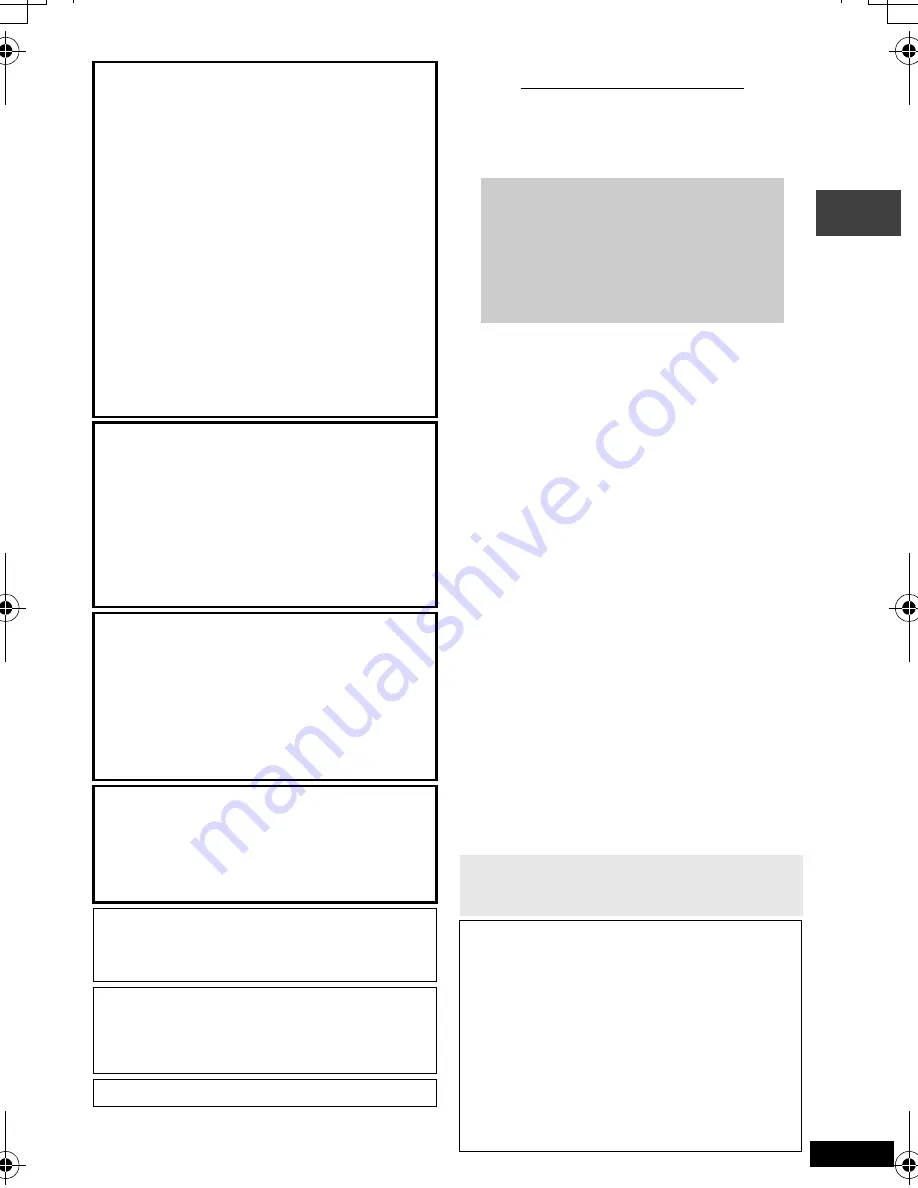
3
RQT8431
CAUTION!
≥
DO NOT INSTALL OR PLACE THIS UNIT
IN A BOOKCASE, BUILT-IN CABINET OR
IN ANOTHER CONFINED SPACE.
ENSURE THE UNIT IS WELL
VENTILATED. TO PREVENT RISK OF
ELECTRIC SHOCK OR FIRE HAZARD
DUE TO OVERHEATING, ENSURE THAT
CURTAINS AND ANY OTHER MATERIALS
DO NOT OBSTRUCT THE VENTILATION
VENTS.
≥
DO NOT OBSTRUCT THE UNIT’S
VENTILATION OPENINGS WITH
NEWSPAPERS, TABLECLOTHS,
CURTAINS, AND SIMILAR ITEMS.
≥
DO NOT PLACE SOURCES OF NAKED
FLAMES, SUCH AS LIGHTED CANDLES,
ON THE UNIT.
≥
DISPOSE OF BATTERIES IN AN
ENVIRONMENTALLY FRIENDLY MANNER.
CAUTION!
THIS PRODUCT UTILIZES A LASER.
USE OF CONTROLS OR ADJUSTMENTS
OR PERFORMANCE OF PROCEDURES
OTHER THAN THOSE SPECIFIED HEREIN
MAY RESULT IN HAZARDOUS RADIATION
EXPOSURE.
DO NOT OPEN COVERS AND DO NOT
REPAIR YOURSELF. REFER SERVICING TO
QUALIFIED PERSONNEL.
CAUTION!
DANGER OF EXPLOSION IF BATTERY IS
INCORRECTLY REPLACED.
REPLACE ONLY WITH THE SAME OR
EQUIVALENT TYPE RECOMMENDED BY
THE MANUFACTURER. DISCARD USED
BATTERIES ACCORDING TO THE
MANUFACTURER’S INSTRUCTIONS.
AC adaptor
This AC adaptor operates on AC between
100 V and 240 V.
But
≥
Obtain a suitable plug adaptor if the plug
does not fit the AC mains socket.
The socket outlet shall be installed near the
equipment and easily accessible or the mains
plug or an appliance coupler shall remain
readily operable.
This product may receive radio interference
caused by mobile telephones during use. If
such interference is apparent, please increase
separation between the product and the
mobile telephone.
Marking sign is located on bottom of the unit.
Do not rest the unit on your lap for a long
time while using it. The unit can become
hot and cause burns.
To prevent damage
Avoid the following:
≥
Spraying flammable insecticides near the
unit.
≥
Pressing the LCD.
≥
Touching the lens and other parts of the
laser pickup.
Do not use the unit in the following places:
≥
Sandy places such as beaches.
≥
On top of cushions, sofas, or hot
equipment such as amplifiers.
Do not leave in an unventilated automobile
or exposed to direct sunlight and high
temperatures.
Table of contents
Caution for AC Mains Lead . . . . . 2
Precautions . . . . . . . . . . . . . . . . . . 4
Accessories . . . . . . . . . . . . . . . . . . 5
Discs that can be played . . . . . . . 5
Useful functions . . . . . . . . . . . . . 10
Enjoying higher quality
audio and video . . . . . . . . . . . 12
Program/Random play . . . . . . . . 13
Playing data discs . . . . . . . . . . . . 14
Playing HighMAT
TM
discs . . . . . . 15
Playing programs/playlists
on RAM/DVD-RW (DVD-VR)
discs . . . . . . . . . . . . . . . . . . . . 15
Playing CD . . . . . . . . . . . . . . . . . . 15
Using On-Screen Menus. . . . . . . 16
Changing the player settings . . . . 18
Using this unit with
other equipment . . . . . . . . . . . 20
When Using in a car . . . . . . . . . . 21
Frequently asked questions. . . . 22
Tips for making WMA/MP3
and JPEG discs
(For CD-R/CD-RW) . . . . . . . . . 22
Specifications . . . . . . . . . . . . . . . 23
Troubleshooting guide . . . . . . . . 24
Maintenance . . . . . . . . . . . . . . . . 26
Main feature index. . . . .Back cover
Preparations
1
Attaching the battery. . . . . . . 6
2
Recharging the battery . . . . . 6
3
The remote control . . . . . . . . 7
4
Adjusting the LCD angle . . . . 7
Play . . . . . . . . . . . . . . . . . . . . . . . . 8
T
a
b
le of cont
ents
P2-32 e.fm Page 3 Thursday, August 25, 2005 3:26 PM




































