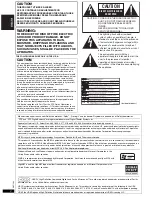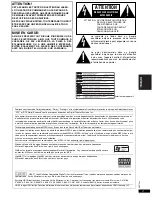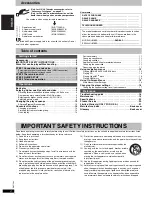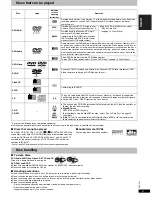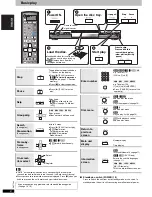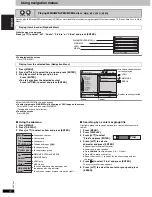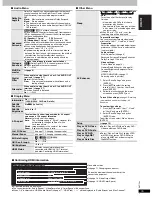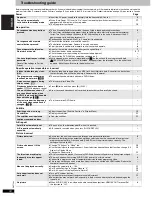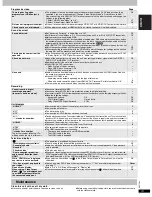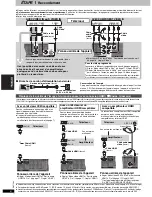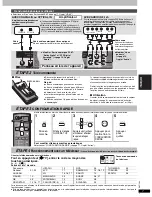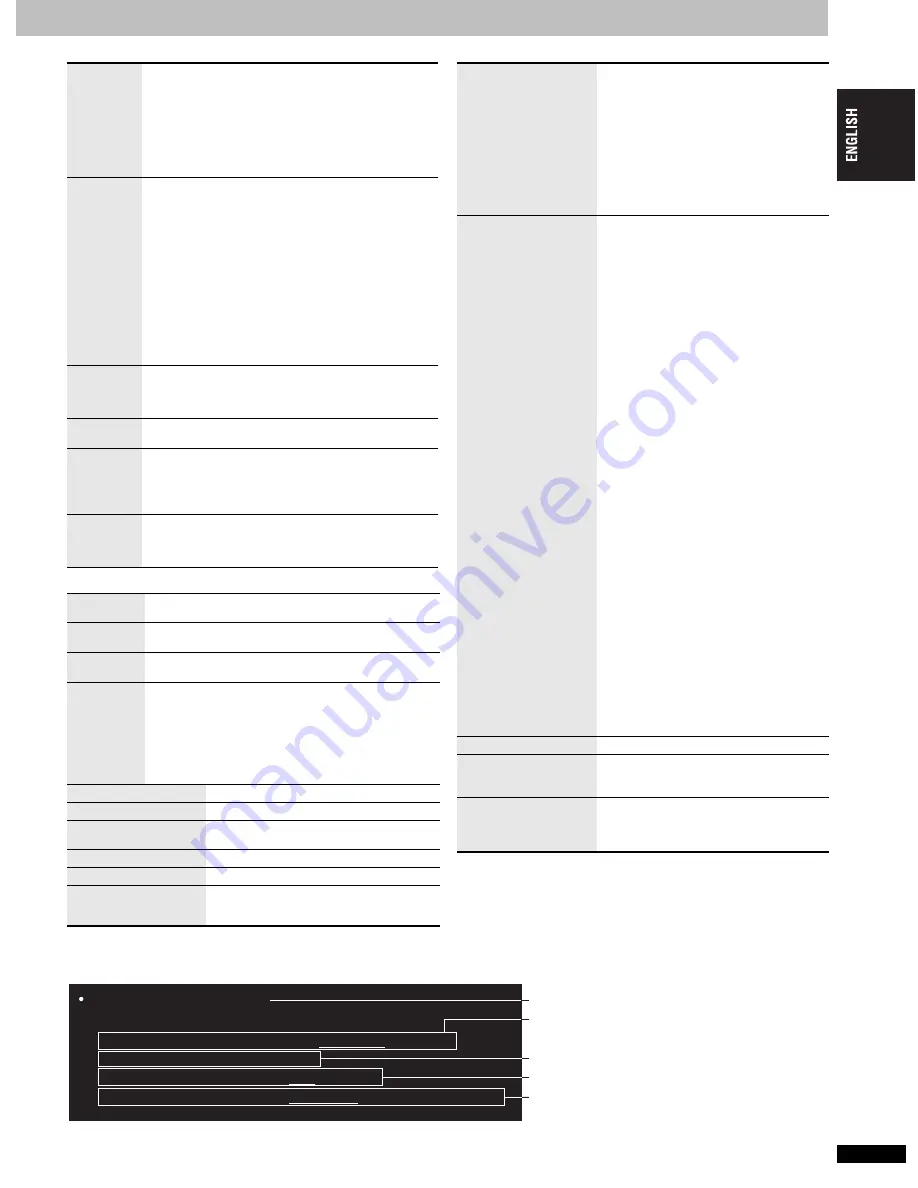
R
Q
T
7584
15
∫
Audio Menu
∫
Display Menu
∫
Other Menu
Dolby Pro
Logic
II
Dolby Pro Logic
II
is an advanced decoder that derives 5
channel surround (Left and Right Front, Center, Left and
Right Surround) from any stereo program material.
Off
Movie: Movie software, recorded in Dolby Surround.
Music: Stereo sources.
≥
This does not work when playing multi-channel audio.
≥
This does not work when audio is output from HDMI AV
OUT terminal.
Advanced
Surround
[RAM] [DVD-V]
[VCD]
(2 or more channels)
Enjoy a surround-like effect when using 2 front speakers
(SP) or headphones(HP) (connect the unit to equipment
that has a headpphone jack).
SP (Speaker) 1 Natural
SP 2 Enhanced
HP (Headphone) 1 Natural
HP 2 Enhanced
Off
≥
When using discs recorded with surround sound, sound
seems to come from speakers on either side of you.
≥
When using headphones from the connected
equipment, select “HP 1” or “HP 2”.
≥
Optimum seating position is 3 to 4 times the distance
between the front left and right speakers or the width of
the television if using the television’s speakers.
≥
Do not use in combination with surround effects on
other equipment.
Dialogue
Enhancer
To make the dialogue in movies easier to hear
[DVD-V]
(Dolby Digital, DTS, 3-channel or over, with the
dialogue recorded in the center channel)
On
,------.
Off
Multi Re-
master
(
➜
page 9)
Digital
Filter
When audio is output from 2 ch or 5.1ch AUDIO OUT
terminals (
➜
page 6, 7)
Normal: A clear timbre.
Slow:
Gives music atmosphere, with softness and a
feeling of depth.
Attenuator
When audio is output from 2 ch or 5.1ch AUDIO OUT
terminals (
➜
page 6, 7)
Switch on if sound is distorted.
On
,------.
Off
Information
On
,------.
Off
(
[JPEG] [MPEG4]
: Off, Date, Details)
Subtitle
Position
0 to
s
60 (in 2 units)
Subtitle
Brightness
Auto, 0 to
s
7
4:3 Aspect
To select how to show images made for 4:3 aspect
screens on a 16:9 aspect television.
Normal: Laterally stretches images.
Auto:
The standard setting is “Shrink”. However this
automatically changes to “Zoom” with a
Letterbox picture.
Shrink: Images appear in the center of the screen.
Zoom:
Expands to 4:3 aspect ratio.
Just Fit Zoom
(
➜
page 11, Changing the zoom ratio)
Manual Zoom
(
➜
page 11, Changing the zoom ratio)
Bit Rate Display
[RAM] [DVD-V]
[VCD]
[MPEG4]
On
,------.
Off
GUI See-through
On
,------.
Off
GUI Brightness
s
3 to
r
3
HDMI Status
Indicates various information when
connected with HDMI AV OUT terminal.
(
➜
below, Confirming HDMI information)
Sleep
Auto
§
,.
30 min
,.
60 min
,.
90 min
,.
120 min
^----------------------------.
Off
,------------------------J
§
Auto:
Turns the unit off 5 minutes after play
finishes.
– Also works with DVDs that show a
menu after play finishes.
– Does not work if you stop play or show
a disc menu. It is activated again when
you restart play.
≥
When “30 min”–“120 min” is set, the
remaining time will be displayed.
AV Enhancer
To preset the settings
You can preset your favorite video/audio
effects onto “User1”, “User2” and “User3”.
Preparation
Adjust the settings indicated below to your
preference. (When “Auto” is selected,this
is not available.)
Audio settings:
Multi Re-master (
➜
page 9)
Advanced Surround/Dialogue Enhancer/
Dolby Pro Logic
II
(
➜
left)
Video settings:
Picture Mode (
➜
page 14)
Gamma/Depth Enhancer (
➜
page 14)
Contrast/Brightness/Sharpness/Color
(
➜
page 9)
MPEG DNR/3D-NR (
➜
page 11,
Reducing noise in pictures)
1. Select “Save Settings” and press
[ENTER].
2. Press [
34
] to select the setting
location (User1, User2 or User3) and
press [ENTER].
3. Follow the instructions on the menu
screen and press [ENTER] last.
To recall the settings
(
➜
page 9, Recalling
recommended audio/video setting—AV
Enhancer)
To confirm the settings
1. Press [
34
] to select “User1”, “User2”
or “User3” and press [ENTER].
2. Select “Save Settings” and press
[ENTER] twice.
To exit the screen, select “No” and press
[ENTER].
Setup
(
➜
page 16)
Play as DVD-Video
or
Play as DVD-Audio
≥
Select “Play as DVD-Video” to play DVD-
Video contents on DVD-Audio.
Play as DVD-VR
Play as HighMAT
or
Play as Data Disc
≥
Select “Play as Data Disc” to play JPEG
or MPEG4 content on DVD-RAM or to
play a HighMAT disc without using the
HighMAT function.
HDMI Status----- HDMI is connected.
HDMI Information
Audio Stream
Max Channel
Video Format
Color Space
PCM/Dolby Digital/DTS
6ch
480p/720p/1080i
YCbCr(4:4:4)/YCbCr(4:2:2)/RGB
∫
Confirming HDMI information
Connection status
(
➜
page 11, Changing soundtracks)
Shows the maximum channel number of the
connected equipment.
(
➜
page 14, Video Output Mode)
(
➜
page 14, HDMI Color Space)
≥
All possible outputs are displayed.
≥
The current output for “Audio Stream”, “Video Format” and “Color Space” will be underlined.
≥
When “Off” is selected in “HDMI Audio Output” (
➜
page 17, “HDMI” tab) “– – –” will be displayed in “Audio Stream” and “Max Channel”.
15