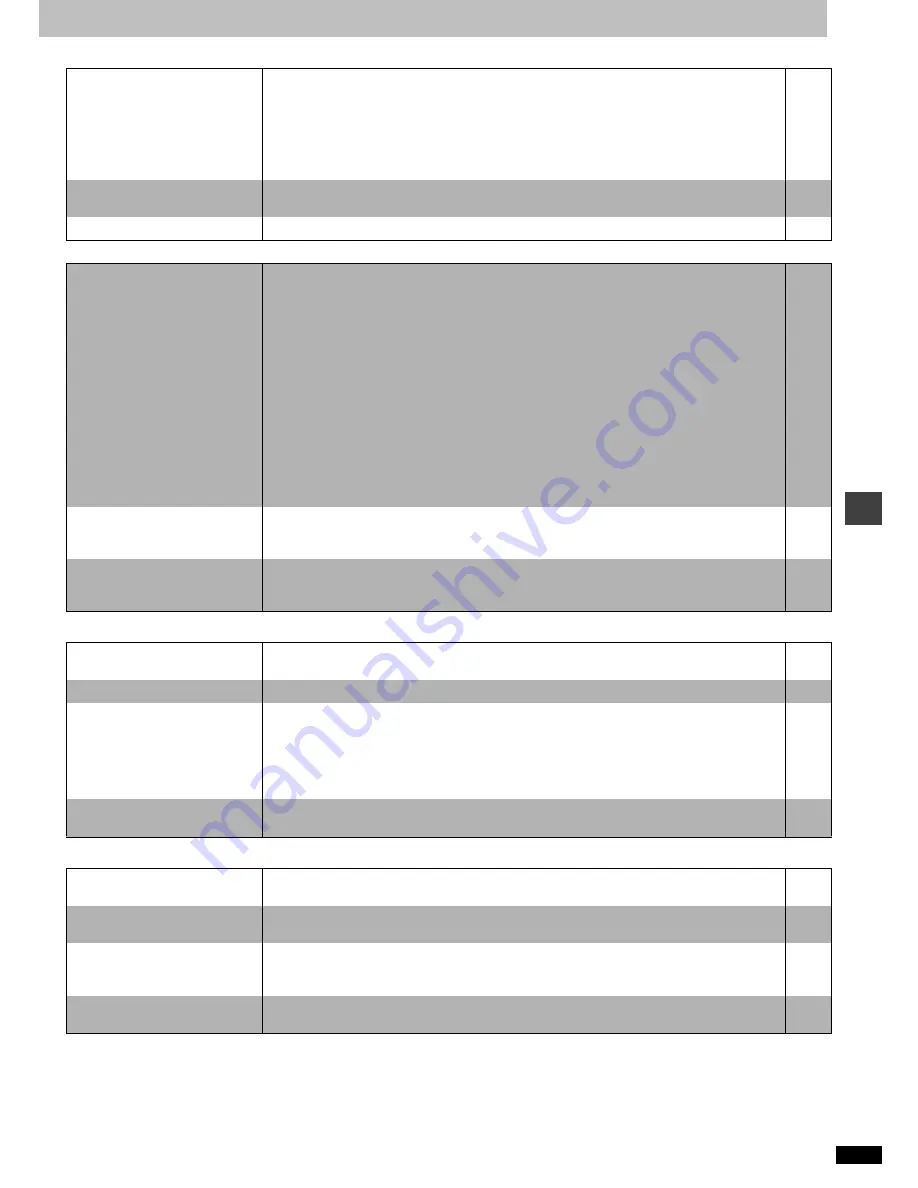
R
Q
T
6974
25
Re
fe
re
nc
e
Picture
Page
Sound
Unit displays
Television displays
The picture shown on the
television is not normal.
(The sides of the picture are cut
off, the picture is stretched
horizontally, or black bands
appear at the top and bottom of
the screen.)
≥
Go to Video in the SETUP menus, and change “TV Aspect” to suit your television.
≥
Use the television to change the aspect to the correct one.
If your television cannot change the aspect when input is progressive, try changing 4:3 Aspect
with the On-Screen Menu Icons.
≥
Turn off the zooming feature of your television if you are using Variable Zoom.
≥
Ensure that the unit is connected directly to the television, and is not connected through a video
cassette recorder.
9, 20
–
18
15
6
There is ghosting when
progressive output is on.
≥
Change “Video output mode” to “480I”. This problem is caused by the editing method or material
used on DVD-Video, but should be corrected if you use interlace output.
19
Picture quality is poor.
≥
Check the settings in the On-Screen Menu Icons’ Picture Menu.
19
No sound.
Distorted sound.
≥
Check the connections.
≥
Check the volume on the equipment you have connected.
≥
Ensure that the input settings on the other equipment are correct.
≥
Turn Advanced Surround off if it causes distortion.
≥
Turn Attenuator on if it causes distortion with analog connection.
≥
Output from this unit will be in stereo (two channels) when Advanced Surround is on. Turn Advanced
Surround off if you are using three or more speakers.
≥
If you have connected this unit to an amplifier through the AUDIO OUT terminals, go to the Audio
menu in the SETUP menu, and change “Speaker Setting” to suit to your speakers. Select the large or
small icon for all the speakers you have connected.
≥
Due to the specifications on some types of televisions, both video and audio may be cut off when you
turn the AUDIO ONLY feature on.
≥
If the “D.MIX” indicator on the display goes out while playing a multi-channel DVD-Audio disc, sound
will only be output from speakers specified by the disc. Read the disc's instructions for details.
≥
Press [
1
] (PLAY) to restore normal play after changing the speed.
≥
Noise may occur when playing WMA files.
6, 7
–
–
15
19
15
22
–
–
19
–
Piercing noise comes from the
speakers.
≥
If you have connected this unit to other equipment through the DIGITAL AUDIO OUT terminal,
ensure you have selected the correct settings for “Dolby Digital” and “DTS Digital Surround” in the
SETUP menus’ Audio menu.
21
Effects do not work.
≥
Dialogue Enhancer and Advanced Surround do not work when the unit is outputting bitstream
signals.
≥
Advanced Surround does not work if you have changed the play speed.
–
19
“NoPLAY”
≥
You inserted a disc the unit cannot play; insert one it can.
≥
You inserted a blank DVD-RAM.
8
–
“CHECK”
≥
Disc is dirty: Wipe it clean.
8
“H
∑∑
”
∑∑
stands for a number.
≥
Trouble may have occurred. The number following “H” depends on the status of the unit.
Reset procedure:
Press [POWER
Í
/I] to switch the unit to the standby mode and then back to ON. Alternatively, press
[POWER
Í
/I] to switch the unit to the standby mode, disconnect the AC power supply cord, and then
reconnect it.
≥
If the service numbers fail to clear, note the service number and contact a qualified service person.
–
–
“NoDISC”
≥
You haven’t inserted a disc: Insert one.
≥
You haven’t inserted the disc correctly: Insert it correctly.
–
10
“Cannot display group xx, picture
xx”
≥
You are trying to display incompatible pictures.
13
“The progressive out is set to
“Disable””
≥
Go to Video in the SETUP menus, and select “Enable” in “Progressive Out (Component)”.
20
No on-screen display or only
partially displayed.
≥
Go to Display in the SETUP menus, and select “On” for “On-Screen Messages”.
≥
Press [DISPLAY], and press [
2
,
1
] to highlight the Bar Position icon, then press [
3
,
4
] to adjust the
position.
20
17
The disc’s menu is displayed in a
different language.
≥
Go to Disc in the SETUP menus, and select the preferred language for “Menus”.
20




































