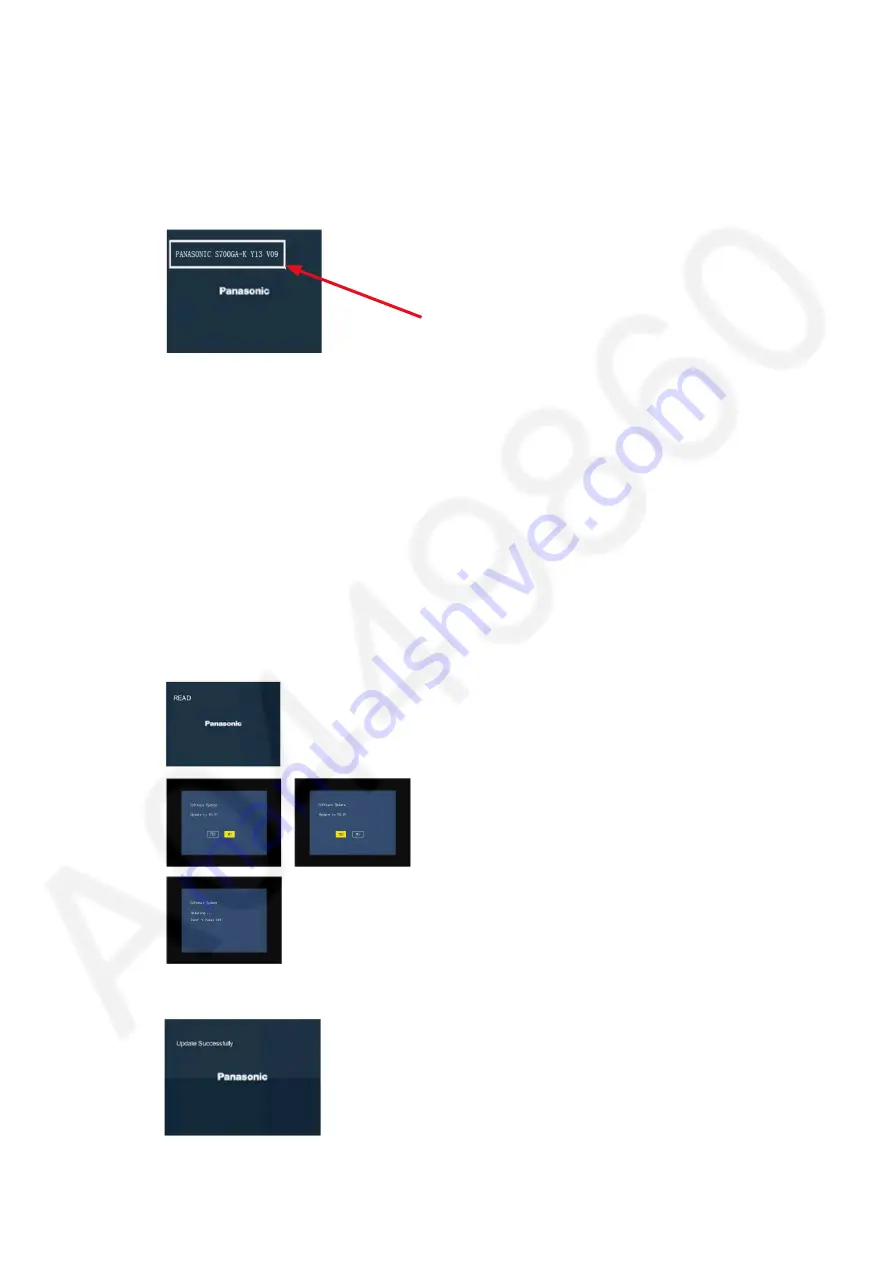
9
3.3. How to Update Firmware
The firmware of the DVD player may be renewed to improve the quality including operational performance and playability.
Make sure to refer the following procedure when performing version-up.
Step1 Check the software version currently installed in your DVD player.
1. Open the disc tray.
2. Press the [6] button on the remote control four times, then Software version will appear.
(DVD-S700)
Software version
(Example)
NOTE:
Software version displays for about ten seconds.
Please make a note of the version number.
Step 2 Download the latest software.
The latest firmware required for version-up can be downloaded from “Support Information
from NWBG/VDBG-PAVC” web-site in “TSN system”.
Click file name to download.
After download, click file to decompress.(Total:1file)
Step 3 Decompress the downloaded file.
Use only CD-R.
1. The decompressed file will be named as below.(Confirm the model No.)
File Name: PANASONICXX.BIN
2. Burn all files to a blank CD-R disc by the writing software.
(Burning method to CD-R disc is not image data writing but normal data writing.)
Step 4 Playback the CD-R disc by DVD Player
Set the CD-R disc into the DVD player and playback it.
When the message of recommending the “Software Update”
appears on the display monitor,
select [Left cursor button: Yes] or [Right cursor buttons :No]
and press the [OK] button with the remote control.
If you choose [Left cursor buttons: Yes],
the DVD player is automatically updated.
Step 5 Software update is completed.










































