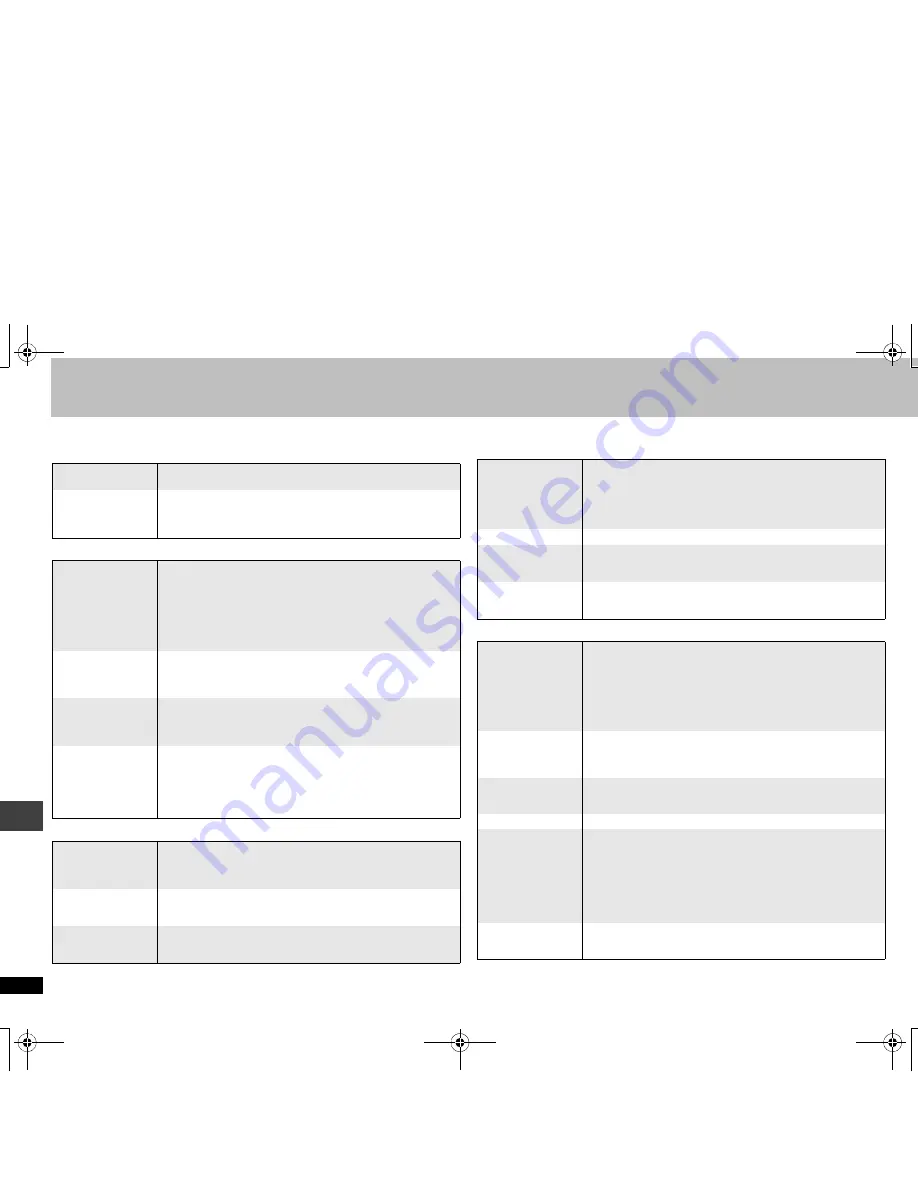
20
R
Q
TC
0
118
Troubleshooting guide
Before requesting service, make the following checks. If you are in doubt about some of the check points, or if the solutions indicated in the chart do not solve the problem, consult
your dealer for instructions. (Reference pages are shown in parentheses.)
Power
No operation
Specific operation impossible or incorrect
Picture incorrect
No power.
≥
Insert the AC mains lead securely into the household mains
socket.
(7)
The unit is
automatically
switched to the
standby mode.
≥
When “AUTO POWER OFF” is set to “ON”, the unit
automatically switches to standby after approximately 30
minutes in the stop mode.
(17)
No response
when any buttons
pressed.
≥
This unit cannot play discs other than the ones listed in
these operating instructions.
(4)
≥
The unit may not be operating properly due to lightning,
static electricity or some other external factor. Turn the unit
off and then back to ON. Alternatively, turn the unit off,
disconnect the AC mains lead, and then reconnect it.
≥
Condensation has formed: Wait 1 to 2 hours for it to
evaporate.
No response
when remote
control buttons
pressed.
≥
Check that the batteries are installed correctly.
(7)
≥
The batteries are depleted: Replace them with new ones.
(7)
≥
Point the remote control at the remote control sensor and
operate.
(8)
No picture or
sound.
≥
Check the video or audio connection.
(6, 7)
≥
Check the power or input setting of the connected
equipment.
≥
Check that the disc has something recorded on it.
You have
forgotten your
ratings password.
Reset all the
settings to Factory
Preset.
≥
While stopped, remove the disc, and then press and hold
[
1
] (PLAY) and [
∫
] on the unit and then also press and hold
[
Í
/I
] on the unit until “INITIALIZED” disappears from the
television. Turn the unit off and on again. All settings will
return to the default values.
It takes time
before play starts.
≥
Play may take time to begin when an MP3 track has still
picture data. Even after the track starts, the correct play time
will not be displayed, however this is normal.
≥
This is normal on DivX video.
The program play
function do not
work.
≥
These functions do not work with some DVD-Videos.
Menu doesn’t
appear.
[VCD]
with
playback control
≥
Press [
∫
] twice and then press [
1
] (PLAY).
Play doesn’t start.
≥
If a disc contains CD-DA and other formats, proper playback
may not be possible.
≥
This unit may not play WMA and MPEG4 that contains still
picture data.
≥
If playing DivX VOD content, refer to the homepage where
you purchased it. (Example: www.divx.com/vod)
No subtitles.
≥
Display the subtitles.
(11)
In A-B repeat,
point B is
automatically set.
≥
The end of an item becomes point B when it is reached.
Repeat play is
automatically
canceled.
≥
Repeat play may be canceled when you press
[QUICK REPLAY] or [MANUAL SKIP].
Picture distorted.
≥
Ensure that the unit is not connected through a video
cassette recorder.
(6)
≥
Make sure that progressive output has not been selected
when the connected television is not progressive compatible.
Press and hold [RETURN] until the picture displays correctly.
The settings will return to “INTERLACE”.
≥
[DivX]
Change “SOURCE SELECT” in “On-screen menu 2
(Video)”.
(15)
Picture size
doesn’t fit the
screen.
≥
Change “TV ASPECT” in “VIDEO” menu.
(16)
≥
Use the television to change the aspect. If your television
does not have that function, change “TV ASPECT”.
(16)
≥
Change the Zoom setting.
(11)
When playing PAL
disc, picture
distorted.
≥
Set “TRANSFER MODE” to “AUTO”.
(11)
Picture stops.
≥
Picture may stop if the DivX files are greater than 2GB.
The television
may display
incorrectly or
colours appear
faded.
≥
The unit and television are using different video systems.
[Asia]
Use a multi-system or NTSC television.
[Others]
Use a multi-system or PAL television.
≥
The system used on the disc doesn’t match your television.
–PAL discs cannot be correctly viewed on an NTSC
television.
–This unit can convert NTSC signals to PAL60 for viewing on
a PAL television (“NTSC DISC OUT” in “VIDEO” menu).
(16)
Menu not
displayed
correctly.
≥
Restore the zoom ratio to “NORMAL”.
(11)
≥
Change “TV ASPECT” in “VIDEO” menu.
(16)
T
rou
b
le
s
ho
o
ti
n
g gu
id
e
RQTC̲0118̲B.fm Page 20 Monday, December 25, 2006 7:06 PM





































