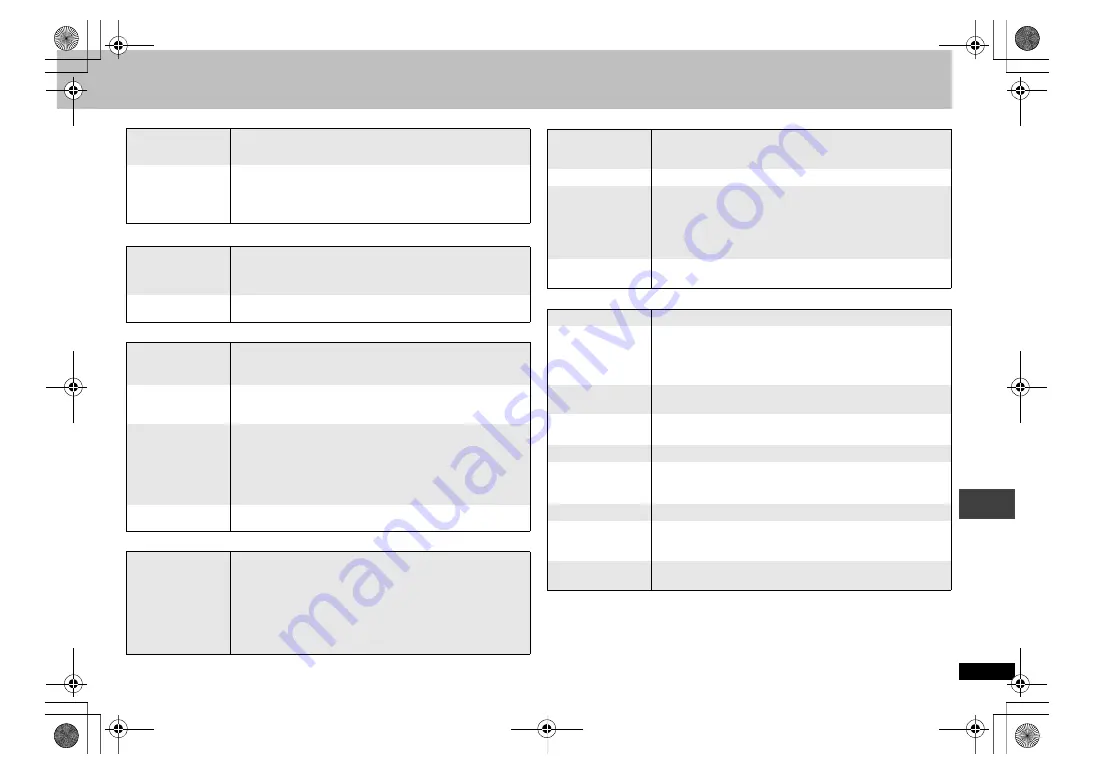
21
R
Q
T8
127
T
roub
leshooti
ng guide
Progressive video
Sound incorrect
Recording
Unit displays
Television displays
§
S VIDEO OUT:
[The\Middle\East\and\South\Africa\
Menu not displayed
correctly.
≥
Restore the zoom ratio to
a
1.00. (12)
≥
Set “Subtitle Position” in Display Menu to “0”. (17)
≥
Set “4:3 Aspect” in Display Menu to “Normal”. (17)
Auto zoom
function does not
work well.
≥
Turn off TV’s zoom function.
≥
Use the other preset aspect ratios or manual adjustment.
(12)
≥
Zoom function may not work well, especially in dark scenes
and may not work depending on the type of disc.
There is ghosting
when progressive
output is on.
≥
This problem is caused by the editing method or material
used on DVD-Video, but should be corrected if you use
interlace output. Change “Video Output Mode” in Picture
Menu to “xxxi” (interlace). (17)
Pictures not in
progressive output.
≥
If the unit is connected to the television through VIDEO OUT
or S VIDEO OUT
§
, output will be interlace.
Sound distorted.
≥
Select “Off” in “Advanced Surround”. (11)
≥
Select “On” in “Attenuator” in Audio Menu if it causes
distortion with AUDIO OUT connections. (17)
Piercing noise
comes from the
speakers.
≥
If you have connected a digital amplifier which does not
include decoder, be sure to select “PCM” in “Dolby Digital”,
“DTS Digital Surround” or “MPEG” in “Audio” tab. (19)
Effects do not
work.
≥
None of the audio effects work when the unit is outputting
bitstream signals from the COAXIAL terminal. (7)
≥
Some audio effects do not work or have less effect with
some discs.
≥
Advanced Surround and Sound Enhancement do not work if
you have changed the play speed.
No sound
≥
There may be a pause in sound when you change the play speed.
≥
Audio may not be output due to how files were created.
[DivX]
(5)
Cannot record to
digital recording
equipment.
(Incorrect sound
recorded.)
≥
You cannot record WMA/MP3.
≥
You cannot record DVDs that have protection preventing
digital recording.
≥
You cannot record DVDs if the recording equipment cannot
handle signals with a sampling frequency of 48 kHz.
≥
Make the following settings:
– Advanced Surround:
Off (11)
– PCM Digital Output:
Up to 48 kHz (19)
– Dolby Digital/DTS Digital Surround/MPEG:
PCM (19)
“noPLAy”
≥
You inserted a disc the unit cannot play; insert one it can. (4)
≥
You inserted a blank disc.
≥
You inserted a disc that has not been finalized. (4)
“U11”
≥
The disc may be dirty. (4)
“H
∑∑
”
(
∑∑
stands for a
number.)
≥
Trouble may have occurred. The number following “H”
depends on the status of the unit. Turn the unit off and then
back to ON. Alternatively, turn the unit off, disconnect the AC
mains lead, and then reconnect it.
≥
If the service numbers fail to clear, note the service number
and contact a qualified service person.
“nodISC”
≥
You haven’t inserted a disc: Insert one.
≥
You haven’t inserted the disc correctly: Insert it correctly. (8)
“
/
”
≥
The operation is prohibited by the unit or disc.
“Cannot play group xx,
content xx”
“Cannot display group
xx, content xx”
≥
You are trying to play incompatible group or content. (5)
“Group xx, content
xx is protected”
≥
You are trying to play protected group or content. You cannot
play it.
“Cannot play audio”
“No audio”
≥
Audio has not been recorded, or recorded in a format this unit
cannot playback. Video playback only is possible. (5)
“Check the disc”
≥
This disc may be dirty. (4)
“This disc may not
be played in your
region”
≥
The player plays DVD-Video marked with labels containing
the region number “2” or “ALL”. (Cover)
No on-screen display.
≥
Select “On” in “On-Screen Messages” in “Display” tab. (19)
“Authorization Error”
≥
You are trying to play the DivX VOD content that was
purchased with a different registration code. You cannot play
the content on this unit.
[DivX]
(5)
“Rented Movie
Expired”
≥
The DivX VOD content has zero remaining plays. You cannot
play it.
[DivX]
(5)
RQT8127‑B.fm Page 21 Friday, April 8, 2005 5:24 PM




































