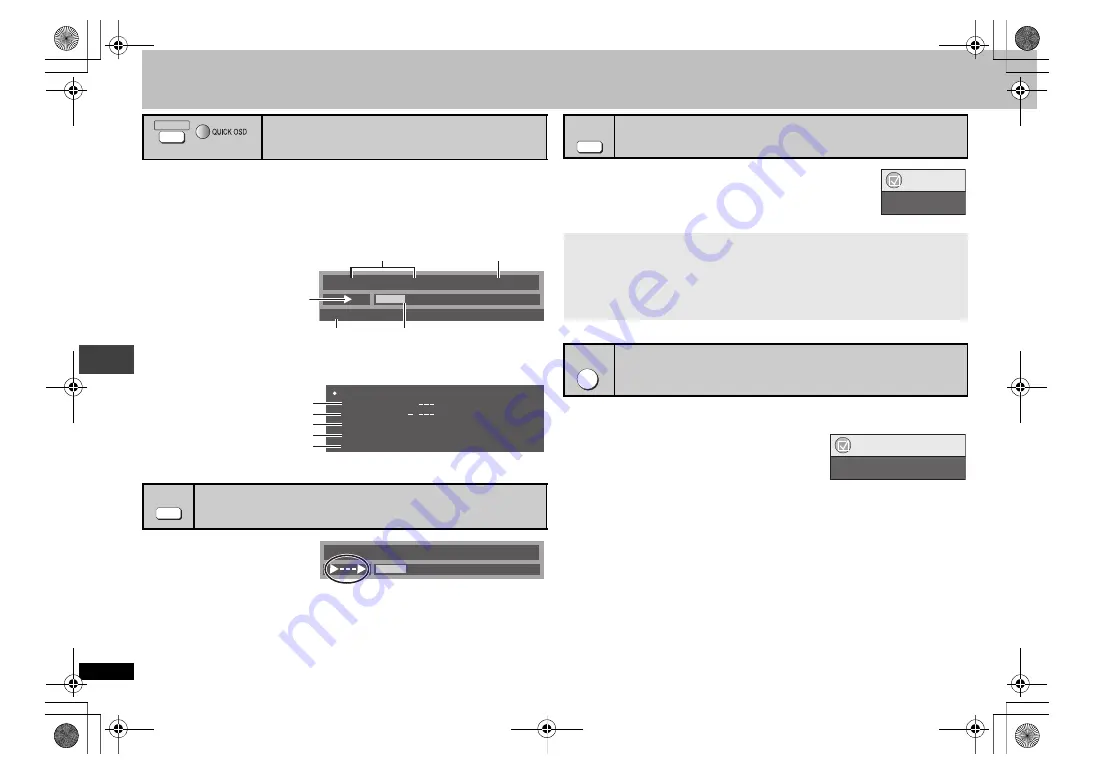
10
R
Q
T8
127
Convenient functions
Press [QUICK OSD].
Basics
------------>
Details
^--------
Off
,-------b
∫
Basics
∫
Details
≥
[MPEG4]
[DivX]
Video and audio information is not displayed during search.
1 Press [ADVANCED DISC
REVIEW].
2 Press [
1
] (PLAY) when
you find a title/program to
play.
≥
You can also review each 10 minutes. Select “Interval Mode” (
➜
page 18, “Advanced
Disc Review” in “Disc” tab).
≥
This may not work depending on the play position.
≥
[RAM] [DVD-RW[‹VR›]
This does not work when playing a play list (
➜
page 15).
By pressing just one button the disc type is automatically determined
and the best audio and video settings are configured.
Press [AV ENHANCER] to select “On”.
≥
This may not work depending on the discs recording.
You can enjoy clear sound by adding higher frequency signals not recorded on the disc.
Press [SOUND ENHANCEMENT] to select
“On”.
≥
This does not work when Advanced Surround
(
➜
page 11) is on.
≥
This may not work depending on the discs recording.
Displaying current playback condition
(Quick On Screen Display)
Reviewing titles/programs to play (Advanced Disc Review)
[RAM] [DVD-RW[‹VR›]
(Except still picture part)
[DVD-V]
(Except
i
R/
i
RW)
(Normal playback only)
QUICK OSD
(Main unit)
Chapter
Title
Time
0 : 00 : 22
1
1
Program Playback
e.g.
[DVD-V]
Playback condition
Current position
Elapsed play time
Current playback number
Play mode
Details-DVD-Video
Audio
Subtitle
Angle
Source Aspect
Title Total Time
1 DTS 3/2.1ch
1/1
4:3
0:54:28
e.g.
[DVD-V]
See page 12 for changing soundtracks
See page 12 for changing subtitles
See page 11, Angle select for changing angles
Total play time of current playback title
Aspect of current playback title
ADVANCED
DISC REVIEW
Chapter
Title
Time
0 : 00 : 22
1
1
Recalling recommended audio/video setting
(AV Enhancer)
When AV Enhancer is on, you cannot change the individual settings indicated below.
Audio settings:
Advanced Surround (
➜
page 11), Sound Enhancement (
➜
below),
Dialogue Enhancer (
➜
page 17)
Video settings:
Picture Mode (
➜
page 11)
Enjoying clear sound (Sound Enhancement)
[RAM]
[DVD-RW[‹VR›] [DVD-V] [VCD]
[CD]
[WMA]
[MP3]
ENHANCER
AV
Functions
AV Enhancer On
SOUND
ENHANCEMENT
Functions
Sound Enhancement On
Con
veni
ent funct
ions
RQT8127‑B.fm Page 10 Friday, April 8, 2005 5:24 PM










































