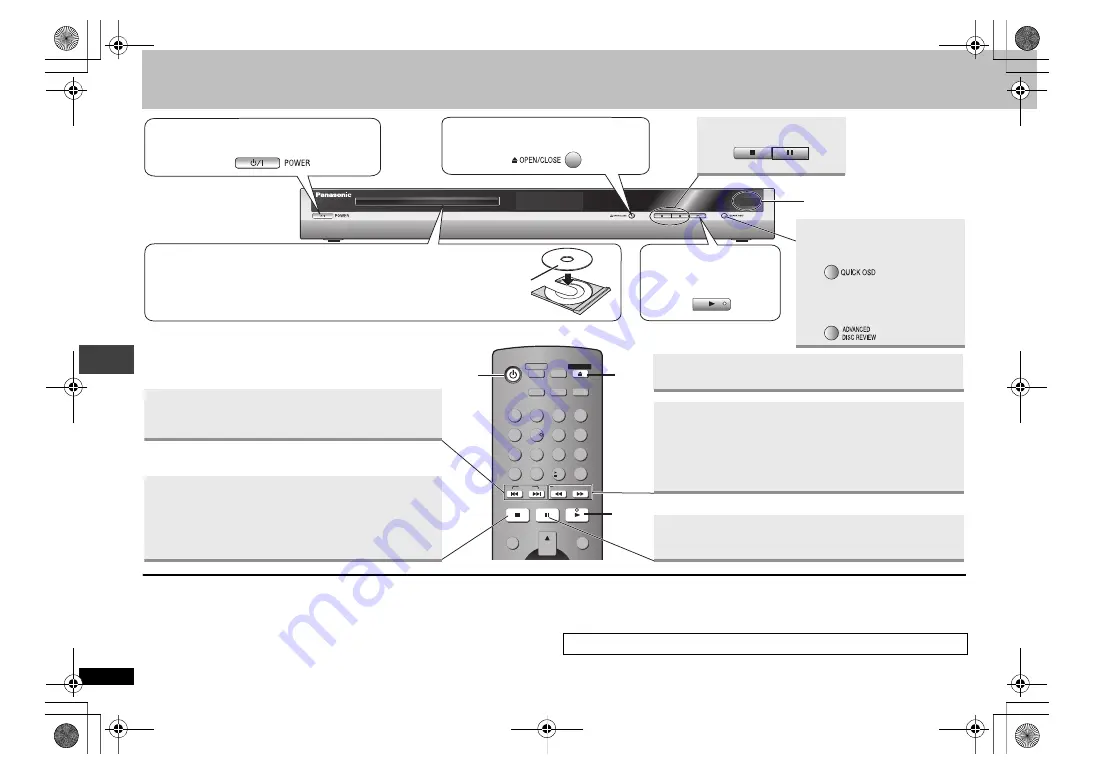
8
R
Q
T821
8
Basic play
Standby/on switch (
Í
/I)
Press to switch the unit from on to standby mode or vice versa. In standby mode, the
unit is still consuming a small amount of power.
[Except\U.S.A.\and\Canada]
Standby/on indicator (
Í
)
When the unit is connected to the AC mains supply, this indicator lights up in standby
mode and goes out when the unit is turned on.
≥
Discs continue to rotate while menus are displayed. Press [
∫
] when you finish to
preserve the unit’s motor and your television screen.
≥
Total title number may not be displayed properly on
i
R/
i
RW.
AV
ENHANCER
ADVANCED
DISC REVIEW
SOUND
ENHANCEMENT
ADVANCED
SURROUND
PICTURE MODE
CM SKIP
QUICK REPLAY
CANCEL
SKIP
DIRECT NAVIGATOR
PLAY LIST
MENU
TOP MENU
STOP
PAUSE
PLAY
SLOW/SEARCH
QUICK OSD FL SELECT
OPEN/CLOSE
1
2
3
4
5
7
8
9
0
10
6
2
4
1
Pause
Stop
1
Power ON.
2
Open the disc tray.
3
Load the disc.
4
Start play.
Remote control sensor
≥
Load double-sided discs so the label for the side you want to play is facing up.
≥
[RAM]
Remove discs from their cartridges before use.
Skip
≥
[RAM]
Can also skip to the markers.
Stop
The position is memorized when “
!
” flashes on the display.
≥
Press [
1
] (PLAY) to resume.
≥
Press [
∫
] to clear the position.
Search
(during play)
Slow-motion
(during pause)
≥
Up to 5 steps
≥
Press [
1
] (PLAY) to restart play.
≥
[VCD]
Slow-motion, forward direction only
Pause
≥
Press [
1
] (PLAY) to restart play.
[DVD-S29]
Displaying current playback
condition
➜
page 9
Repeat play
≥
Select “Repeat” or “A-B Repeat” (
➜
page 14, Play Menu).
[DVD-S26]
Reviewing titles/programs to
play
➜
page 9
If you are experiencing problems, refer to troubleshooting guide (
➜
page 18, 19).
Basic
pl
a
y
RQT8218‑P.fm Page 8 Thursday, April 21, 2005 10:08 AM









































