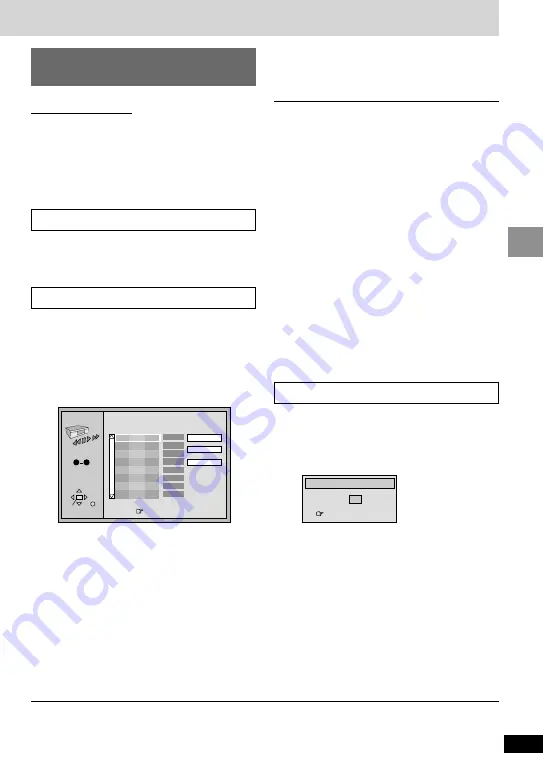
27
RQT6912
Basic Operations
≥
[DVD-V]
Some items cannot be selected.
≥
[DVD-A]
If you select bonus groups, you
will have to enter a 4-digit password.
2
Press the numbered buttons
to select a track or a chapter
(
[WMA] [MP3]
and press [ENTER]).
≥
Repeat steps
1
and
2
to program other
items.
≥
Times are not displayed when
programming DVD-Video and
WMA/MP3.
Changing the play
sequence
[DVD-A] [DVD-V]
[VCD]
[CD] [WMA] [MP3]
Remote control only
While stopped
Press [PLAY MODE].
The display changes each time you press the
button.
[A]
All group (
[DVD-A]
)
_)
[B]
Program
^=
OFF
(=
[C]
Random
(}
PROGRAM
Choose a title and chapter, then press ENTER.
No
Time
T
C
Press PLAY to start
Play
Clear
Clear all
SELECT
ENTER RETURN
1
SELECT
NUMBER
0
9
3
Press [
1
] (Play).
≥
[DVD-V]
Some items cannot be played
even if you programmed them.
To add, change, or clear items
1
Use [
3
,
4
] to select the program number
(No).
2
Do steps
1
and
2
to add or change items.
Press [CANCEL] to clear an item (or use
[
3
,
4
,
2
,
1
] to select “Clear” and press
[ENTER]).
≥
Press [
6
] or [
5
] to change pages.
To clear the whole program
Move to “Clear all” with [
3
,
4
,
2
,
1
] and press
[ENTER]. The whole program is also cleared
when you open the disc lid, select another
source, or switch the unit to standby.
To select an item using the cursor jockey
Press [ENTER] and [
3
,
4
] to select an item,
then press [ENTER] again to register the
number. All the items on a disc, a title or a
group are selected when you select “ALL”.
All group play
Program play
[DVD-A]
The unit plays tracks in all the groups on a disc.
Press [
1
] (Play).
You can select up to 32 items to play in the
order you choose.
1
[DVD-A] [DVD-V]
[WMA] [MP3]
Press the numbered buttons
to select a group or a title.
e.g. DVD-Video
[A]
[B]
To exit the all group/program/random mode
Press [PLAY MODE] while stopped until the all group/program/random play screen disappears.
1
[DVD-A] [DVD-V]
Press the numbered buttons
to select a group or a title.
e.g. DVD-Video
[DVD-A]
≥
You can select more than one group.
≥
To enter all groups, select “All” using
[
2
,
1
] and press [ENTER].
≥
To deselect a group, press the
numbered buttons corresponding to the
group you want to clear.
≥
If you select bonus groups, you will have
to enter a 4-digit password.
2
Press [
1
] (Play).
≥
[DVD-V]
Some titles cannot be selected.
Random play
[C]
Random Playback
Title
Press PLAY to start
2






























