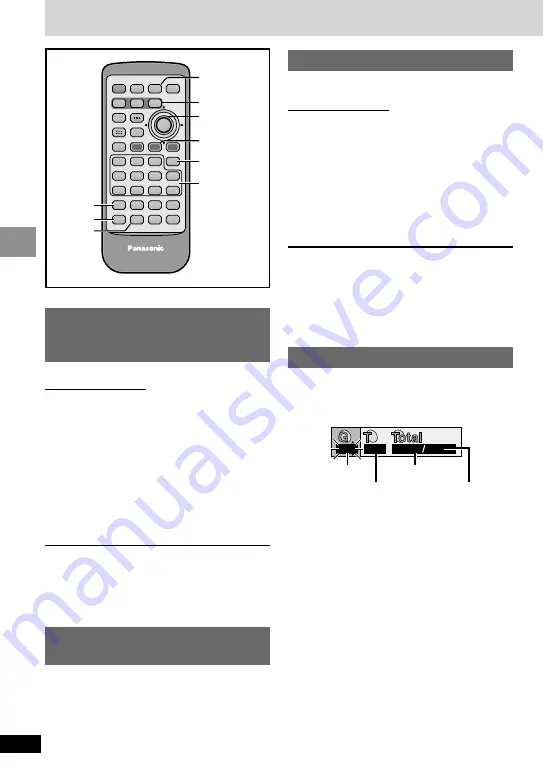
26
RQT6912
Basic Operations
Convenient features
Starting play from a
selected program, title,
track or picture
[RAM] [DVD-A] [DVD-V]
[VCD]
[CD] [WMA] [MP3] [JPEG]
Remote control only
Press the numbered buttons to
select the item (
[WMA] [MP3] [JPEG]
and
press [ENTER]).
Play starts from the selected item.
To select a 2-digit number
e.g. 25: [
S
10]
>
[2]
>
[5]
e.g. 25:
[WMA] [MP3] [JPEG]
e.g. 25:
[2]
>
[5]
>
[ENTER]
If the on-screen menu icons are on the LCD
(
➡
page 32)
≥
This works only when stopped with some
discs.
≥
When playing DVD-Audio and you want to
start play from a track in a different group,
select the group first (
➡
right).
Selecting still pictures—
Page Skip
[DVD-A]
During play
Press [PAGE].
The page changes each time you press the
button.
∫
;
1
:
9
r
s
6
5
1
2
3
4
5
6
7
8
9
0
S
10
Í
SETUP
TOP MENU DISPLAY
MENU
RETURN
GROUP
PAGE
VOLUME
A.SURROUND
ANGLE
AUDIO
SUB
-TITLE
PLAY MODE DVD/SD/AUX
CANCEL
PLAY MODE
ANGLE
CANCEL
6
5
GROUP
PAGE
1
3421
ENTER
Numbered
buttons
Rotating pictures
[JPEG]
Remote control only
While a picture is displayed
1
Press [ANGLE].
2
Use [
3
,
4
] to select “Rotate
right” or “Rotate left” and
press [ENTER].
The picture rotates ninety degrees each
time you do this.
≥
The rotation is canceled when you open the
disc lid, select another source, or switch the
unit to standby.
To clear the popup screen
Press [ANGLE].
Selecting groups to play
[DVD-A]
[WMA] [MP3] [JPEG]
1
Press [GROUP].
e.g. MP3
2
Use [
3
,
4
] to select the group
number and press [ENTER].
3
Use [
3
,
4
] to select the
track/picture number and
press [ENTER].
≥
You can also select the group and
track/picture number with the numbered
buttons.
[DVD-A]
≥
Playing all the groups in succession
(
➡
page 27, All group play)
≥
Playing bonus groups
Some discs contain bonus groups. If a
password screen appears after selecting a
group, enter the password with the numbered
buttons. Refer also to the disc’s jacket.
1
1
1
18
Group No.
Track No. in disc
Track No.
in group
Total No. of
tracks on disc
















































