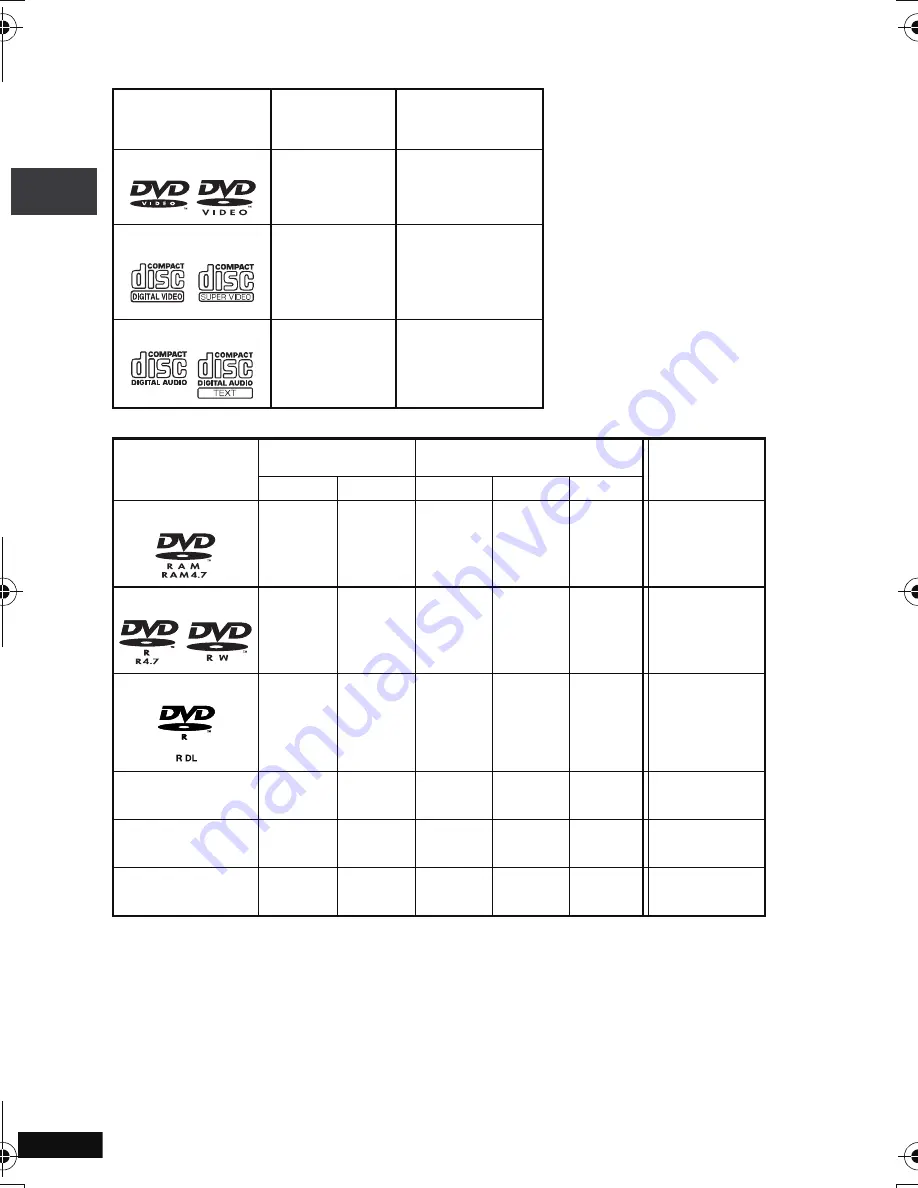
6
RQT8791
Discs that can be played
Commercial discs
Recorded disc (
±
: Available
—
: Not available)
≥
It may not be possible to play the above discs in all cases due to the type of discs, the condition of the
recording, the recording method and how the files were created (
➜
page 7, Tips for making data discs).
§
1
This unit can play CD-R/RW recorded with CD-DA or Video CD format. (
[WMA] [MP3] [JPEG]
This
unit also plays HighMAT discs.)
§
2
Discs recorded on DVD recorders, DVD video cameras, etc. using Version 1.1 of the Video
Recording Format (a unified video recording standard).
For DVD-R DL: Discs recorded on DVD recorders or DVD video cameras using Version 1.2 of the
Video Recording Format (a unified video recording standard).
§
3
Discs recorded on DVD recorders or DVD video cameras using DVD-Video Format.
For
i
R/
i
RW and
i
R DL: Discs recorded using a format different from DVD-Video Format,
therefore some functions cannot be used.
§
4
A process that allows play on compatible equipment. To play a disc that is displayed as “Necessary”
on this unit, the disc must first be finalized on the device it was recorded on.
§
5
Closing the session will also work.
Disc
Logo
Indicated in
these
instructions by
Remarks
∫
Discs that cannot be
played
Blu-ray, HD DVD, AVCHD discs, DVD-
Audio, Version 1.0 of DVD-RW, DVD-
ROM, CD-ROM, CDV, CD-G, SACD,
DivX Video Discs and Photo CD,
DVD-RAM that cannot be removed
from their cartridges, 2.6-GB and 5.2-
GB DVD-RAM and “Chaoji VCD”
available on the market including
CVD, DVCD and SVCD that do not
conform to IEC62107.
DVD-Video
[DVD-V]
High quality movie
and music discs
Video CD
[VCD]
Music discs with
video
Including SVCD
(Conforming to
IEC62107)
CD
[CD]
Music discs
Disc
Logo
Recorded on a DVD
recorder, etc.
Recorded on a personal
computer, etc.
Necessity of
finalize
§
4
[DVD-VR]
§
2
[DVD-V]
§
3
[WMA]
[MP3]
[JPEG]
DVD-RAM
±
—
—
±
±
Not Necessary
DVD-R/RW
±
±
—
±
±
Necessary
DVD-R DL
±
±
—
—
—
Necessary
i
R/
i
RW
—
(
±
)
—
—
—
Necessary
—
i
R DL
—
(
±
)
—
—
—
Necessary
—
CD-R/RW
§
1
—
—
±
±
±
Necessary
§
5
—
Di
scs t
hat
can
be
pla
y
ed
p2-31.fm Page 6 Monday, January 22, 2007 4:49 PM







































