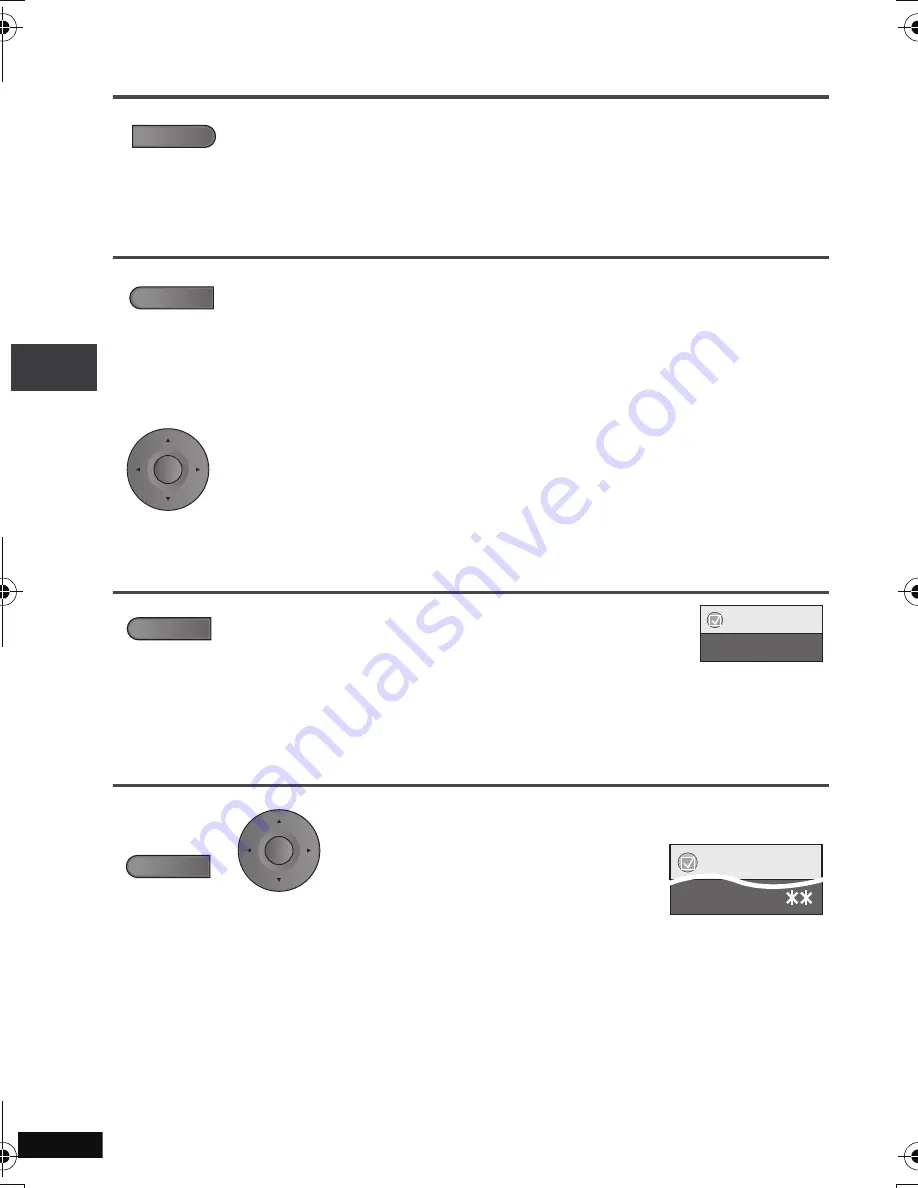
12
RQT8791
Useful functions
Selecting how to show 4:3 aspect pictures on the LCD
Selecting the picture quality on the LCD
∫
When selecting “USER MODE”
Repeat play
(Only when the elapsed play time can be displayed.
[JPEG]
: you can use even if there is no elapsed time display.)
To repeat a specified section (A-B Repeat)
Only when the elapsed play time can be displayed.
Except
[DVD-VR]
(still picture part) and
[JPEG]
Press to change.
MONITOR NORMAL:
Normal
MONITOR FULL:
Stretched horizontally
MONITOR OFF:
No picture
≥
If you are not using the LCD on this unit, select “MONITOR OFF” to conserve power.
(The
[
Í
]
indicator flashes)
≥
The LCD turns off automatically if you close it.
Press to change.
DAYLIGHT:
Displays the picture a bit brighter.
MOONLIGHT:
Displays the picture a bit darker.
USER MODE:
➜
below
Press [
34
] to select the item, and [
2
1
] to change
the setting.
BRIGHT:
Adjusts the brightness of the picture (
s
5 to 5)
COLOUR:
Adjusts the shade of the picture’s color (
s
5 to 5)
≥
To exit the screen :
Press
[RETURN].
Press several times to select the content to be
repeated.
1
During play,
press once.
2
1
Press [
34
] to select “Other Settings”.
2
Press [
1
] then [
34
] to select “Play Menu”.
3
Press [
1
] then [
34
] to select
“A-B Repeat”.
4
Press [ENTER] at the starting and
ending points.
≥
Press
[ENTER]
again to cancel.
≥
To exit the screen :
Press
[RETURN].
LCD-SIZE
BRIGHT-LCD
E
N
TER
REPEAT
Repeat Off
Menu
DISPLAY
E
N
TER
A-B Repeat
Menu
Usef
ul
f
uncti
ons
p2-31.fm Page 12 Monday, January 22, 2007 4:49 PM













































