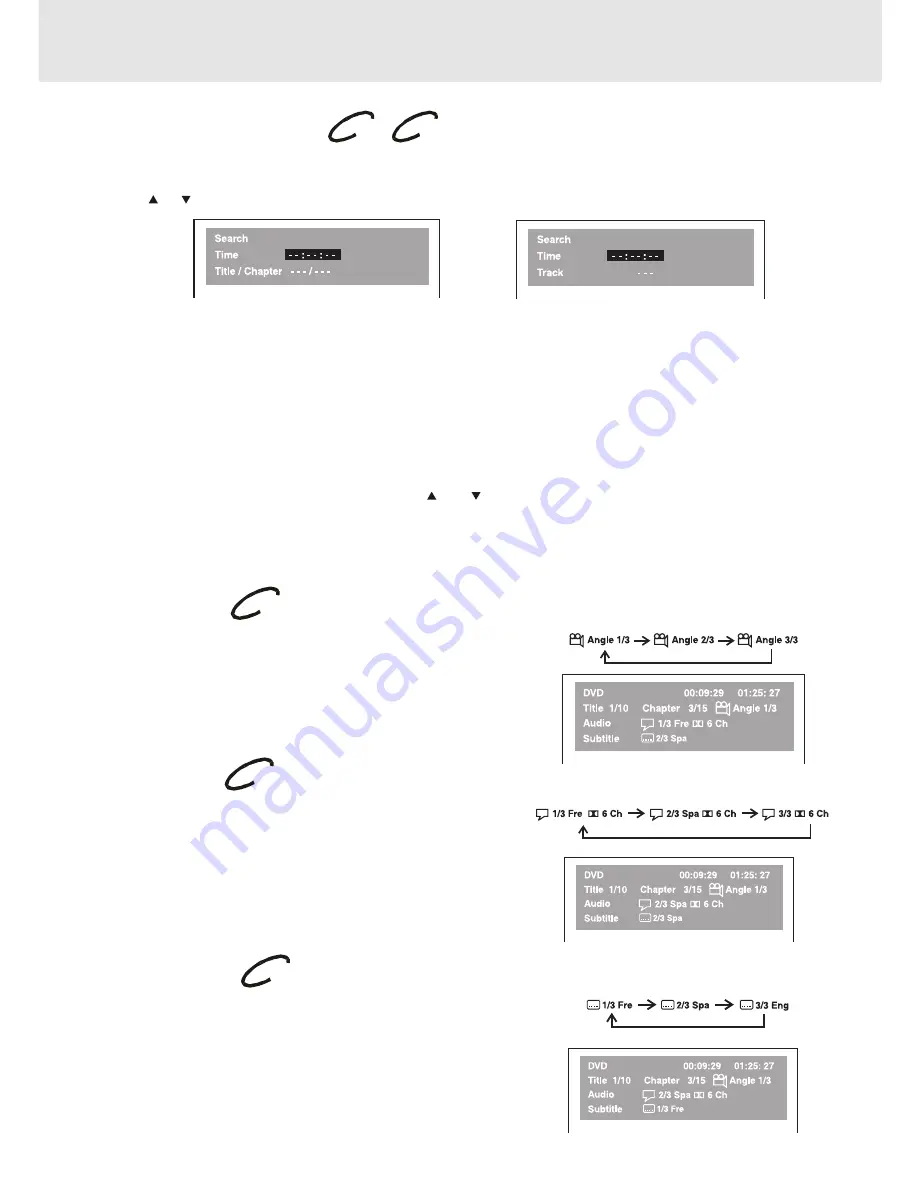
E - 25
DVD
CD
Locating a specific time
You can move to a specific location by entering its corresponding time (hours, minutes, seconds)
1. Press the GOTO button.
2. Press or button to highlight time.
3. Press the corresponding number buttons for the setting point you want.
• The first two numbers you entered represent hours.
• The second two numbers you entered represent minutes.
• The third two numbers you entered represent seconds.
4. Press the ENTER button to confirm. The Unit will start playback about 3 seconds later.
Notes :
• Some discs may not respond to this process.
• Some scenes may not be located as precisely as you specified.
• This method for accessing specific locations is available only within the current title of the DVD disc.
• You can move through the menu by pressing the and buttons.
• Pressing the CLEAR button resets the time.
Angle setting
1. Press the DISPLAY button twice. The FUNCTION menu is
displayed on the screen and you can see how many angles are
recorded on the disc.
2. Press the ANGLE button repeatedly to select your desired angle.
3. The Unit will change to your desired angle about 3 seconds later.
4. Press the DISPLAY button to resume the normal screen.
Audio setting
1. Press the DISPLAY button twice. The FUNCTION menu is
displayed on the screen and you can see how many audio formats
are recorded on the disc.
2. Press the AUDIO button repeatedly to select your desired type of
audio.
3. The Unit will change to your desired type audio about 3 seconds
later.
4. Press the DISPLAY button to resume the normal screen.
Subtitle setting
1. Press the DISPLAY button twice. The FUNCTION menu is
displayed on the screen and you can see how many subtitle
formats are recorded on the disc.
2. Press the SUBTITLE button repeatedly to select your desired
language.
3. The Unit will change to your desired language about 3 seconds
later.
4. Press the DISPLAY button to resume the normal screen.
DVD
CD
DVD
Special Functions
Basic playback
DVD
DVD
















































