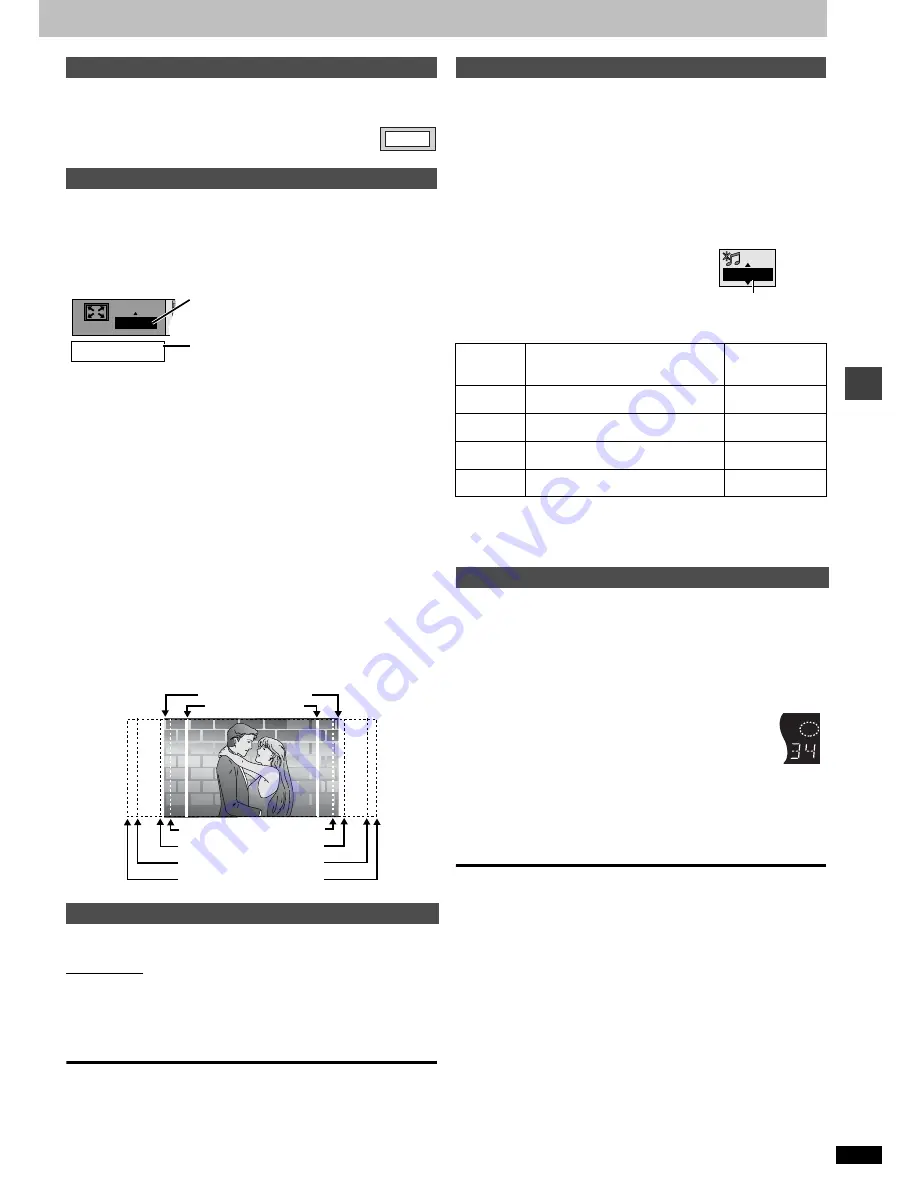
Ad
v
a
nc
ed ope
rations
RQT69
7
7
15
[DVD-A]
During play
Press [ANGLE/PAGE].
The page changes each time you press the button.
[RAM]
[DVD-A]
(Moving picture part)
[DVD-V]
[VCD]
Change the zoom ratio so the picture expands to the optimum size to fill
the screen.
During play
Press [ZOOM] to select the preset aspect ratio.
The zoom ratio changes each time you press
the button.
The popup shows the video format suited to the
ratio.
4:3 Standard
>
European Vista
>
16:9 Standard
:
;
Cinemascope2
<
Cinemascope1
<
American Vista
Refer to the disc’s instructions and “Screen size” below for the aspect ratio
of the picture.
∫
Making fine adjustments to the zoom ratio
While the ZOOM icon is displayed:
Press [
3
,
4
].
The ratio changes in 0.01 units between 1.00 and 1.60 and in 0.02 units
between 1.60 and 2.00.
To restore the original ratio
Press [ZOOM] until the ratio returns to 1.00.
The ratio also returns to 1.00 when you change the disc or switch the unit
to standby. The ratio may return to 1.00 when a menu is displayed.
∫
Screen size
Movies are made using a variety of screen sizes.
[RAM]
[DVD-A]
[DVD-V]
[VCD]
[CD]
[WMA]
[MP3]
You can enjoy higher quality audio by stopping the video signal.
Main unit only
During play
Press [AUDIO ONLY].
≥
AUDIO ONLY is canceled if you press the button again or turn the unit
off.
[Note]
≥
Video is output when you stop the disc and during operations such as
search.
≥
The television screen can appear unusual while video signals are not
being output.
[RAM] [DVD-A]
[DVD-V]
[CD]
Discs recorded with 2-channel LPCM at 44.1 kHz or 48 kHz
This feature gives you a more natural sound by adding the higher
frequency signals not recorded on the disc.
[WMA]
[MP3]
Discs recorded at 44.1 kHz or 48 kHz
This feature reproduces the frequencies lost during recording to give you
a sound closer to the original.
During play
Press [DOUBLE RE-MASTER].
Each time you press the button:
[Note]
The actual output sampling frequency depends on the PCM Digital Output
setting when using a digital connection (
➜
page 21).
Press [SLEEP] to select the setting.
Each time you press the button:
[#
OFF:
cancel
l
v
l
AUTO:
turns the unit off 5 minutes after play finishes
l
v
l
60 min:
turns the unit off after 60 minutes
l
v
l
90 min:
turns the unit off after 90 minutes
l
v
{=
120 min: turns the unit off after 120 minutes
≥
AUTO also works with DVDs that show a menu after play
finishes.
≥
AUTO does not work if you press [
∫
], [MENU] or [TOP MENU]. It is
activated again when you restart play.
≥
AUTO does not work correctly with some discs (e.g., if menus appear
after playing Video CDs).
To confirm the remaining time
Press [SLEEP].
∫
Auto standby
The unit switches to standby mode after about 30 minutes in the stop
mode, irrespective of the SLEEP setting.
Selecting still pictures—Page Skip
Variable Zoom function
To enjoy even higher quality sound—AUDIO ONLY
PAGE 1
x1.00
Zoom - 4:3 Standard
=
European Vista (1.66:1)
16:9 Standard
4:3 Standard
American Vista (1.85:1)
Cinemascope1 (2.35:1)
Cinemascope2 (2.55:1)
Double re-master—Enjoying more natural sound
Setting
[RAM] [DVD-A]
[DVD-V]
[CD]
Type of music
[WMA]
[MP3]
Effect level
1
High tempo (e.g., pops and rock)
Light
2
Various tempos (e.g., jazz)
Medium
3
Low tempo (e.g., classical)
Strong
OFF
Off
Off
Setting the unit to turn off—SLEEP timer
1/96kHz
Output sampling frequency
SLEEP














































