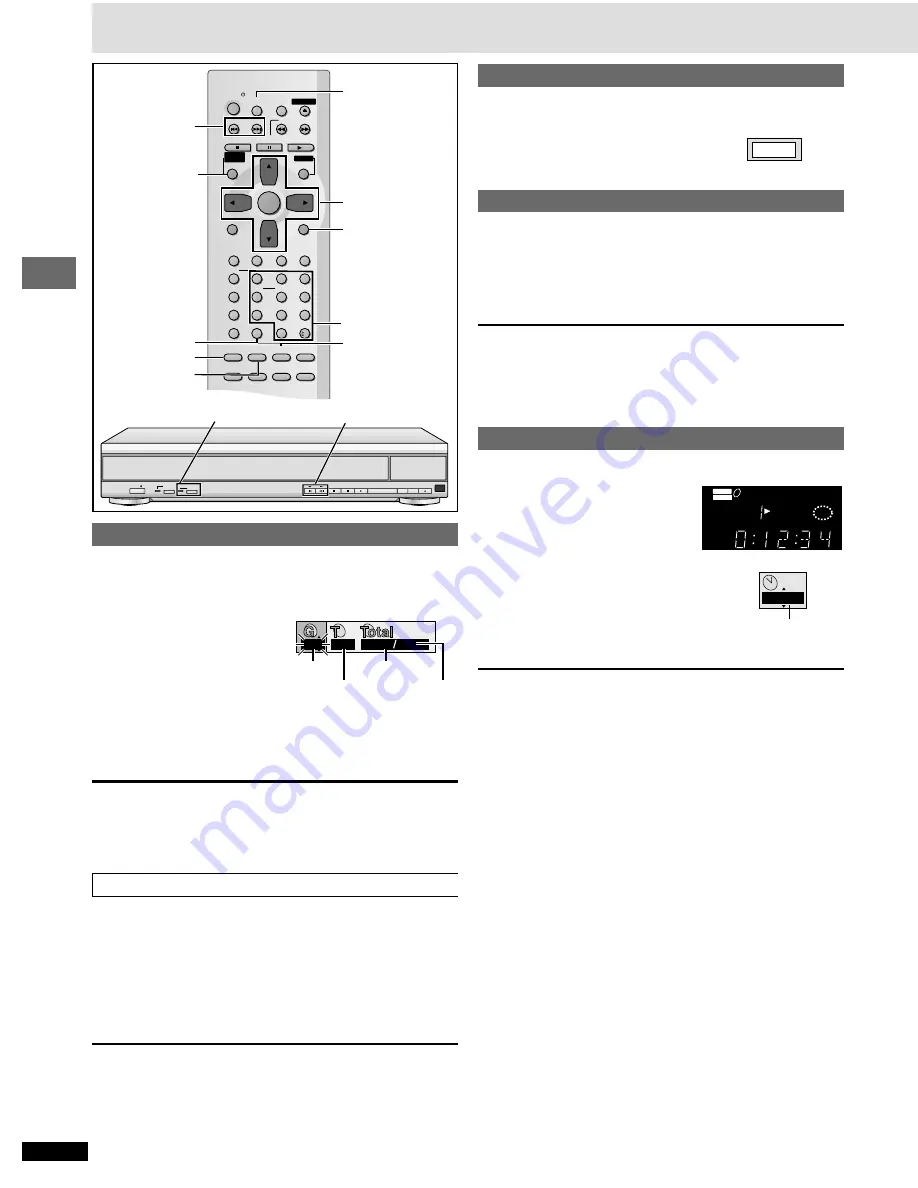
12
RQT6263
Basic operations
Selecting groups to play
[DVD-A]
[WMA] [MP3]
The tracks on DVD-Audio and WMA/MP3 are divided into groups. How
these groups are played depends on the recording method.
1
Press [GROUP].
The group number changes
each time you press the button.
2
Press [ENTER].
3
Press the numbered buttons to select the track
number and press [ENTER].
The selected group and track begin to play.
[Note]
≥
You can also select groups and tracks with the cursor buttons.
≥
Selection may not be allowed in some situations.
≥
You can play all the groups in succession in Sequential Mode
(
➡
page10).
\DVD-A\
Playing bonus groups
[DVD-A]
Some discs contain bonus groups. To enjoy these groups you may have to
enter a password. Refer to the disc’s jacket.
1. Select the bonus group while stopped (
➡
steps 1 and 2, above).
2. Enter the 4-digit password with the numbered buttons.
≥
You can erase it by pressing [CANCEL].
3. Press [ENTER].
4. Press the numbered buttons to select a track and press [ENTER] to
start play.
[Note]
≥
Some discs will show a menu screen to accept your password. Follow the
on-screen instructions.
≥
You may have to reenter the password after removing the disc in the play
position or switching the unit to standby.
≥
In Sequential Mode, bonus groups can be played as long as your
password is accepted.
POWER / I
PROGRESSIVE
OUT
AUDIO
ONLY
DISC
EXCHANGE
DISC
SKIP
OPEN/
CLOSE
: 9
,
6
5
Basic play
Numbered
buttons
Selecting still pictures—Page Skip
[DVD-A]
During play or while paused
Press [PAGE].
The page changes each time you press the button.
To enjoy even higher quality sound—AUDIO ONLY
[RAM] [DVD-A] [DVD-V]
[VCD]
[CD] [WMA] [MP3]
You can enjoy higher quality audio by stopping the video signal.
During play
Press [AUDIO ONLY].
≥
The indicator on the main unit lights.
≥
AUDIO ONLY is canceled if you press the button again or turn the unit off.
[Note]
≥
Video is output when you stop the disc and during operations such as
search.
≥
The television screen can appear unusual while video signals are not
being output.
Setting the unit to turn off—SLEEP timer
\RAM\ \DVD-A\ \DVD-V\
[VCD]
[CD] [WMA] [MP3]
Press [SLEEP] to select
the setting.
Each time you press the button:
OFF
#
AUTO
§
#
60 min
#
90 min
#
120 min
^————————————————}
§
The unit turns off 5 minutes after play
finishes.
To cancel the SLEEP timer
Press [SLEEP] to select “OFF”.
To confirm the remaining time
Press [SLEEP].
\Note\
≥
AUTO also works with DVDs that show a menu after play finishes.
≥
AUTO does not work if you press [
∫
], [MENU] or [TOP MENU]. It is
activated again when you restart play.
≥
AUTO does not work correctly with some discs (e.g., if menus appear
after playing Video CDs).
∫
Auto standby
The unit switches to standby mode after about 30 minutes in the stop
mode, irrespective of the SLEEP setting.
AUDIO ONLY button/indicator
The unit turns off after
60 minutes.
:
,
9
SLEEP
CANCEL
AUDIO ONLY
GROUP
SLEEP
SLOW/SEARCH
SKIP
STOP
PLAY
MENU
TOPMENU
ENTER
DISPLAY
SUBTITLE
DISC
DISC1
DISC2
DISC3
PROGRAM
DISC4
DISC5
SEQUENTIAL
FL SELECT
AUDIO ONLY
POSITION
MEMORY
A-B
REPEAT
REPEAT
RANDOM
PAGE
ZOOM
GROUP
CANCEL
AUDIO
ANGLE QUICK REPLAY
RETURN
SETUP
1
2
3
4
5
6
7
8
0
9
10
OPEN/CLOSE
PLAYLIST
DIRECT
NAVIGATOR
PAUSE
POWER
PAGE
3
,
4
,
2
,
1
ENTER
RETURN
TOP MENU
PAGE 1
AUDIO
DVD
VIDEO
VR
CD
WMA
MP3
TRACK CHAP
GROUP TITLE
ASS
B
SLEEP
PG
DISC
2
1
3 4
5
60 min
Z
Z
Group No.
Track No. in group
1
1
1
18
Track No. in disc
Total No. of
tracks on disc
e.g. MP3













































