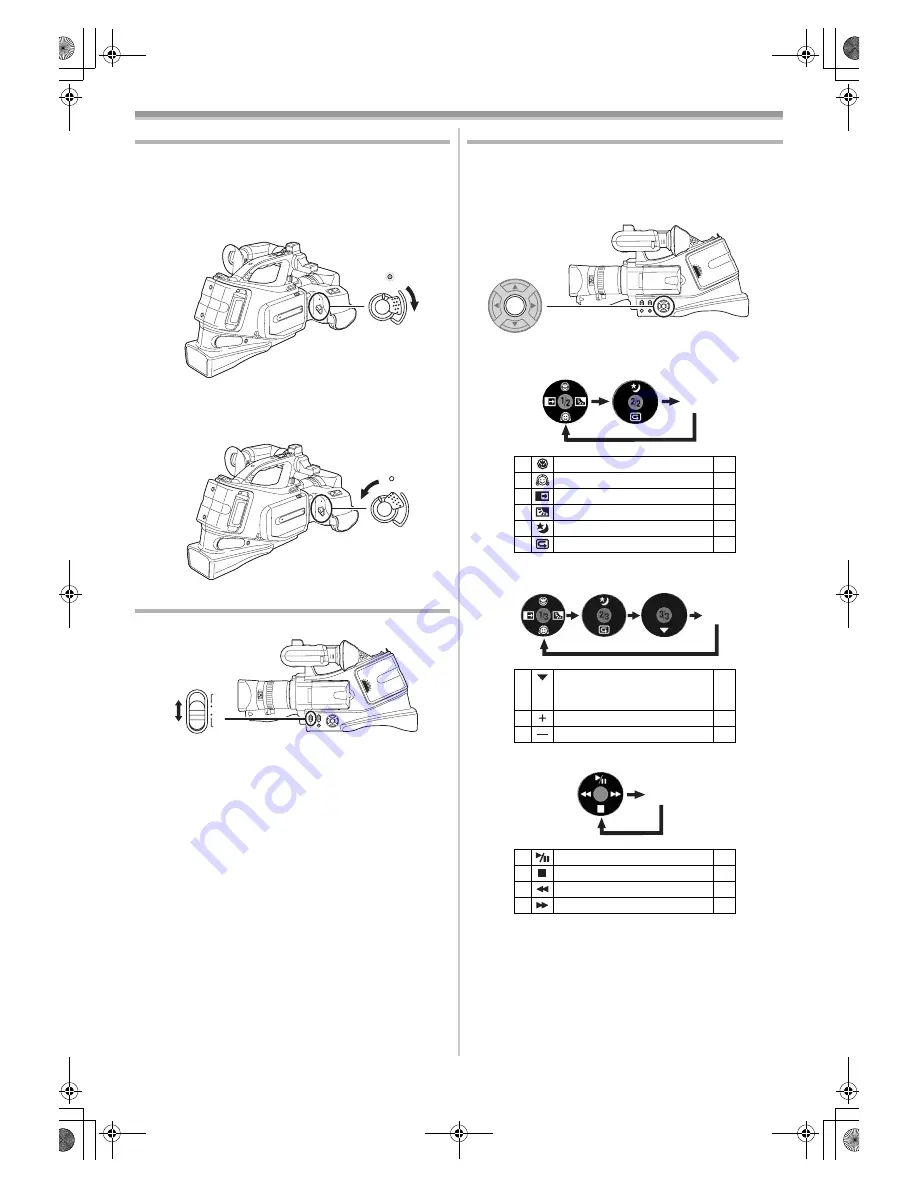
Before using
12
Turning the camera on
When the camera is turned on with the lens cap fitted, the
automatic white balance adjustment may not function properly.
Please turn the camera on after removing the lens cap.
ª
How to turn on the power
1
Set the
[OFF/ON] switch to [ON].
≥
The power lamp lights up.
ª
How to turn off the power
1
Set the
[OFF/ON] switch to [OFF].
≥
The power lamp goes off.
Selecting a mode
1
Set the mode switch to [CAMERA] or [VCR].
[CAMERA]:
Tape recording mode
Use this when you record the image on a tape.
[VCR]:
Tape playback mode
Use this to play back a tape.
Using the screen display
Press the [ENTER] button at the center of cursor buttons, and
icons will be displayed on the screen. Each press switches the
display as follows depending on the mode.
(In the Tape playback mode, the icons will be automatically
displayed on the screen.)
1) Tape recording mode
([AUTO/MANUAL/FOCUS] switch is set to [AUTO])
2) Tape recording mode
([AUTO/MANUAL/FOCUS] switch is set to [MANUAL])
3) Tape playback mode
OF
F ON
OF
F ON
CAMERA
VCR
3
Tele-macro
-21-
4
Soft skin mode
-21-
2
Fade
-21-
1
Backlight
compensation
-20-
3
Night view/0 Lux night view
-20-
4
Recording check
-18-
4
White
balance
Shutter speed
Iris or gain value
-23-
1
Select/Adjust
-23-
2
Select/Adjust
-23-
3
Playback/pause
-25-
4
Stop
-25-
2
Rewind (review playback)
-25-
1
Fast forward (cue playback)
-25-
OFF
OFF
OFF
DVC20_Eng.book 12 ページ 2005年10月31日 月曜日 午前10時36分



























