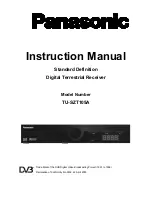the
.
button on the remote control or the
button on the front panel. When the digital
receiver is in normal viewing ON mode, the LED turns green.
When the receiver is not being used, place the receiver in
Ensure the power lead of the power ad
5 Operating Instructions: Knowing your basic controls
ou should learn
how to use the control buttons on the Front Panel and the Remote Control.
monly used.
5.1 Switching
On
Your Digital Receiver
aptor is plugged into a 240V AC socket. Switch on
the 240V AC socket at the wall. Turn on your digital receiver by pressing either
the "STANDBY" mode, by
pressing either one of the / buttons again. When the LED turns
red, it indicates the
ormation Plate
te (I-Plate) shows information about the
program that you are currently watching. The information
.
To become acquainted with the operations and functions of your receiver, y
The following section is an introduction to the features that will be most com
digital receiver is in “STANDBY” mode.
Inf
The Information Pla
plate appears briefly whenever you switch to a new
channel or when there’s a problem with TV signal reception
To show the information plate, press the
button. Press
EXIT
to remove the I-Plate from the screen.
Program Guide
ide is a user-friendly feature, which
enables you to select and book programs. To enter into the
The Program Gu
Program Guide, press
GUIDE/INDEX
. In the Program
Guide on-screen display, the program schedule is listed in
chronological order. Press
EXIT
to remove program gu
from the screen.
ide
ection 6.1 of your User Manual will instruct you to use the Program Guide efficiently.
S
9