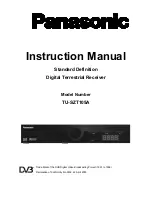1
Introduction
Thankyou for purchasing you new Panasonic Digital TV receiver. This User’s Manual
is the GUIDE to be used to help you install and operate your new digital TV receiver.
In it you shall find comprehensive descriptions to familiarise yourself with all the
functionalities with which your receiver is equipped. We strongly advise you follow the
instructions in this manual. Once you become acquainted with the operations of your
receiver you will only need this manual for reference.
1.1 IMPORTANT: First time Installers
IMPORTANT
: For first time installers, please read Section 4, “Installing Your Digital
Receiver”, to learn how to connect your digital receiver to your TV. Once you have
completed the setup, go to Section 6.3, “Preferences”, to select various system
settings according to your personal preference, and 6.4, “Advanced Settings”, to set
your region for correct current time and to conduct channel search.
2 The Digital Receiver
2.1 Front
Panel
z
Power Button:
Turns the Digital Receiver On / Off (Standby mode).
z
Front Panel Arrow Buttons:
S
/
T
buttons to select channels within the
menus.
z
Stand-By Indicator (LED):
Lights red in Stand-By mode. When the
Digital Receiver is working the LED turns green.
z
Front Panel display:
The display shows current time when in standby
mode and TV channel number when in normal viewing mode
4