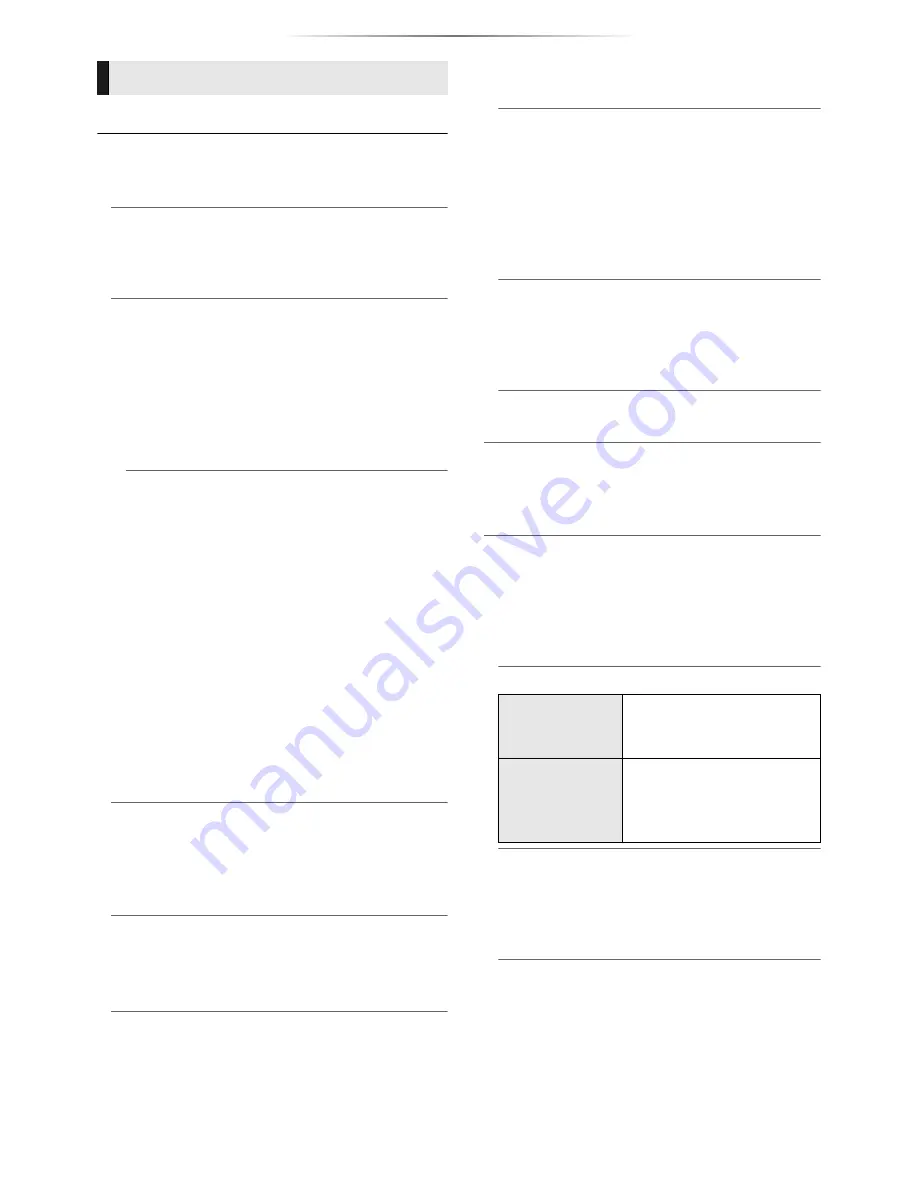
- 33 -
Reference
∫
Easy Network Setting (
>
17)
∫
Network Settings
Perform network-related settings individually.
Press [OK] to show the following settings:
h
LAN Connection Mode
Select the LAN connection method.
≥
When not using wireless LAN (when turning it
off), select “Wired”.
h
Wireless Settings
This allows the wireless router and connection
settings to be set up. Current connection
settings and connection state can be checked.
The wireless router connection wizard will be
displayed.
Select a connection method to wireless access
point.
Search for wireless network (
>
17)
PUSH button method (
>
18)
PIN code method
This method allows you to set encryption for a
wireless LAN connection with ease.
You can connect to a wireless LAN network
by entering a PIN code generated by this unit
into the wireless access point you want to
connect to.
Manual setting
If a search using “Search for wireless
network” does not find the wireless access
point you want to connect to, or if you cannot
connect to a wireless LAN network with other
methods, enter an SSID manually to establish
a wireless LAN connection.
h
IP Address/DNS Settings
This is for checking the state of the network
connection and setting the IP address and
DNS-related.
Press [OK] to show the respective setting.
h
Proxy Server Settings
This is for checking the state of connection with
the Proxy server and performing settings.
Press [OK] to show the respective setting.
h
Network Service Settings (
>
22)
Press [OK] to show the following settings:
Audio Auto Gain Control
Volume that is different depending on the
contents is adjusted automatically to the
standard volume while using the Network
Service.
≥
Depending on contents, this function effect
will not work.
≥
Select “Off” when the audio is distorted.
Time Zone
Set the unit’s time to match your location.
≥
Some Network Service contents require the
time zone to be set. Set time zone if
necessary.
DST
Select “On” when using Daylight Saving time.
h
Network Drive Connection
This unit can access a hard disk shared folder
on a network and play back videos, still
pictures, and music.
h
Remote Device Settings (
>
24)
Press [OK] to show the following settings:
Setting Unit Name
Set the name of this unit to be displayed on
the connected equipment.
Registration Type
Remote Device List
Registering/deregistering of the displayed
equipment can be performed when “Manual”
in “Registration Type” is selected.
≥
You can register up to 16 devices.
Network
Auto
Allow connections to all
the equipment accessing
this unit.
Manual
Set the permission for
individual equipment
connections accessing this
unit.
















































