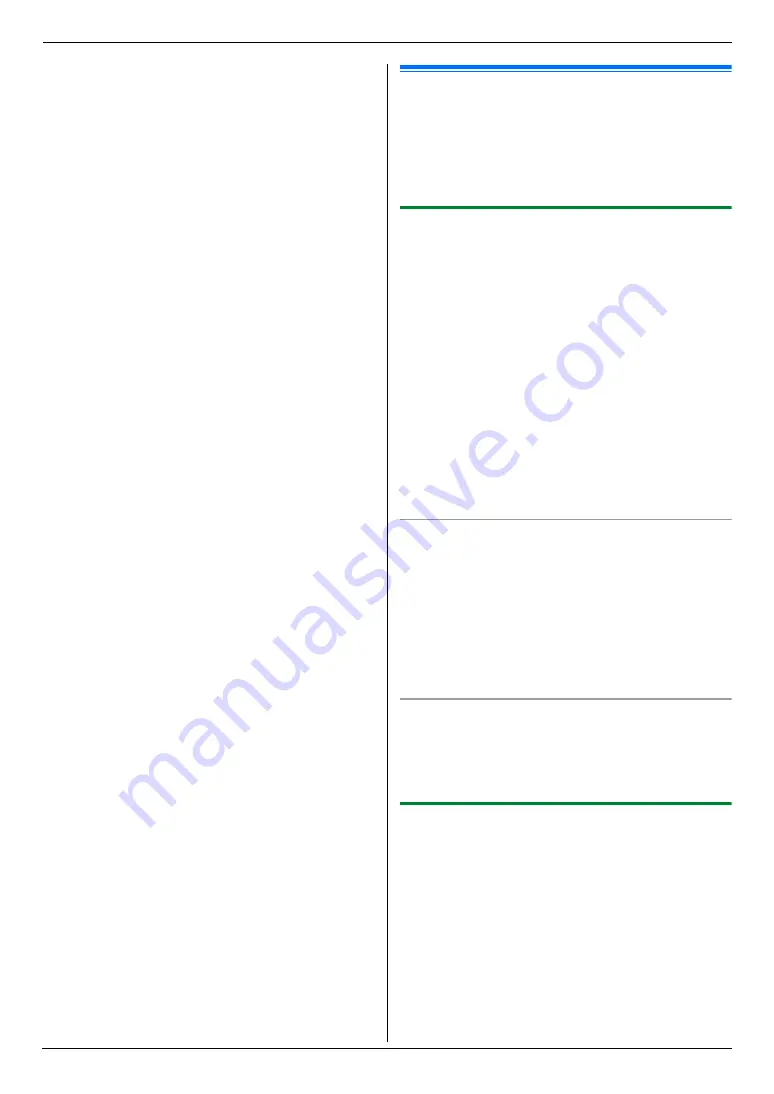
6. Fax
47
4
Press
{V}
,
{^}
,
{
<
}
or
{
>
}
repeatedly to select the
desired item.
i
{#}
L
To cancel erasing, press
{
Stop
}
, then press
{
Menu
}
.
5
{
Set
}
i
{
Menu
}
6.3 Sending a fax using navigator
directory
Before using this feature, store the desired names and
telephone numbers into the navigator directory (page
46).
L
Make sure that the
{
Fax
}
light is ON.
6.3.1 Using the scanner glass
1
Set the original (page 20).
2
Press
{
<
}
or
{
>
}
to initiate the navigator directory.
3
Press
{V}
,
{^}
,
{
<
}
or
{
>
}
repeatedly to select the
desired item.
i
{
Set
}
4
If necessary, change the resolution (page 45) and
the contrast (page 45).
L
To send a single page, go to step 7.
L
To send multiple pages, go to the next step.
5
Press
{V}
or
{^}
repeatedly to select
“
Quick
Scan
”
, then press
{
<
}
or
{
>
}
repeatedly to select
“
On
”
.
i
{
Black
}
6
Place the next page.
i
{
Set
}
L
To send more pages, repeat this step.
7
{
Black
}
To search for a name by initial
Example: “
Lisa
”
1.
Press
{
<
}
or
{
>
}
to initiate the navigator directory.
2.
Press
{
5
}
repeatedly to display any name with the
initial
“
L
”
(see page 78 for character entry).
L
To search for symbols, press
{*}
.
3.
Press
{V}
,
{^}
,
{
<
}
or
{
>
}
repeatedly to select
“
Lisa
”
.
L
To stop the search, press
{
Stop
}
.
Fax auto redial
If the line is busy or if there is no answer, the unit will
automatically redial the number 1 time.
Note:
L
To stop sending, see page 79.
6.3.2 Using the automatic document feeder
1
Set the original (page 21).
2
Enter the fax number using navigator directory.
3
If necessary, change to the desired resolution (page
45) and the desired contrast (page 45).
4
{
Black
}
Summary of Contents for DP-MC210
Page 127: ...127 Notes ...
Page 128: ...PNQX1419ZA CM0808DY0 CD ...






























