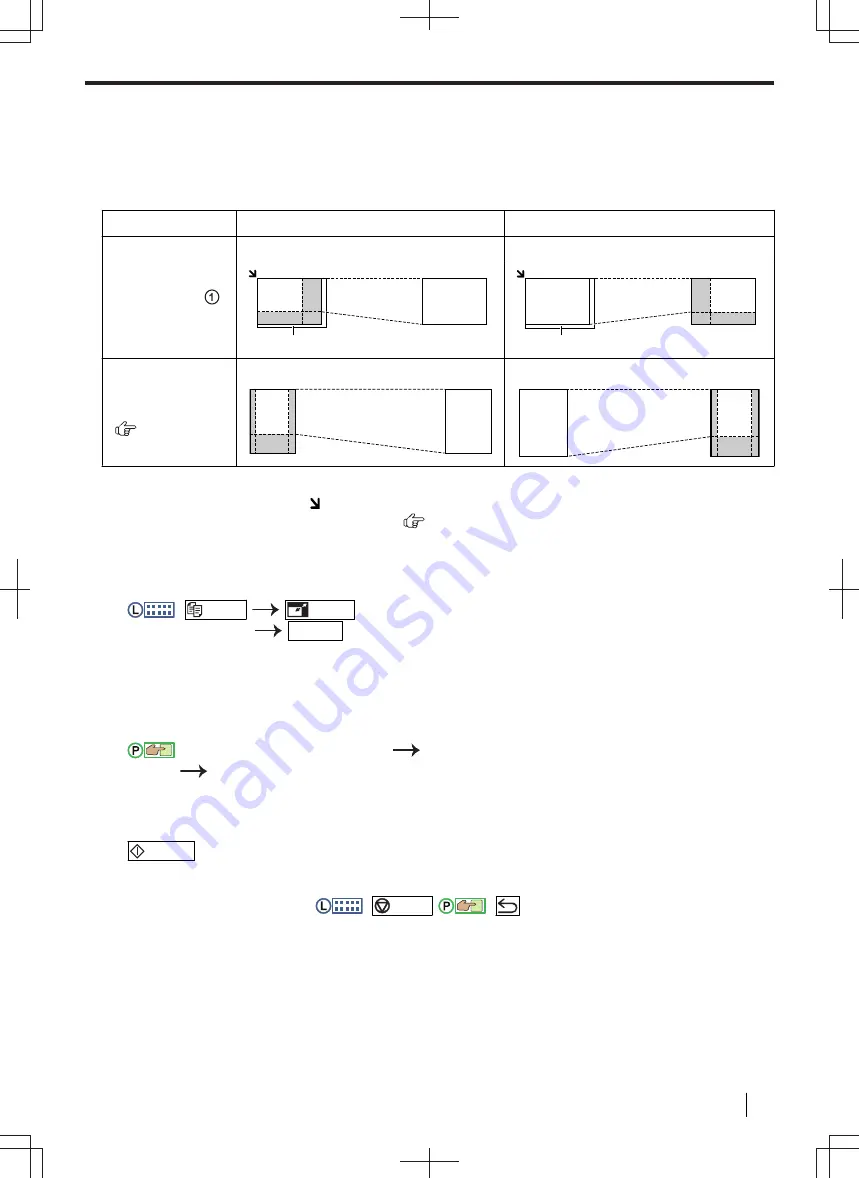
7.3 More copying features
Important
•
Make sure that the unit is set to the copy mode.
7.3.1 Zoom copy (enlargement / reduction)
Document setting
Enlarged copy (150 %)
Reduced copy (70 %)
Scanner glass ( )
Original document
Enlarged copy
Original document
Reduced copy
A
A
Automatic
document feeder
(
)
Original document
Enlarged copy
Original document
Reduced copy
•
When using the scanner glass,
the unit will enlarge the image starting from the upper left corner of the
scanning glass starting from the mark.
•
When using the automatic document feeder (
),
the unit will only enlarge the centre of the document
entrance side of the document. To make an enlarged copy of the other side of the document, turn the
document around, and then make a copy.
1.
Set the original.
2.
:
/COPY
/ZOOM
(repeatedly): Select the zoom rate that fits the size of your document
and recording paper.
OK/SET
–
"
ZOOM =100%
"
–
"
50%
"
–
"
200%
"
*1
Change the zoom rate by 1 % at a time from 25 % to 400 % if necessary. You can also enter the
desired percentage specifically by using the dial keys.
:
Display
"
ZOOM
"
Change the zoom rate by 1 % at a time from 25 % to
400 %.
"
OK
"
*1
You can also enter the desired percentage specifically by using the dial keys.
3.
If necessary, enter the number of copies (up to 99).
4.
/START
Note
• After you finish copying, press
:
/STOP
/
:
to reset this feature.
• You can hold the previous zoom setting (feature #468).
• Zoom copy is not available for the following features:
– Image repeat feature (page 93)
– Poster feature (page 94)
– N in 1 feature (page 95)
– Separate N in 1 feature (page 96)
– Booklet feature (page 97)
7.3 More copying features
Operating Instructions
89






























