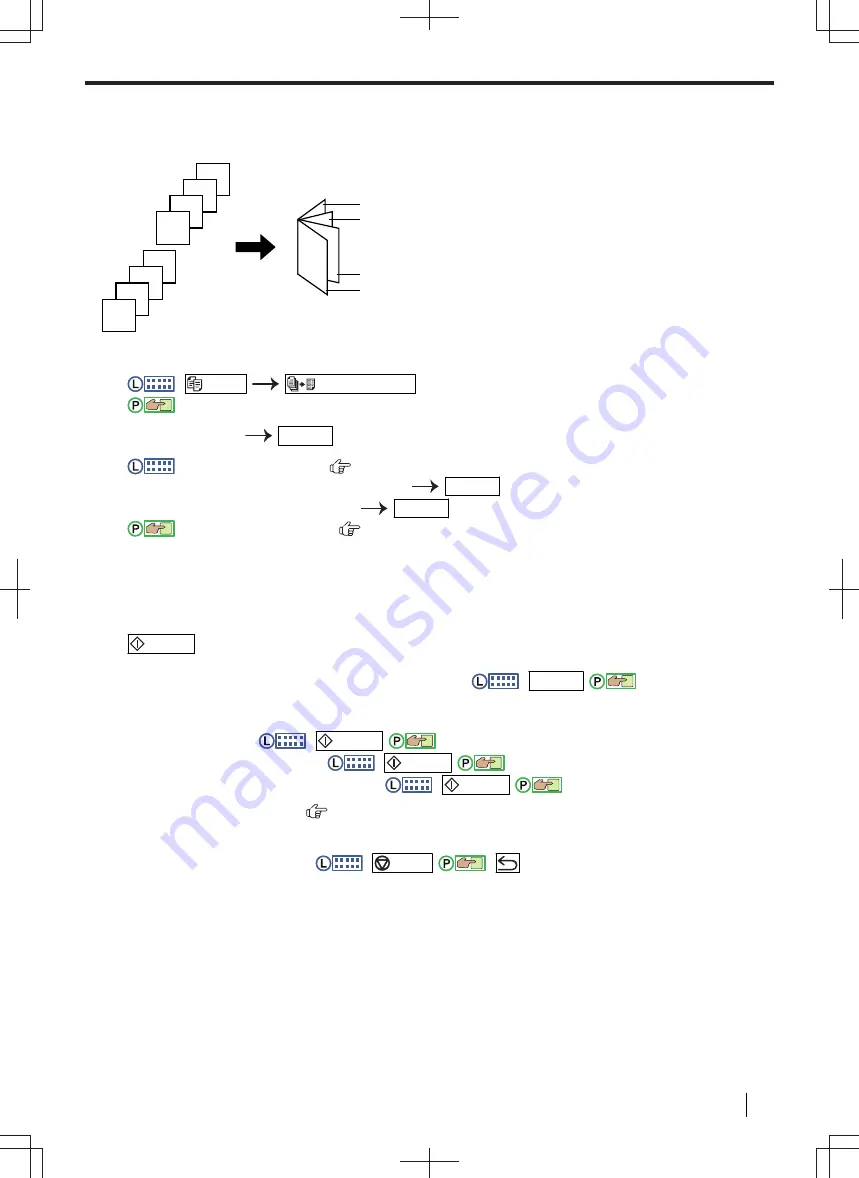
7.3.8 Booklet feature
You can make copies, and then fold them in half to create booklets. The documents will be reduced to fit the
recording paper.
8
7
6
5
4
3
2
1
1, 2
3, 4
5, 6
7, 8
1.
Set the original.
2.
:
/COPY
/PAGE LAYOUT
(repeatedly):
"
PAGE LAYOUT
"
:
Display
"
PAGE LAYOUT
"
3.
Select
"
BOOKLET
"
OK/SET
4.
For 2-line LCD models (
):
1.
Select
"
LEFT BIND
"
or
"
RIGHT BIND
"
.
OK/SET
2.
Select the desired binding pages.
OK/SET
For touch panel models (
):
1.
Select one of the desired items.
–
"
1
"
: Makes a booklet with every 4 documents printed as separate blocks.
–
"
ALL
"
: Makes a booklet with all documents printed as 1 block.
5.
If necessary, enter the number of copies (up to 99).
6.
/START
When using the scanner glass,
scan the 1st page.
1.
Place the next page on the scanner glass and press
:
OK/SET
/
:
"
Scan
"
. Repeat this
until you have scanned all pages.
2.
If
"1"
the unit will start copying.
• You can press
:
/START
/
:
"
Start
"
anytime to start copying.
• For multiple copies, press
:
/START
/
:
"
Start
"
to start copying.
If
"ALL"
press
:
/START
/
:
"
Start
"
to start copying.
*1
For 2-line LCD models only. (
)
Note
• After you finish copying, press
:
/STOP
/
:
to reset this feature.
• Multiple copies will be collated automatically.
• You can save the previous page layout setting (feature #467).
• This feature can be used with paper sizes that support the duplex feature. See page 186 for details.
• The unit may store the documents into memory at a reduced resolution if
"
ALL
"
more than 1 copy is set to be collated in step 5. When the memory becomes full while storing, if
"
1
"
is
selected in step 4, the unit will print out only the stored pages. If
"
ALL
"
is selected in step 4, the unit will
cancel the printing.
7.3.8 Booklet feature
Operating Instructions
97






























