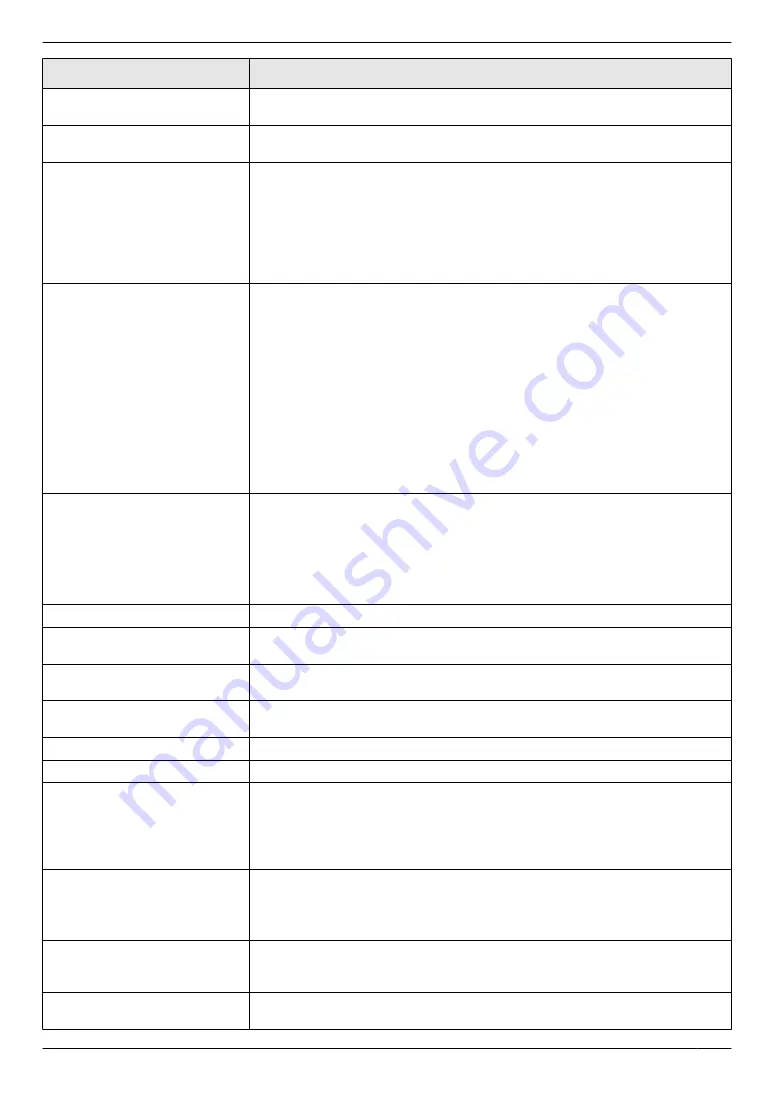
Display
Cause & Solution
“
POLLING ERROR
”
R
The other party’s fax machine does not offer the polling function. Check with
the other party.
“
REDIAL TIME OUT
”
R
The other party’s fax machine is busy or has run out of recording paper. Try
again.
“
REMOVE DOCUMENT
”
R
The document is jammed. Remove the jammed document (page 126).
R
Attempted to send or copy a document longer than 600 mm using the
automatic document feeder. Remove the document, and then press
MwN
to
clear the message. Divide the document into two or more sheets and try
again.
R
The ADF top cover is not fully closed. Push firmly on the front and rear edges
of the ADF top cover, and then feed the document again.
“
RX MEMORY FULL
”
R
The memory is full of received documents due to a lack of recording paper
or a recording paper jam. Load paper (page 30) or remove the jammed
paper (page 122).
R
If the PC fax (feature #442 on page 78) is set to
“
ALWAYS
”
,
– check the connection between the computer and the unit.
– check that the computer is turned on.
R
If the fax preview mode (feature #448 on page 64) is set to
“
ON
”
,
– view, print or save the received fax documents using the web browser
on the computer connected via the LAN, and then erase the
unnecessary documents (page 64).
– turn the setting to
“
OFF
”
. The fax documents stored in memory will be
printed automatically.
“
SLEEP
”
R
After the unit has been in power save mode (feature #403 on page 73) for
up to 5 minutes, the unit will enter sleep mode. Press any key to put the unit
in standby for the next process.
Note:
R
The unit may not enter sleep mode when beeping for alert or displaying an
error message.
“
TONER EMPTY
”
R
The toner is empty. Replace the toner cartridge immediately.
“
TONER LIFE LOW
”
R
The toner life is near to an end. Replace the toner cartridge as soon as
possible.
“
TONER LIFE OVER
”
R
The toner cartridge has finished its service life. Replace the toner cartridge
immediately.
“
TONER LOW
”
R
The toner is reaching the end of its life. You will need to replace the toner
cartridge soon.
“
TRANSMIT ERROR
”
R
A transmission error occurred. Try again.
“
USB HUB NOT SUPPORTED
”
R
USB hubs are not supported. Do not connect via a USB hub.
“
USB MEMORY ACCESS
ERROR
”
R
The USB memory device was removed while being accessed for reading/
writing. Insert the device and reperform the operation.
R
A fault occurred while the USB memory device was being accessed for
reading/writing. Using a computer, check that the device can be read and
written to normally.
“
USB MEMORY FILE SIZE
OVER
”
R
There is no space to save new data on the USB memory device. Erase
unnecessary data using your computer.
R
When performing scan to USB memory, the total number of scanned pages
has exceeded the limitation. Divide the document into sections.
“
USB MEMORY FORMAT
ERROR
”
R
The media is unformatted or is formatted to an unsupported format (e.g.,
NTFS). Using a computer, format to FAT32. Formatting deletes all data on
the USB memory device. Make sure to back up your data before formatting.
“
USB MEMORY MEDIA ERROR
”
R
An unsupported USB memory device is connected. Devices with particular
security features or hub features cannot be used.
107
12. Help
Summary of Contents for DP-MB311EU
Page 144: ...PNQX7191ZA D0215HH0 ...
















































