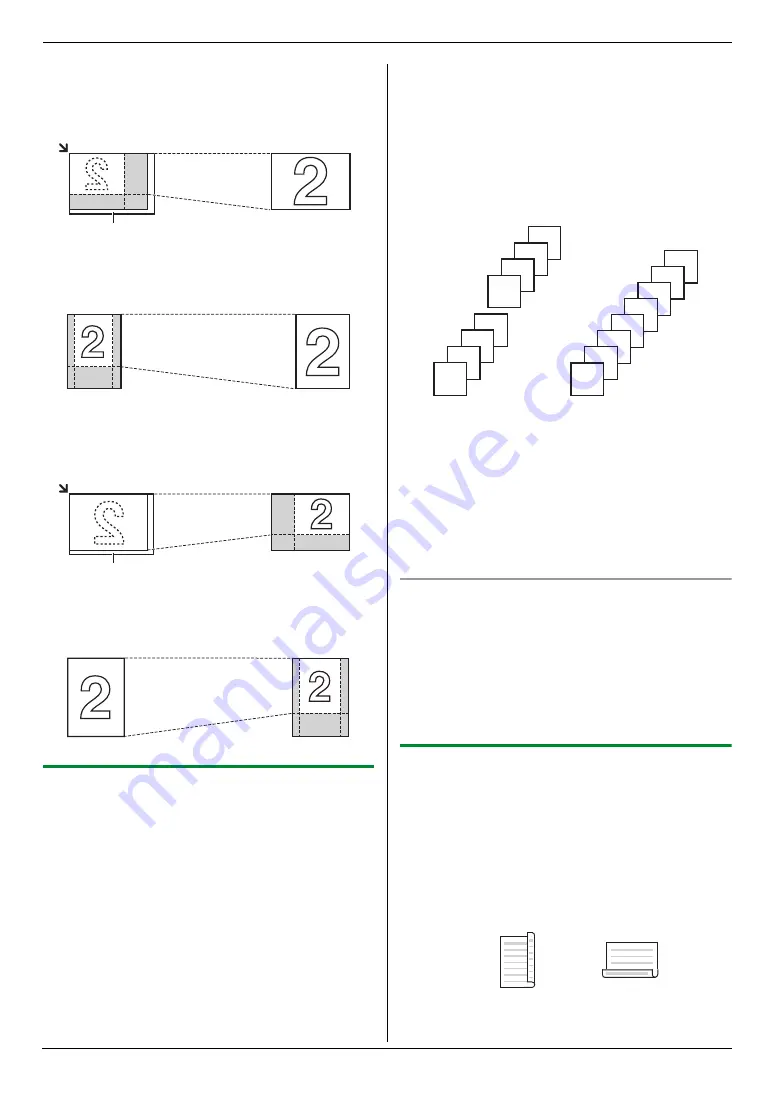
6. Copier
38
Example: 150 % enlarged copy
Using the scanner glass (
1
):
Using the automatic document feeder:
Example: 70 % reduced copy
Using the scanner glass (
1
):
Using the automatic document feeder:
6.2.2 Collate copy
The unit can collate multiple copies in the same order as
the original document pages.
1
Set the original (page 20).
2
Press
{
E
}
repeatedly to display
“
ON
”
.
3
{
OK
}
4
Enter the number of copies (up to 99).
5
When using the scanner glass:
1.
{
X
}
L
The unit will scan 1 page.
2.
Place the next document on the scanner glass
and press
{
OK
}
. Repeat this until you have
scanned all pages, and then press
{
X
}
.
L
The unit will start copying.
When using the automatic document feeder:
{
X
}
6
After you finish copying, press
{
W
}
to reset this
feature.
Example: Making 2 copies of a 4-page original
document
Note:
L
The unit will store the documents into memory while
collating the copies. If the memory becomes full
while storing, the unit will only print out the stored
pages.
L
You can hold the previous collate setting (feature
#469 on page 63).
Proof set feature
To make 1 set of a collated copy first, press
{
E
}
repeatedly to display
“
PROOF SET
”
(step 2 on
“6.2.2 Collate copy”, page 38). The unit will make 1 set of
a collated copy and stop temporarily so you can check
whether the copy was made as you expected. If the copy
is correct, press
{
X
}
to continue copying.
If the copy is not correct, press
{
W
}
and start again from
the beginning.
6.2.3 Duplex copy
You can make 2-sided copies of 1-sided documents.
L
A4, letter or legal-size recording paper (plain and
thin) can be used.
1
Set the original (page 20).
2
{
C
}
3
Press
{V}
or
{^}
repeatedly to select the desired
binding.
–
“
LONG EDGE
”
Original document
Enlarged copy
Original document
Enlarged copy
Original document
Reduced copy
Original document
Reduced copy
1
1
Collated pages
Uncollated pages
4
3
2
1
4
3
2
1
4
4
3
3
2
2
1
1






























