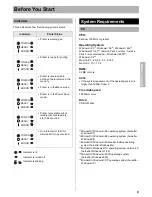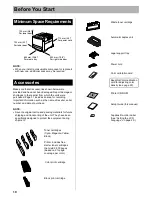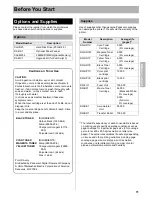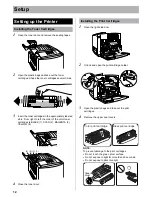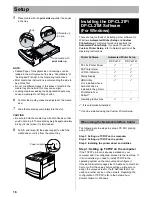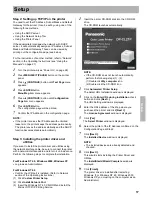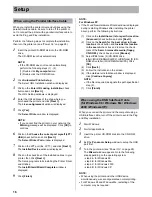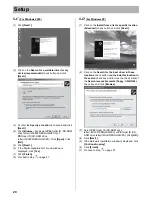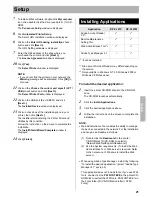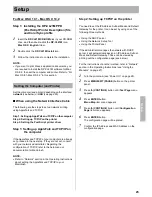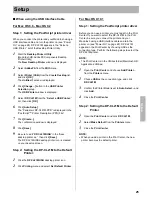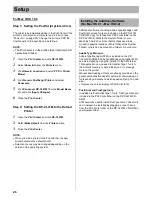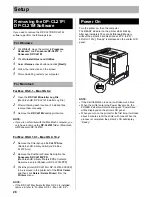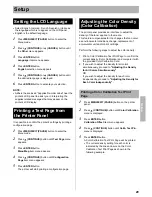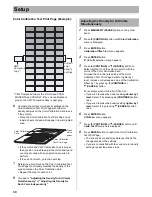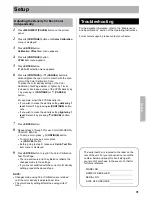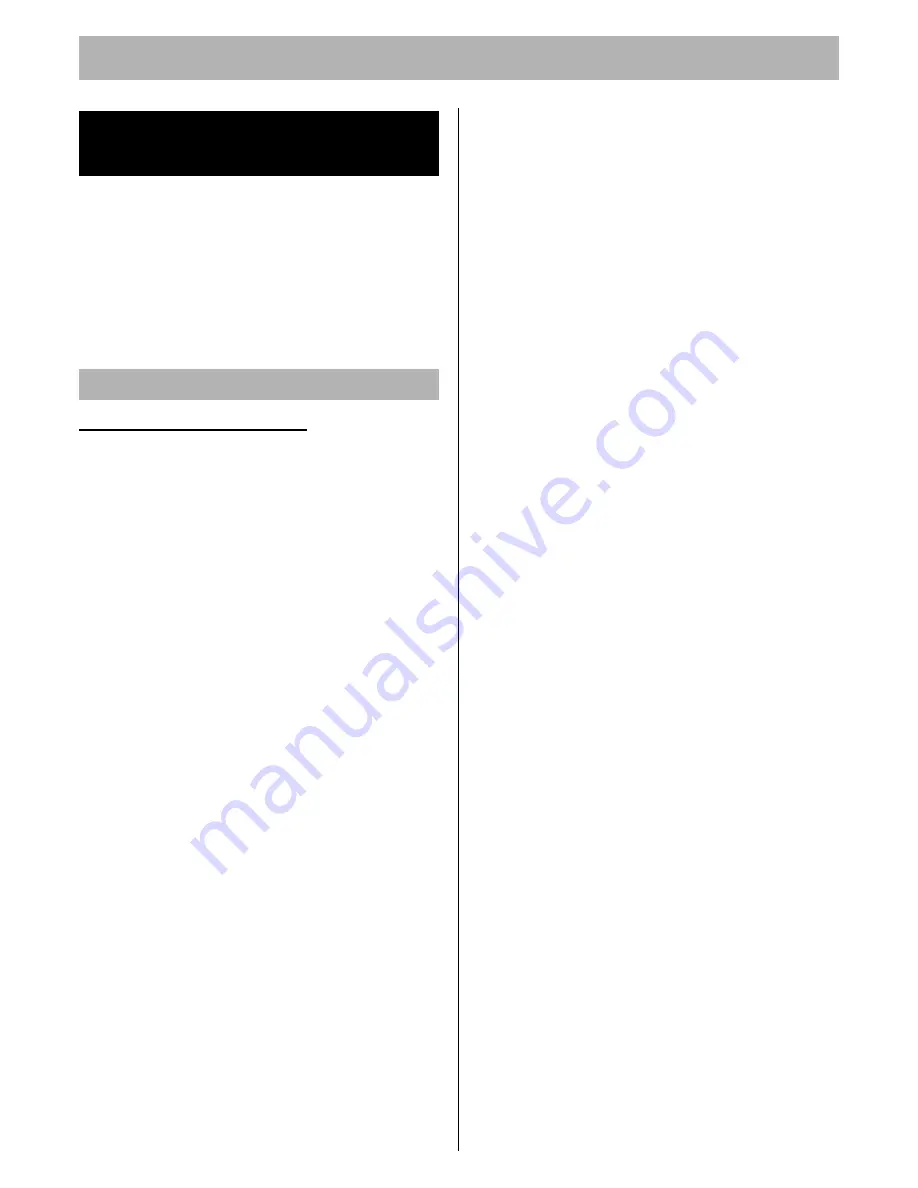
Setup
22
Install the DP-CL21M Software following the steps below.
1. Installing the PPD file (and Printer Driver)
(see below)
2. Setting the Computer (and Printer)
(see page 23)
3. Installing the Additional Software
(For Mac OS 8.1 - Mac OS 9.2)
(see page 26)
For Mac OS 8.1 - Mac OS 9.2
Step 1: Installing the DP-CL21M PPD file and
utilities
Install the DP-CL21M PPD (PostScript Printer
Description) file, and then install the Adobe PostScript
printer driver.
1
Insert the
DP-CL21M CD-ROM
disk in your CD-ROM
drive, and then double-click the
DP-CL21M
icon, the
Mac OS
folder and the
English
folder.
2
Double-click the
DP-CL21M Installer
icon.
The
END-USER LICENSE AGREEMENT
window is
displayed.
3
Click
[Continue]
.
The
DP-CL21M Installer
window is displayed.
4
Change the Install Location if you need to, then click
[Install]
.
The installation starts.
The “Installation was successful” window will be
displayed after finishing installation.
5
Follow the instruction on the screen to complete the
installation.
NOTE:
•
The Easy Install installs the DP-CL21M printer
description file, USB printer class driver, ColorSync
profile and Status Display.
If you want to install the additional software “Network
Setup Tool”, select Custom Install to complete the
installation.
•
The Status Display folder is created in the (Macintosh
HD:Panasonic:DP-CL21M) folder after finishing
installation successfully.
If you install the “Network Setup Tool” using the Custom
Install, its folder is also created in the same folder.
Step 2: Installing the Adobe PostScript
printer driver
1
Insert the
DP-CL21M CD-ROM
disk in your CD-ROM
drive, and then double-click the
DP-CL21M
icon, the
Mac OS
folder and the
English
folder.
2
Double-click the
AdobePS Installer
icon in
accordance with the Macintosh OS version.
- AdobePS 8.7.2 Installer: Mac OS 8.6 / 9.0 / 9.1 / 9.2
- AdobePS 8.6 Installer: Mac OS 8.1 / 8.5
The
Adobe PostScript Driver
window is displayed.
3
Click
[Continue...]
.
The
License
window is displayed.
4
Click
[Accept]
to proceed this installation.
The
AdobePS Installer
window is displayed.
5
Click
[Install]
.
The installation starts.
The “Installation was successful” will be displayed
after finishing installation.
6
Follow the instruction on the screen to complete the
installation.
NOTE:
•
For best results any job sent to the printer should be
sent using the Adobe driver and the DP-CL21M PPD.
Provide the installer to all users who send jobs.
Installing the DP-CL21M
Software (For Macintosh)
Installing the PPD File (and Printer Driver)