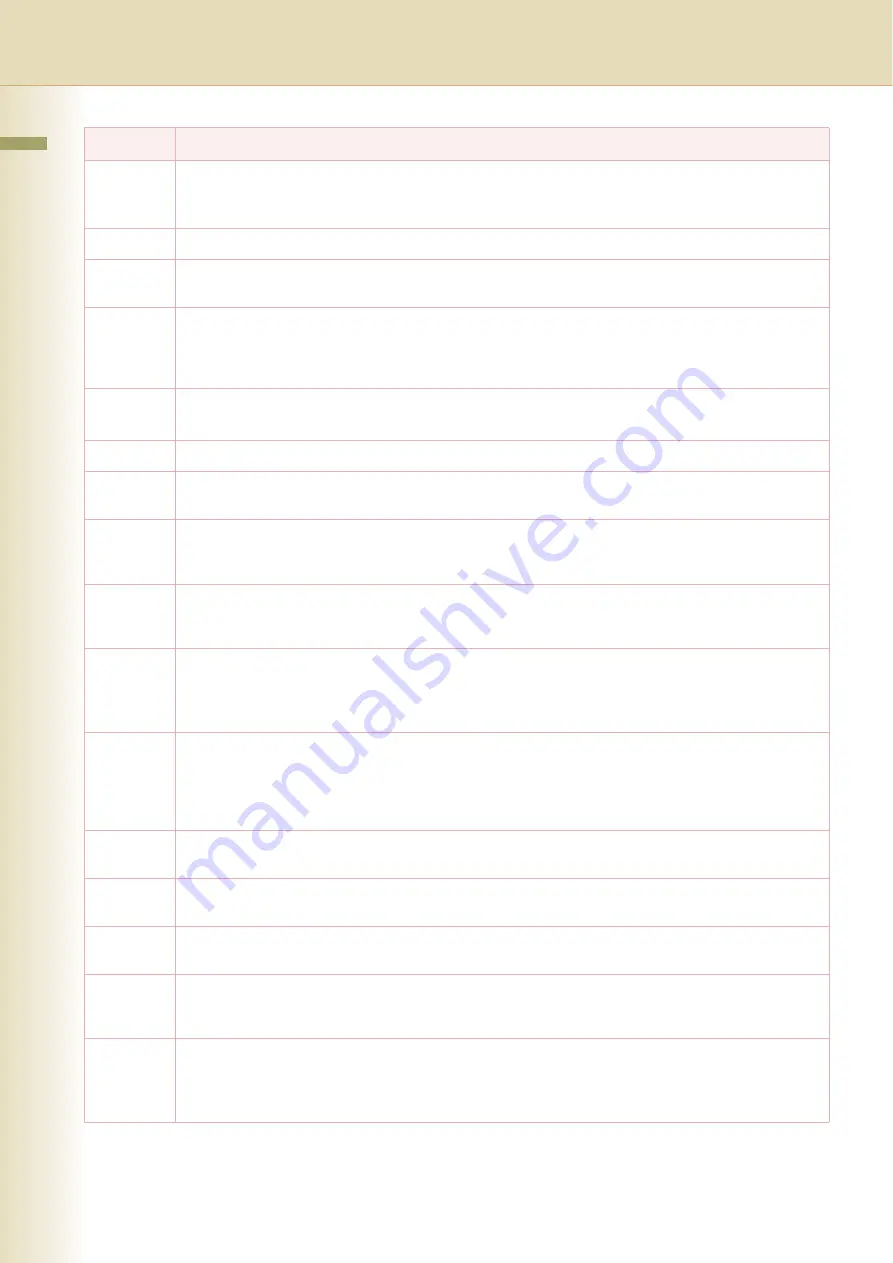
50
Chapter 5 Appendix
Panasonic
Super-
Smoothing
An electronic image enhancement (Panasonic Super Smoothing) that will create a particular pattern for the
improvement of copy quality.
PC
The Personal Computer - Quite Simply a computer designed to be used by one person at a time.
PC Card
A credit card sized removable module for portable computers. PC Cards are used to attach modems,
network adapters, sound cards, radio transceivers, solid state disks and hard disks to a portable computer.
PCL
(Printer
Control
Language)
The page description language, which has become a de facto standard used in many printers and
typesetters. PCL Level 6 streamlines the graphics and font commands, reducing the amount of information
that has to be sent to the printer.
Adobe
®
Portable Document Format (PDF) is a universal file format that preserves all the fonts, formatting,
graphics, and color of any source document, regardless of the application and platform used to create it.
Polling
The ability to retrieve a document from another machine.
Polling
Password
A 4-digit programmed code that enables the security of a document being polled.
POP (Post
Office
Protocol)
POP refers to the way Email software such as Eudora or your machine gets Email from a mail server.
You must always have a POP account that you tell your Email software to use to retrieve your mail.
Print
Reduction
Mode
The methods used to determine how an incoming document will be reduced to print onto the paper loaded
in your machine.
Protocol
A standard process, a set of rules & conditions that perform a particular function. A word which is very
common in PC & Internet Terminology.
Ex: FTP (File Transmission Protocol), IP Address (Internet Protocol Address), TCP/IP (Transmission
Control Protocol Internet Protocol), POP (Post Office Protocol)
PSTN
(Public
Switched
Telephone
Network)
Public Switched Telephone Network. Network of interconnected switching equipment and transmission
facilities.
Receiver
Password
A 4-digit password that is checked before a document is received.
Relay
Address
A 3-digit code that identifies your machine is programmed in a relay network.
Relay
Network
A group of machines that communicate via a relay station.
Resolution
This relates to the quality of a viewed image either on the PC Screen or printed output. For printed images
the resolutions is measured in dots per inch or DPI. The higher the DPI the better the resolution and better
image quality.
Router
(Gateway)
A special purpose computer ( or software package) that handles the connection between 2 or more
networks.
Gateways act like traffic cops, they spend their time looking at the destination addresses of the packets
passing through them and deciding which route to send them on.
Term
Meaning
Summary of Contents for DP-C262 C322
Page 9: ...9 Chapter 1 Getting To Know Your Machine Memo ...
Page 21: ...21 Chapter 2 Scan Email Operations Memo ...
Page 31: ...31 Chapter 3 Scanner Settings Memo ...
Page 33: ...33 Chapter 3 Scanner Settings 4 Select OK ...
Page 43: ...43 Chapter 4 Adding to the Address Book Memo ...
Page 53: ...53 Chapter 5 Appendix Memo ...



















