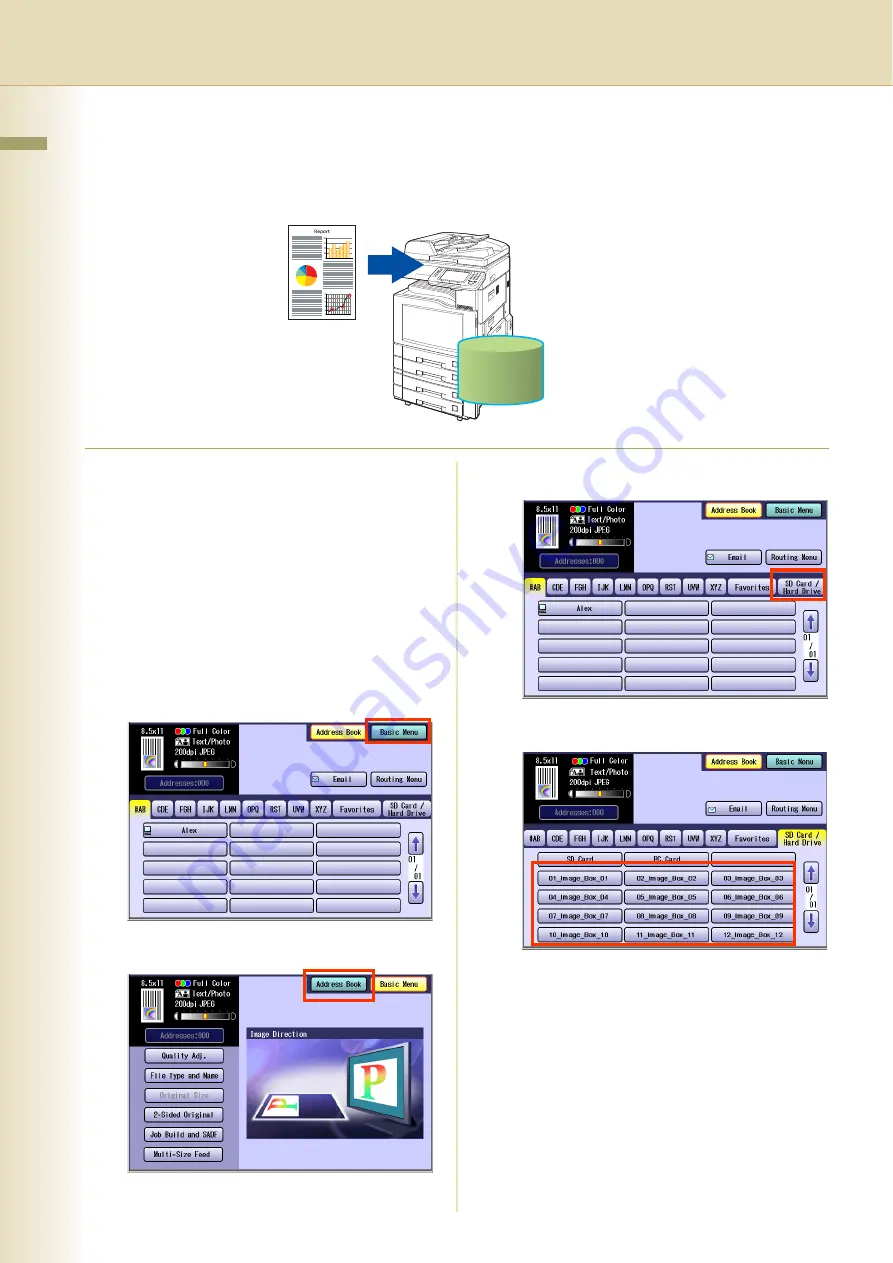
14
Chapter 2 Scan/Email Operations
Scan to the Internal Hard Disk Drive
The scanned image can be saved to the Internal Hard Disk Drive, and then saved data can be
retrieved from computer via a network.
1
Place the original(s).
z
Refer to
Placing Originals (Copy)
in the
Operating Instructions (For Basic
Operations) of provided booklet.
2
Press the
Scan/Email
key.
3
Select “
Basic Menu
” to configure the
required settings, and then select
“
OK
”.
Refer to
Scanner Settings
(see
4
Select "
Address Book
".
5
Select “
SD Card/Hard Drive
”.
6
Select an Image Box in the Hard Disk Drive.
z
Only one Image Box can be selected at a time.
z
When the Hard Disk Drive is selected to be
the storage destination, the scanned image
cannot be saved to the SD Memory Card or
PCMCIA/PC Card at the same time.
7
Press the
Start
key.
When the document scanning completes, the
scanned data is saved on the hard disk.
z
When scanning from the Platen Glass, place
the next original, and then follow the
instructions described on the touch panel
display.
Hard Disk Drive
Summary of Contents for DP-C262 C322
Page 9: ...9 Chapter 1 Getting To Know Your Machine Memo ...
Page 21: ...21 Chapter 2 Scan Email Operations Memo ...
Page 31: ...31 Chapter 3 Scanner Settings Memo ...
Page 33: ...33 Chapter 3 Scanner Settings 4 Select OK ...
Page 43: ...43 Chapter 4 Adding to the Address Book Memo ...
Page 53: ...53 Chapter 5 Appendix Memo ...





























