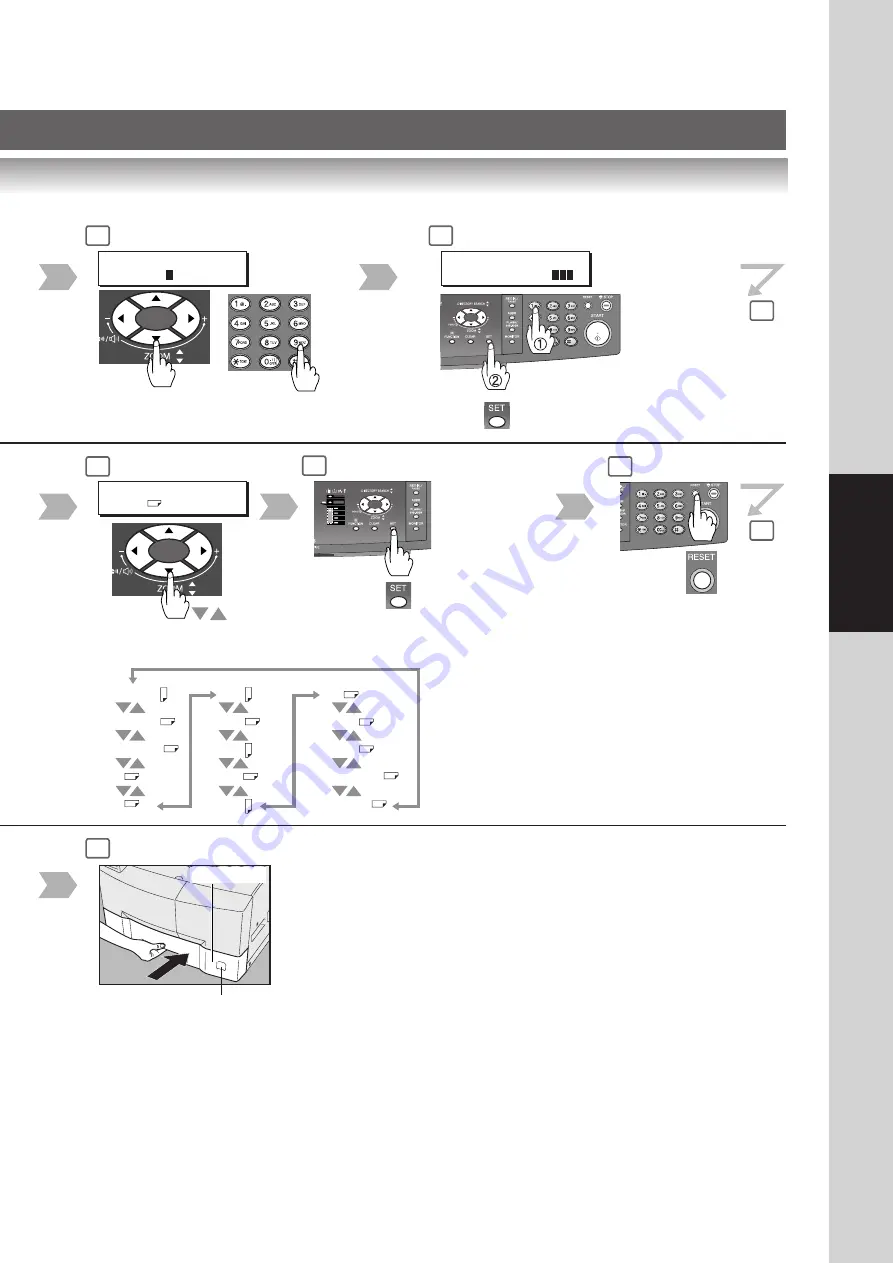
63
Function
Paper Tray
4
5
6
9
11
9 (09 KEY OPERATOR MODE)
GENERAL PARAM. (0-9)
ENTER NO. OR
∨
^
09 KEY OPERATOR MODE
ENTER PASSWORD=
12
10
15
or
3-digit
(See page 13)
TRAY-1
LETTER
∨
^
Select a
Paper Size
When setting
another Paper
Tray, repeat steps
7 to 9
A3
B4
LETTER
INVOICE
LETTER
B5
A5
A4
B5
A4
LEDGER
LEGAL
FLS1
FLS2
A5
Change the Paper Size Indicator
















































