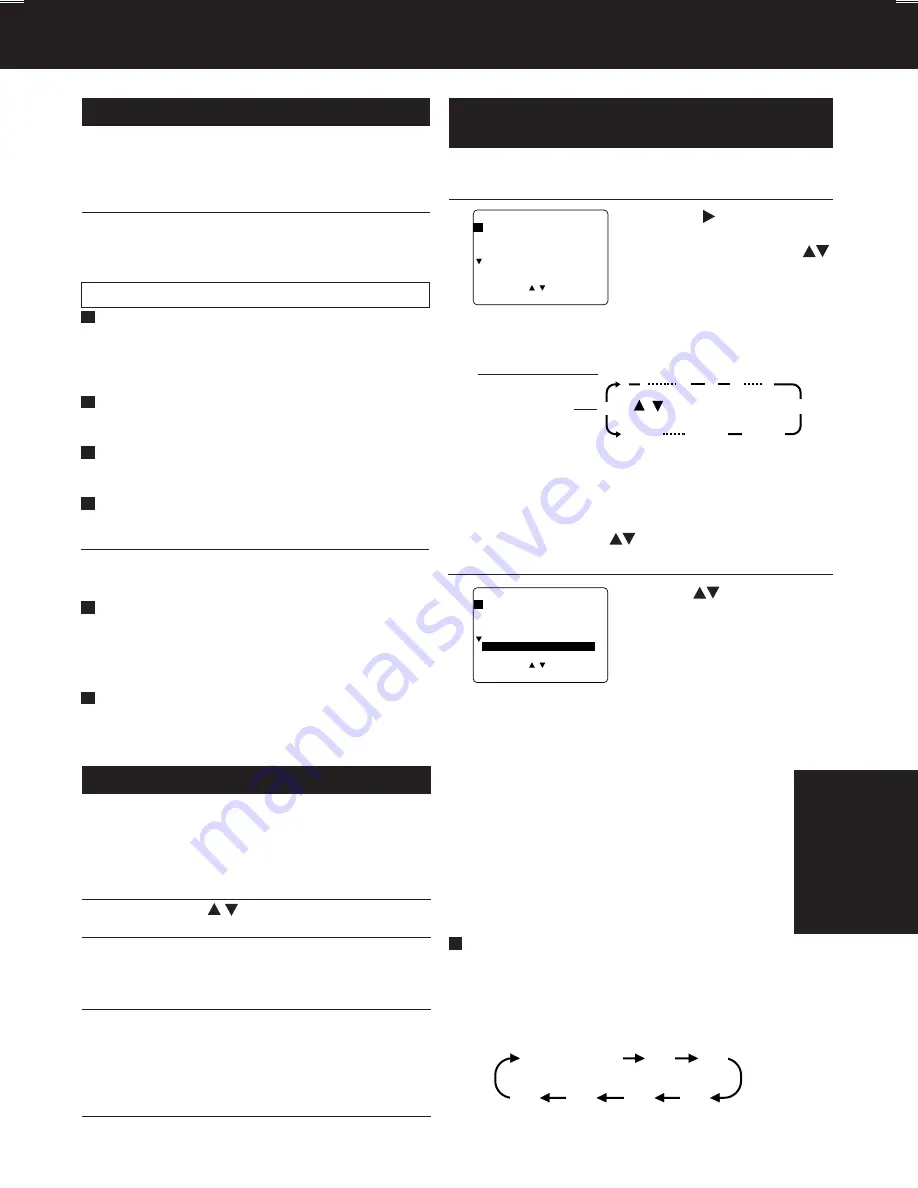
65
Operaciones básicas para la reproducción
1
2
3
Inserte un cassette
,
• La alimentación del DECK se activa. Si Auto
VCR/TV (consulte la página 32) está en
“INACT (OFF)”, presione VCR/TV en el
control remoto para el modo VCR.
Detalles especiales durante la grabación
Presione STOP
para detener el cassette.
Rebobinado/Avance rápido
Presione REW/SLOW-
o
FF/SLOW+
en el
modo de parada para rebobinado/avance
rápido del cassette.
• Rebobina una cinta T-120 en
aproximadamente 1 minuto.
Presione EJECT
en el control remoto,
o
STOP/EJECT
en el DECK para expulsar
el cassette.
Presione PLAY
para reproducir el cassette.
• Si el cassette no tiene la lengüeta de
prevención de grabación (página 6), se
inicia la reproducción automáticamente.
Presione FF/SLOW+
o
REW/SLOW-
para
búsqueda de escenas hacia delante/ hacia
atrás.
Presione PLAY
para liberar.
Durante la búsqueda, cada vez que
presione FF
o
REW
se cambia la velocidad:
Presione PAUSE/STILL
para imagen Fija
(Congelada).
Presione PLAY
para liberar.
Presione PAUSE/STILL
en el modo de
imagen fija para imágenes cuadro a cuadro.
Presione PLAY
para liberar.
Presione FF/SLOW+
o
REW/SLOW-
en el
modo de imagen fija para cambiar la
velocidad de las imágenes a cámara lenta.
Operaciones básicas para la grabación
1
Inserte el cassette con lengüeta de
protección de grabación
(página 6).
Presione CH
/
,
o
las teclas de números
para seleccionar el canal.
Presione SPEED
para seleccionar la
velocidad de grabación (página 6)
Presione STOP
para detener la grabación.
• SP
= Reproducción normal
• SLP = Reproducción extra larga
2
3
4
5
Presione REC
para comenzar a grabar.
• Para eliminar escenas indeseadas, presione
PAUSE/STILL para hacer una pausa, y al
presionar nuevamente continua la grabación.
• No podrá ver otro canal durante la
grabación.
• La alimentación del DECK se activa. Si Auto
VCR/TV (consulte la página 32) está en
“INACT (OFF)”, presione VCR/TV en el
control remoto para el modo VCR.
Grabación de un toque
Presione REC
repetidamente para ajustar la
hora de grabación (30 min - 4 horas).
• La videograbadora termina la grabación
a una hora programada.
Grabación normal
0:30
1:00
1:30
2:00
3:00
4:00
Gu
ía para
rá
pida consulta
Programación fácil para la
grabación con temporizador
1
2
3
1) Presion
.
2) Para ajustar la FECHA de
grabación, presione
para seleccionar:
1-31 = una vez, o
DIARIO = a la misma hora
de lunes a viernes, o
SEMANA = a la misma
hora cada semana.
Presione
para seleccionar
un número
que no está usando para
ingresar mas programas y
presione
SET
para ajustar.
Luego repita el paso 2.
O
Presione nuevamente
PROG
para salir.
Fecha de hoy
Orden para elegir
Ejemplo
Presione PROG
para visualizar la pantalla de Programacion.
3) Ajustes los ítems restantes
,
presione SET
para ajustar los tiempos de
INICIO/PARADA, CANAL o entrada de LINEA
(página 35), y la velocidad de la cinta (SP, SLP).
Luego presione
para seleccionar.
Presione PROG
para finalizar PROGRAM.
DIARIO
7
2
1
31
6
8 9
/ Orden para elegir
SEMANAL
(SA)
SEMANAL
(LU)
SEMANAL
(DO)
P FE I N I C PARADA CA VEL
1
-- --:-- --:-- -- --
2 -- --:-- --:-- -- --
3 -- --:-- --:-- -- --
4 -- --:-- --:-- -- --
ELEG I R
: FIJAR : SET
TERM I NAR : PROG
P FE I N I C PARADA CA VEL
1
13 2:00p 3:20p 02 SLP
2 -- --:-- --:-- -- --
3 -- --:-- --:-- -- --
4 -- --:-- --:-- -- --
FIJACION ES COMPLETO
CANCELAR : ADD/DLT
ELEG I R
: FIJAR : SET
TERM I NAR : PROG
D4754S P36-72 (040202).p65
2004/02/02, 13:23
65






















