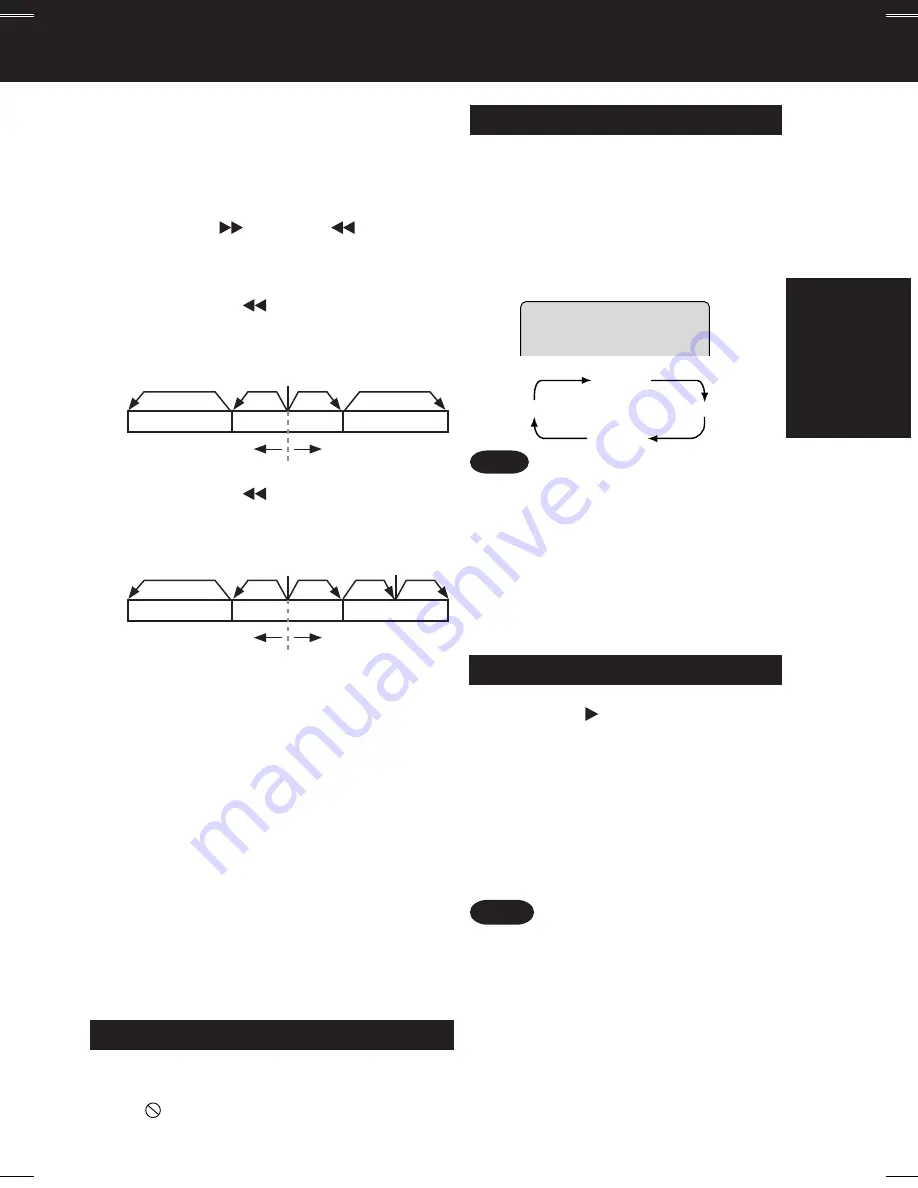
23
• Please read the disc jacket for operation
information.
• If a single sided disc is placed in upside
down, “THIS TYPE OF DISC CANNOT
BE PLAYED. PLEASE INSERT A
DIFFERENT DISC” is displayed.
• Remove disc and press DECK POWER
off when not in use.
• Disc continues to rotate with menu
displayed even after play is done.
Press STOP to clear menu display when
finished with menu.
■
Forward/Reverse Scene Search
Press
FF/SLOW+
or
REW/SLOW-
during play.
Press
PLAY
to release.
• Search speed, slow at first, increases with each
additional press of the button up to 5 levels.
■
Forward/Reverse Chapter/Track Skip
Press
SKIP+
|
or
SKIP- |
during play.
Each press skips a chapter (DVD), track (CD)
or Program/Play List/Marker (DVD-RAM).
DVD and CD
•
Pressing
SKIP- |
once midway through a
chapter/track returns to the start of that
chapter/track. Each additional press skips
back one chapter/track.
Notes
*
Important:
If a remote control button does not work when pressed,
press the DVD button on the remote and try the button again.
V.S.S.
(Virtual Surround Sound)
Press
VSS
in DVD mode.
• The Surround sound effect can be
changed by pressing VSS repeatedly as
shown by the figure below.
• Surround sound effect is available in DVD
mode only.
• Turn off the surround effects on the other
equipment.
• V.S.S. will not work, or will have less
effect, with some discs.
• Turn V.S.S. off if it causes distortion.
• Sound will only come from the two front
speakers if V.S.S. is on.
Enjoy a surround-like effect if you are
using two front speakers only. The effect
is broadened and sound seems to come
from virtual speakers on either side if the
disc has surround signals recorded on it.
VSS OFF
VSS OFF (default)
VSS1
VSS3
VSS2
Note
Power turns off after DECK has been in
Stop mode (DVD) for about 5 minutes.
Auto-Power Off Function
• When
appears on the screen while a button is
being operated, it means that the corresponding
operation is prohibited by DECK or the disc.
DECK memorizes the point where STOP is
pressed (
STOP
is displayed on screen).
Press
PLAY
to resume play from this point.
Pressing
STOP
again or opening the tray
cancels RESUME, however, RESUME is not
canceled when power is turned off and on.
• RESUME works only with discs for which
elapsed play time is displayed during play.
• When a DVD-RAM still picture is played
back, the counter will not be displayed,
however RESUME will function.
Resume Function
■
Still Picture or Pause
Press
PAUSE/STILL
during play.
Press
PLAY
to release.
•
DVD :
DECK will enter still picture mode.
•
CD :
DECK will enter pause mode.
■
Frame by Frame Picture
(DVD)
Press
PAUSE/STILL
in still mode.
Press
PLAY
to release.
• Each press advances picture one frame.
• Hold button down for consecutive frame advance.
• Whether pictures are advanced by “FRAME” or
“FIELD” is selected automatically. (See p. 54.)
■
Slow Motion Picture
(DVD)
Press
FF/SLOW+
or
REW/SLOW-
in still mode.
Press
PLAY
to release.
• Slow motion speed, slow at first, is increased
with each additional press of the button up to
5 levels.
DVD-RAM
•
Pressing
SKIP- |
once midway through a
program/play list returns to the start of that
program/play list. Each additional press skips
back one program/play list.
Reverse Skip Forward Skip
Current playback position
Chapter/Track Chapter/Track
Chapter/Track
Program/Play List Program/Play List Program/Play List
Reverse Skip Forward Skip
Current playback position
Marker
Basic
Operation
PV-D4734S P1-25 (040202).p65
2004/02/02, 13:13
23
















































