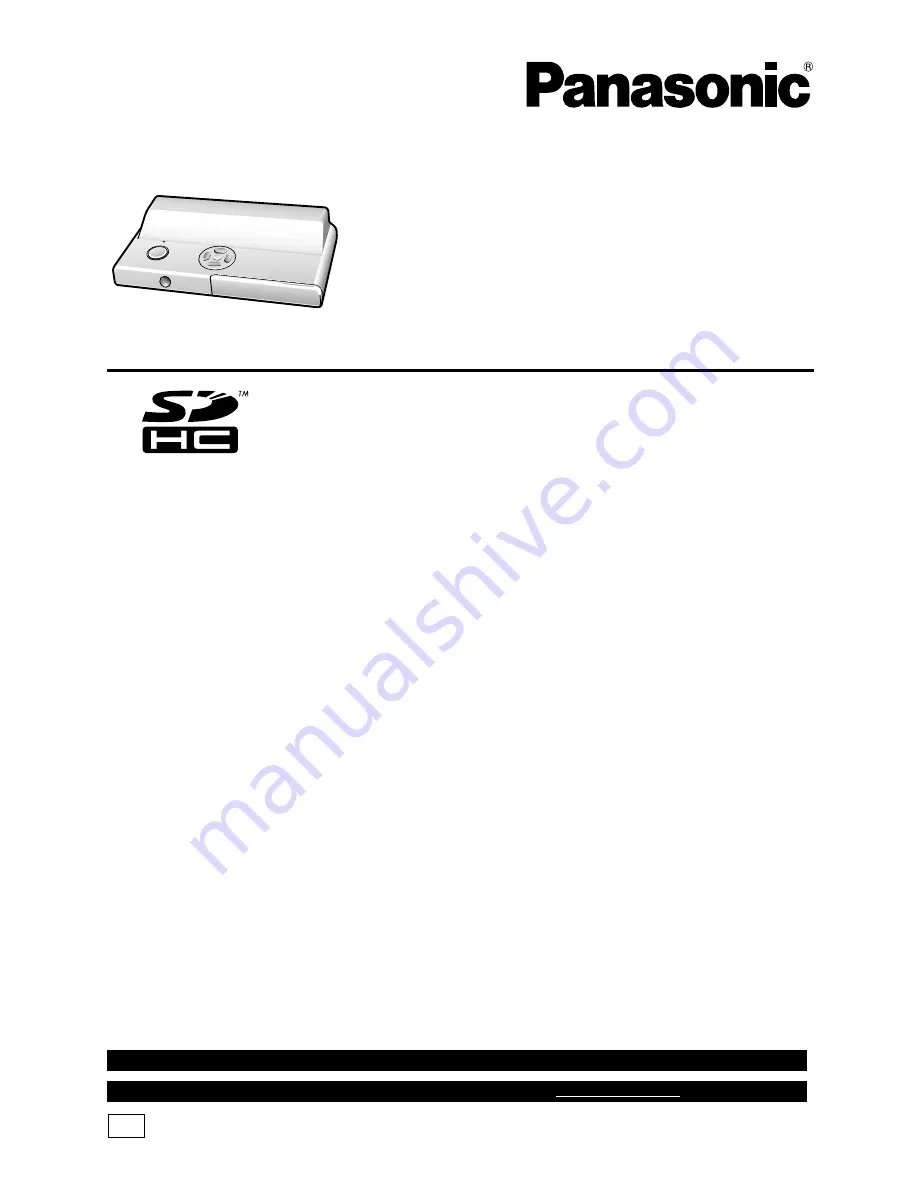
LSQT1098 A
For USA assistance, please call: 1-800-272-7033 or send e-mail to : [email protected]
PP
For Canadian assistance, please call: 1-800-561-5505 or visit us at www.panasonic.ca
Operating Instructions
HDTV Photo Player
Model No.
DMW-SDP1
Before connecting, operating or
adjusting this product, please read
the instructions completely.
Summary of Contents for DMWSDP1 - HD SD CARD PLAYER
Page 46: ...Others 46 LSQT1098 Memo ...
















