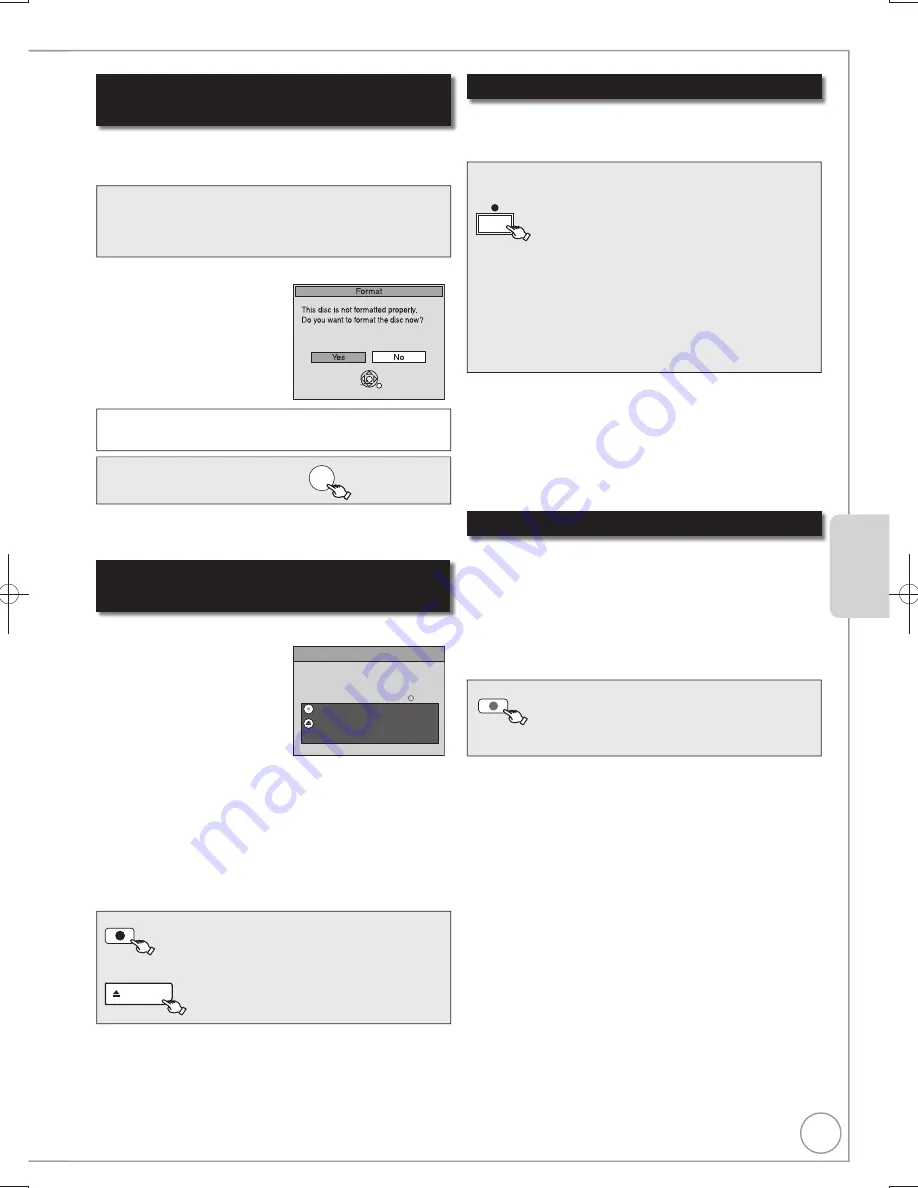
25
RQT9307
Advanced Features
Formatting is the process of making media such as
DVD-RAM recordable on recording equipment.
to select “Yes”, then
OK
[-R]
[-R]DL]
[-RW‹V›]
[+R]
[+R]DL]
Finalise
Finalise the disc so that it can be played
on other DVD players.
Note : Recording or Editing is not possible
after finalising. This may take up to min.
Press the REC button to start finalise.
Press the OPEN/CLOSE button to exit.
This disc cannot be played on other
DVD players without finalising.
After recording or copying, if
you press [
OPEN/CLOSE]
to eject the disc, the following
screen may appear.
REC
to start
fi
nalising.
or
OPEN/CLOSE
to eject the disc without
fi
nalising.
When the format con
fi
rmation screen is
displayed
When removing a Recorded or Copied
Disc
Notes
You cannot stop
fi
nalising once you have started it.
Tips
If you want to provide the disc with a name or set play menu select,
select “Disc Name” (
¼
58), “Auto-Play Select” (
¼
59) or “Top Menu”
(
¼
59) in “DVD Management” before
fi
nalising.
Refer to “Finalising” (
¼
59) for more detail of
fi
nalising.
Tips
Refer to “Formatting Discs” (
¼
58) for more detail of formatting.
Finalising
DVD-R, etc. recorded or copied on this unit cannot be
played on other players immediately after recording or
copying. Using the Finalise feature allows you to play
these discs on other players.
Once the disc is
fi
nalised you will no longer be able to
record onto the disc.
[However if you format the DVD-RW, you can record and
copy onto the disc again. (
¼
58)]
Specifying the Recording Time
[HDD] [RAM]
[-R]
[-RW‹V›]
[+R]
[+RW]
This function allows specifying the length of recording
time up to 4 hours.
Notes
This function does not work during timer recording or Flexible
Recording.
Recording stops and the set time is cleared if you press [
].
The unit turns off automatically after recording
fi
nished.
Direct TV Recording
DIRECT TV REC
Press and hold for about
1 second.
– The titles are recorded to the HDD.
Tips
To stop recording
Press [
].
Notes
When the Digital Teletext (
¼
42) is displayed, intended image may
not be recorded.
If you switch TV channels while using Direct TV recording, the Direct
TV recording stops.
When “EXT-L” lights on the unit’s display (
¼
27), Direct TV recording
is unavailable.
[RAM]
[-RW‹V›]
[+R] [+R[DL] [+RW]
The following screen may
appear when inserting a new
disc or a disc that has been
recorded on another
equipment.
OK
RETURN
SELECT
Only format the disc if you
intend to use it for recording.
Important:
Formatting permanently deletes all disc contents
(including the contents that have been recorded on a
PC), regardless of protection status of disc.
Do not format if you intend to view pre-recorded titles
or contents from the disc.
During recording
On the main unit only
repeatedly until the desired
time is reached.
−
The recording time and the unit’s display changes
as follows:
Counter (Cancel)
OFF 0:30
OFF 1:00
OFF 4:00
OFF 1:30
OFF 3:00
OFF 2:00
[HDD]
This function allows you to immediately start recording
the programme that you are viewing on the TV without
having to change the channels on this unit.
You can use the function when you connect the unit to a
Q Link compatible TV using a 21-pin Scart cable.
You can also use this function using VIERA Link. (
¼
40)
DMR-EX769EB.indb 25
DMR-EX769EB.indb 25
2009/01/26 17:06:11
2009/01/26 17:06:11
















































