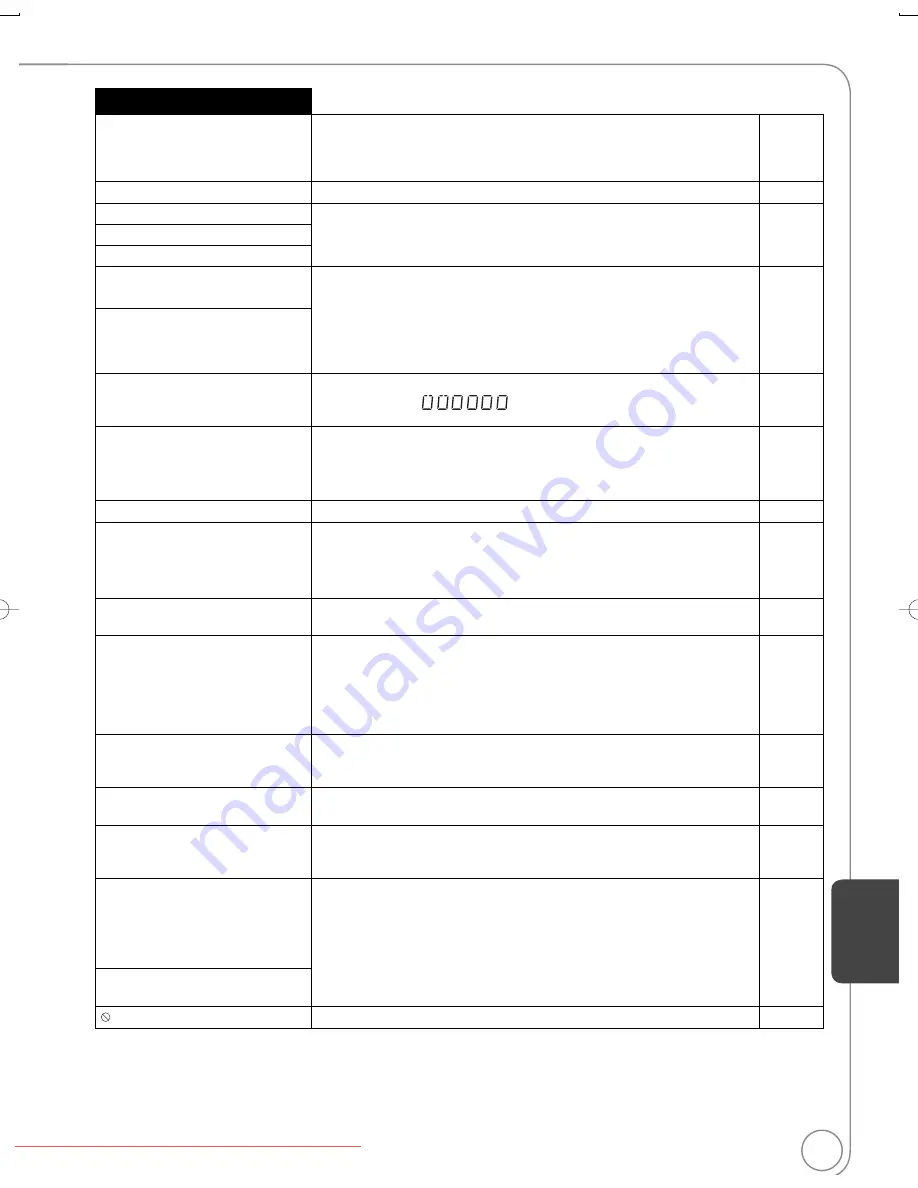
73
RQT9058
On the TV
Page
Cannot fi nish recording completely.
The program was copy-protected.
−
The disc may be full.
−
There are already 99 recordings (
[+R]
[+R]DL]
[+RW]
49 recordings).
−
Cannot play.
You inserted an incompatible disc (discs recorded in PAL
v
ideo, etc.).
67
Cannot record on the disc.
The disc may be dirty or scratched.
67
Unable to format.
Please check the disc.
Cannot record. Disc is full.
[RAM]
[-RW‹V›]
[+RW]
Create space by erasing unwanted recordings. E
v
en
if you erase recorded content from the DVD-R, DVD-R DL, +R or +R DL
there is no increase in disc space. A
v
ailable recording space on a DVD-R
W
(DVD-Video format) or +R
W
disc increases when the last recording is
deleted (space may increase slightly when you delete other recordings).
20, 40,
48
Cannot record. The number of
recordings has exceeded the
maximum limit.
Use a new disc.
−
Error has occurred.
Please press OK.
Press [OK] to start the reco
v
ery process. You cannot operate the unit while
it is reco
v
ering [“
” (Self Check) appears on the unit’s
display].
−
No disc
You ha
v
en’t inserted a disc. Correctly insert a disc that the unit can play.
13, 66, 67
The disc is upside down. If it is a single-sided disc, insert it so the label is
facing up.
13
No folders.
There are no compatible folders on SD Card or USB memory.
69
No SD card
No
v
alid SD card.
The card is not inserted. If this message is displayed while a compatible
card is already inserted, turn off the unit, remo
v
e the card, then re-insert
the card.
13
The card inserted is not compatible or the card format does not match.
68, 69
No VHS cassette.
There is no
v
ideo cassette in the tape deck when playing or recording TV
programs. Insert a
v
ideo cassette.
13
Now recording on DVD.
To watch the VHS playback, connect
a TV to DVD/VHS COMMON OUT
terminal at the back of the unit, and
select the appropriate input on the
TV.
The VHS plays back while recording on DVD. You can watch the VHS
playback by connecting to the DVD/VHS COMMON terminals.
63
Please change the disc.
There may be a problem with the disc. Press [
OPEN/CLOSE] on the
main unit to remo
v
e the disc to check for scratches and dirt. (The unit turns
off automatically after you open the tray.)
−
Please set the clock.
The clock is not set when recording programs or setting scheduled
recording. Set the clock.
53
The VHS cassette is protected.
A
v
ideo cassette without the accidental erasure pre
v
ention tab has been
inserted for recording TV programs. Use a
v
ideo cassette with an accidental
erasure pre
v
ention tab.
13
This is a non-recordable disc.
The unit cannot record on the disc you inserted. Insert a DVD-RAM or
unfinalized DVD-R, DVD-R DL, DVD-R
W
(DVD-Video format), +R, +R DL,
or +R
W
disc.
66
The disc may be incompatible or of poor
q
uality.
66, 67,
69
This disc is not formatted properly.
You inserted an unformatted DVD-RAM, DVD-R
W
or +R
W
disc. Format the
disc with the unit.
48
The operation is prohibited by the unit, disc, or
v
ideo cassette.
−
Ref
erence
DMR-EA38VP.indb 73
DMR-EA38VP.indb 73
2007/12/28 9:27:07
2007/12/28 9:27:07
Downloaded from
www.Manualslib.com
manuals search engine
Downloaded From DvDPlayer-Manual.com Panasonic Manuals
















































