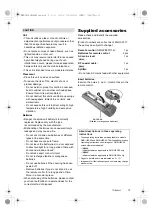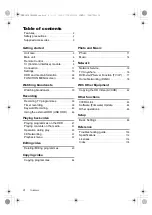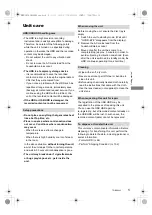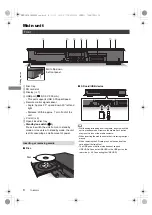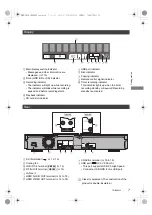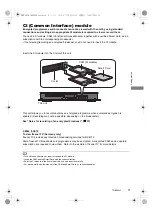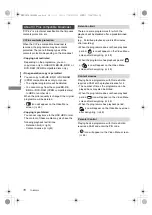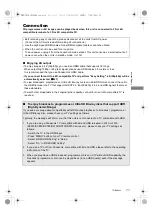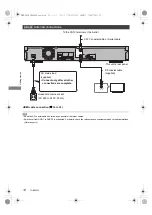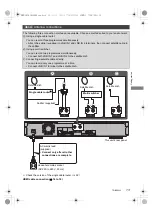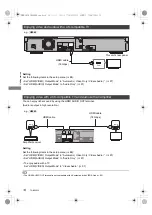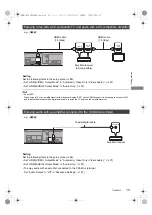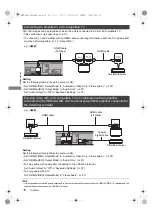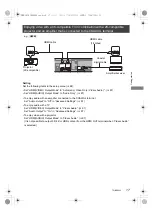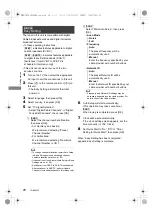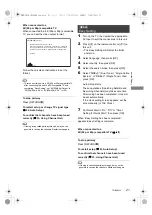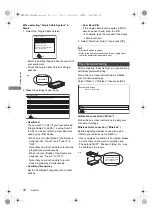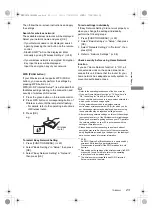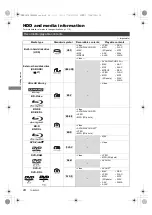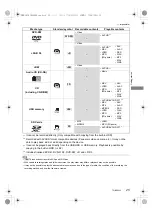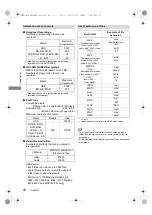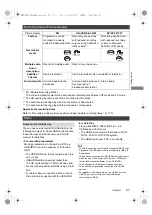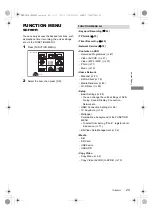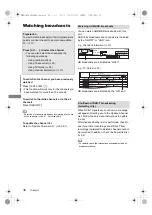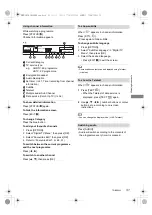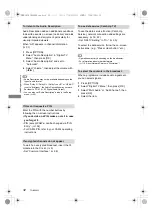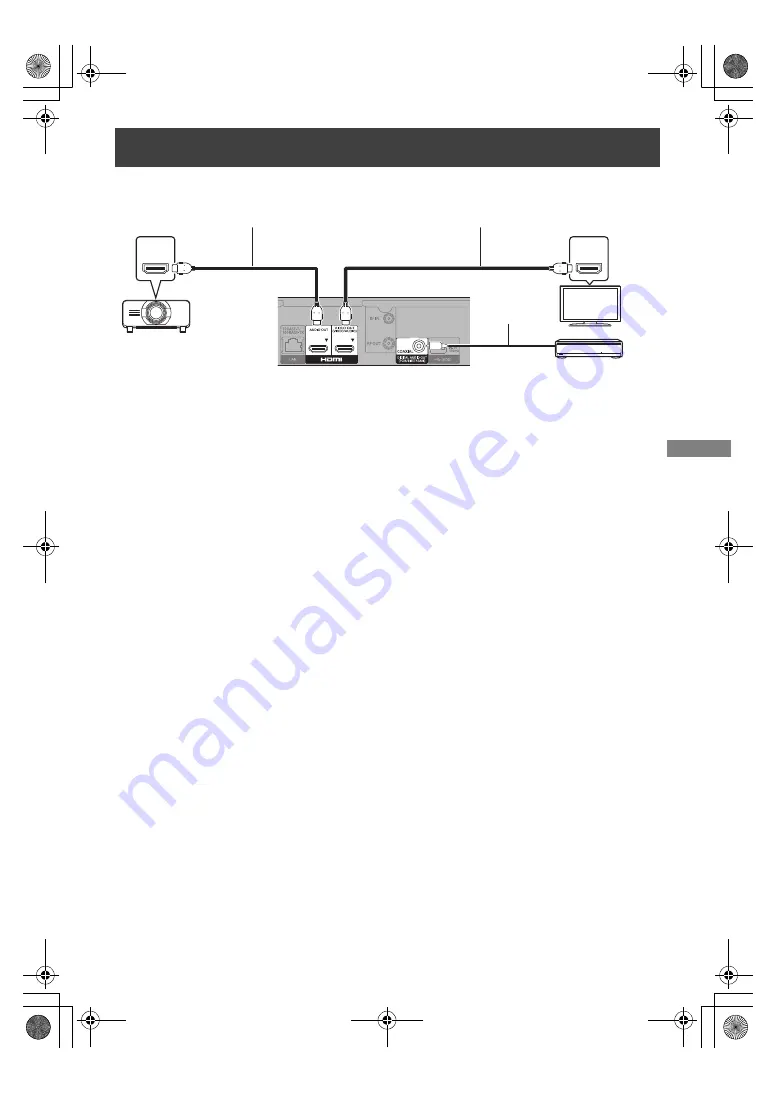
Gettin
g started
TQBS0033
17
Enjoying video with a 4K-compatible TV in combination with a 2K-compatible
projector and an amplifier that is connected to the COAXIAL terminal
Setting
Set the following items in the setup menu (
>
88):
• Set “HDMI(VIDEO) Output Mode” to “Automatic ( Video Only / Video+Audio )”. (
>
97)
• Set “HDMI(AUDIO) Output Mode” to “Audio Only”. (
>
97)
• To enjoy audio with an amplifier connected to the COAXIAL terminal
Set “Audio Output” to “Off” in “Advanced Settings”. (
>
97)
• To enjoy audio with a TV
Set “HDMI(VIDEO) Output Mode” to “Video+Audio”. (
>
97)
Set “Audio Output” to “On” in “Advanced Settings”. (
>
97)
• To enjoy video with a projector
Set “HDMI(AUDIO) Output Mode” to “Video+Audio”. (
>
97)
(It is not possible to output 3D, 4K or HDR content from the HDMI OUT terminal when “Video+Audio”
is selected.)
HDMI IN
HDMI IN
e.g.,
[UBC90]
Amplifier/receiver
HDMI cable
(18 Gbps)
HDMI cable
Coaxial
digital cable
Projector
(2K-compatible)
DMR-UBC&UBS90EG_eng.book 17 ページ 2017年3月2日 木曜日 午後7時6分