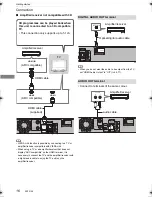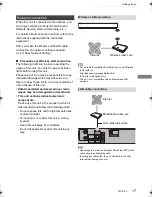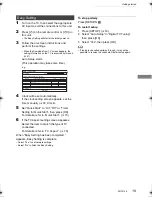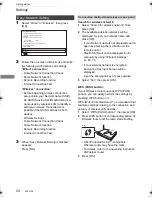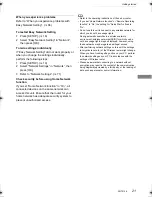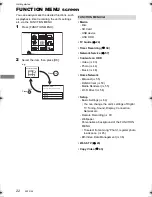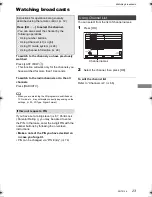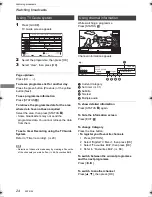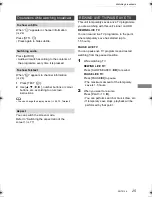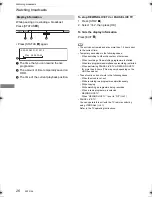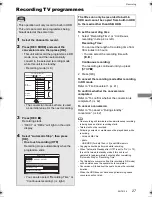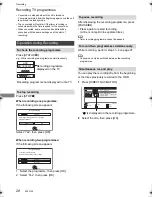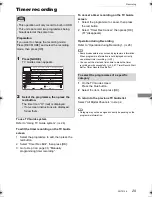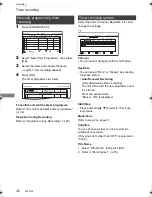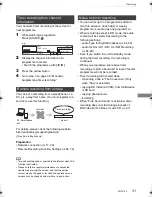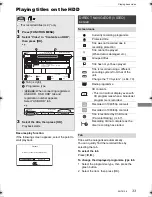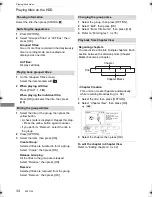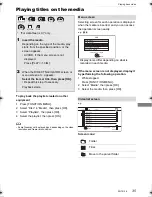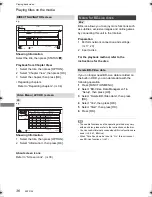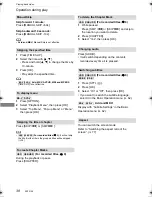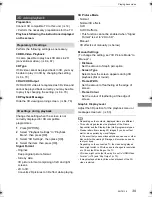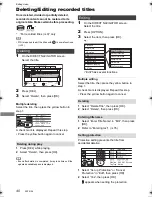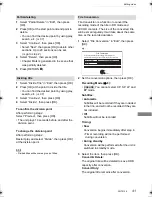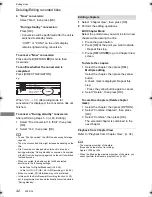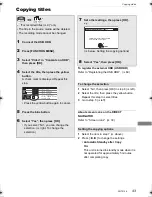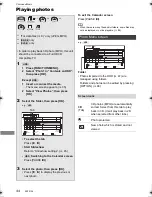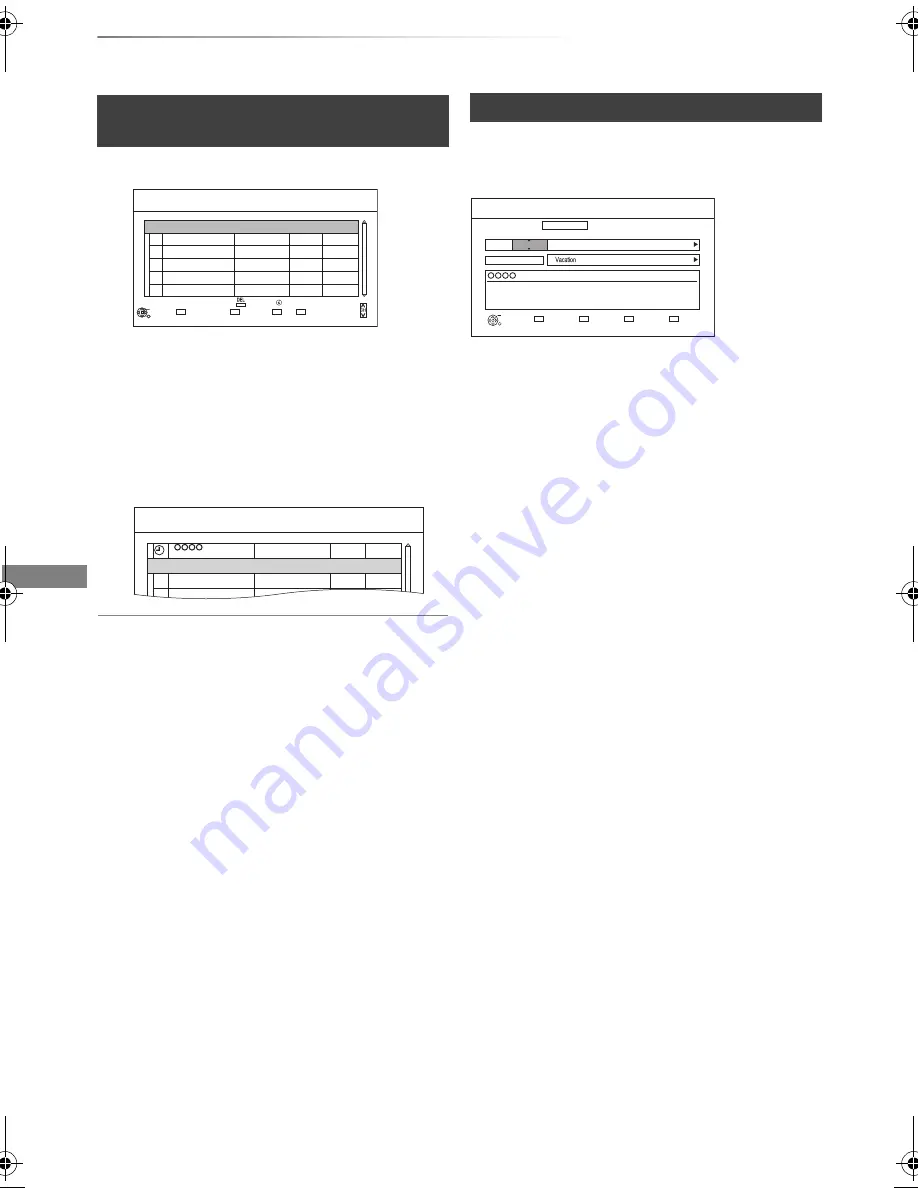
Recording
SQT0136
30
Timer recording
1
Press [PROG/CHECK].
2
Select “New Timer Programme”, then press
[OK].
3
Select the items and change the items.
(
>
right, Timer recording options)
4
Press [OK].
The timer programme is stored.
To confirm and edit the timer programme
Refer to “To confirm and edit a timer programme”.
(
>
32)
Operation during Recording
Refer to “Operation during Recording”. (
>
28)
Select the items (Channel, Day/Date, etc.) and
change the settings.
Channel
• You can select Category with the red button.
Day/Date
• You can select “Date” or “Weekly” by pressing
the green button.
• Auto Renewal Recording
(Only daily/weekly timer recording)
The unit will record the new programme over
the old one.
Press the yellow button.
“Renew : ON” is displayed.
Start/Stop
• Press and hold [
3
,
4
] to alter in 15-minute
increments.
Mode/Conv.
Refer to step 2 on page 27.
Subtitles
You can choose wether or not to record the
subtitle at conversion.
(Only when item other than “OFF” is selected in
“Conv.”)
Title Name
1 Select “Title Name”, then press [OK].
2 Refer to “Entering text”. (
>
76)
Manually programming timer
recording
Channel Name
Schedule
Mode
Space
OK
RETURN
Page Up
Page Down
Turn
Timer Off
Total 0/32
Timer Recording
30:30 DR
HDD
TUE 01.01.2013 8:05 AM
Delete
New Timer Programme
Info
Channel Name
Schedule
Mode
Space
Timer Recording
30:30 DR
HDD
TUE 01.01.2013 8:05 AM
New Timer Programme
OK
Programme Name
SAT 01.01
8:00 AM - 9:00 AM
DR
Timer recording options
Timer Recording
TUE 01.01.2013 8:05 AM
30:24 DR
Channel
1
TUE 01.01
Day/Date
Stop
8:00
9:00
Start
RETURN
Category
Date or
Weekly?
Title Name
DR
OFF
Mode
OFF
Conv. Subtitles
OK
HDD
Date
e.g.,
DMRPWT540GL_eng.book 30 ページ 2014年2月6日 木曜日 午前11時28分