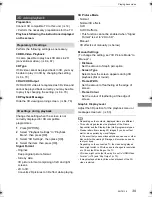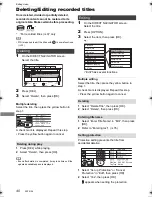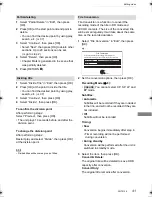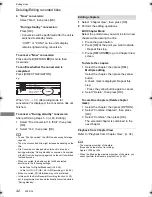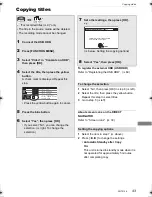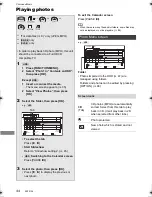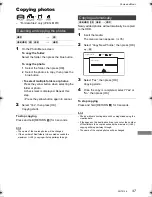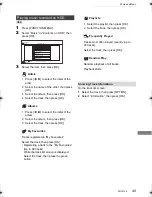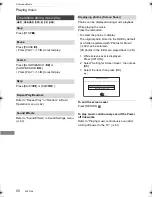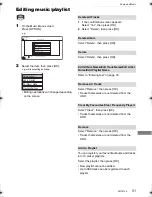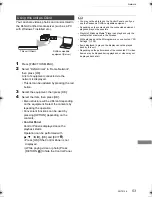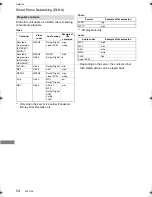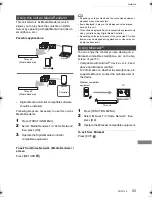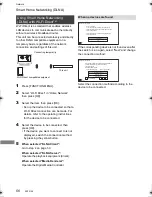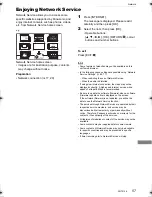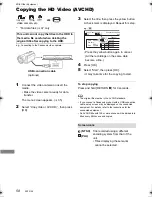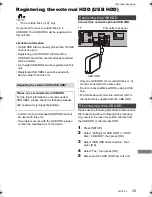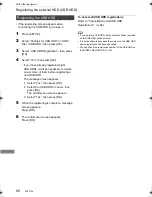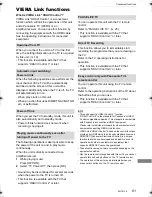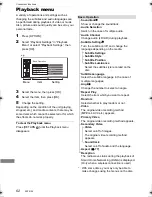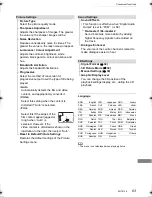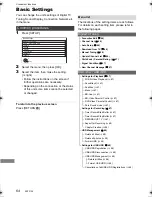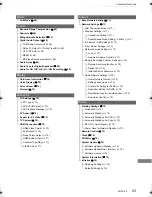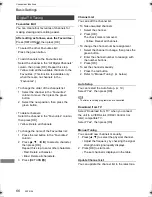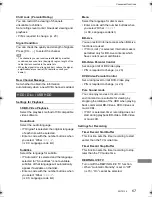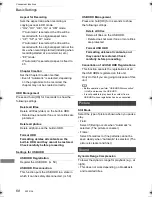Network
SQT0136
53
You can share videos, photos and music stored in
the DLNA Certified media server (such as a PC
with Windows 7 installed etc.).
1
Press [FUNCTION MENU].
2
Select “DLNA Client” in “Home Network”,
then press [OK].
A list of equipment connected via the
network is displayed.
• This list can be updated by pressing the red
button.
3
Select the equipment, then press [OK].
4
Select the item, then press [OK].
• Menu structure will be different depending
on the equipment. Select the contents by
repeating the operation.
• Convenient functions can be used by
pressing [OPTION] depending on the
contents.
• Control Panel
Control Panel is displayed once the
playback starts.
Operation can be performed with
[
3
,
4
,
2
,
1
], [OK] and [EXIT
].
• Press [OK] if the Control Panel is not
displayed.
• (While paying video or photo) Press
[RETURN
] to hide the Control Panel.
• You may not be able to use the Control Panel even if you
use the Panasonic DLNA compatible equipment.
• Depending on the contents and the connected equipment,
playback may not be possible.
• Playlist of Windows Media
®
Player can play back only the
contents that are stored in the libraries.
• While playing back the 3D programme, you cannot set “3D
Settings”. (
>
39)
• Items displayed in grey on the display cannot be played
back by this unit.
• Depending on the performance of the connected PC, video
frames may be dropped during playback, or video may not
be played back at all.
Using this unit as Client
This unit (Client)
DLNA compatible
equipment (Server)
DMRPWT540GL_eng.book 53 ページ 2014年2月6日 木曜日 午前11時28分