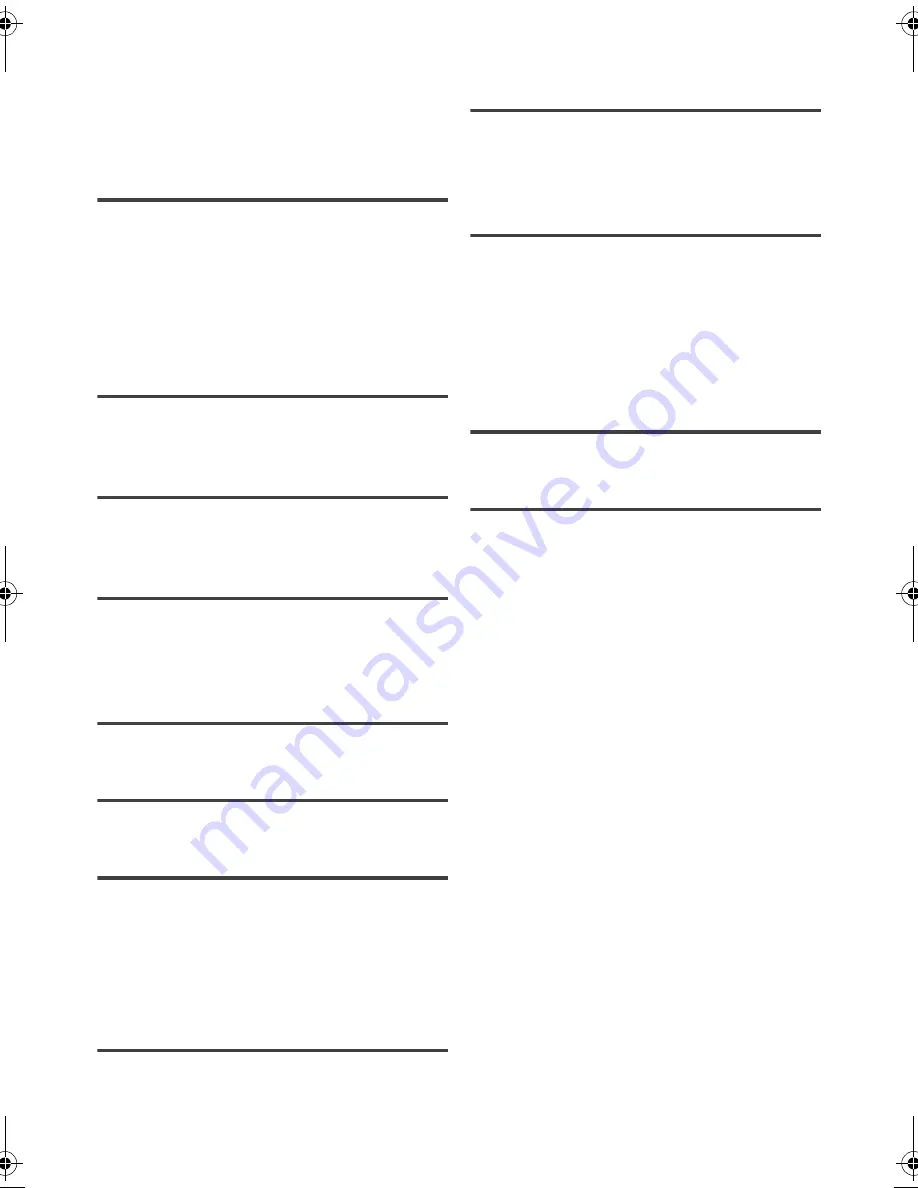
SQT0993
4
Table of contents
Safety precautions
. . . . . . . . . . . . . . . . . . . . 2
Caution for AC Mains Lead
. . . . . . . . . . . . . 3
Supplied accessories
. . . . . . . . . . . . . . . . . . 3
Getting started
HDD and media information
. . . . . . . . . . . . 6
Unit care
. . . . . . . . . . . . . . . . . . . . . . . . . . . . . 9
Control reference guide
. . . . . . . . . . . . . . . 10
Connection
. . . . . . . . . . . . . . . . . . . . . . . . . . 12
Settings
. . . . . . . . . . . . . . . . . . . . . . . . . . . . . 14
FUNCTION MENU screen
. . . . . . . . . . . . 18
Watching broadcasts
Watching broadcasts
. . . . . . . . . . . . . . . . . 19
Freeview Play
. . . . . . . . . . . . . . . . . . . . . . . 22
Recording
Recording TV programmes
. . . . . . . . . . . . 24
Timer recording
. . . . . . . . . . . . . . . . . . . . . . 26
Playing back video
Playing titles on the HDD
. . . . . . . . . . . . . 31
Playing titles on the media
. . . . . . . . . . . . 33
Operation during play
. . . . . . . . . . . . . . . . . 34
Editing video
Deleting/Editing titles
. . . . . . . . . . . . . . . . . 37
Copying video
Copying titles
. . . . . . . . . . . . . . . . . . . . . . . . 40
Photo and Music
Playing photos
. . . . . . . . . . . . . . . . . . . . . . . 41
Editing photos
. . . . . . . . . . . . . . . . . . . . . . . 43
Copying photos
. . . . . . . . . . . . . . . . . . . . . . 44
Playing music
. . . . . . . . . . . . . . . . . . . . . . . 45
Copying/Deleting music
. . . . . . . . . . . . . . . 46
Network
Smart Home Networking (DLNA)
. . . . . . . 47
TV Anywhere
. . . . . . . . . . . . . . . . . . . . . . . . 51
Enjoying Network Service
. . . . . . . . . . . . . 51
With Other Equipment
Copying the HD Video (AVCHD)
. . . . . . . 52
Registering
the external HDD (USB HDD)
. . . . . . . . . 53
Convenient functions
VIERA Link functions
. . . . . . . . . . . . . . . . . 54
Playback menu
. . . . . . . . . . . . . . . . . . . . . . 55
Basic Settings
. . . . . . . . . . . . . . . . . . . . . . . 57
4K Networking
. . . . . . . . . . . . . . . . . . . . . . . 66
Software (Firmware) Update
. . . . . . . . . . 66
Other operations
. . . . . . . . . . . . . . . . . . . . . 67
Troubleshooting
Troubleshooting guide
. . . . . . . . . . . . . . . . 68
Reference
Specifications
. . . . . . . . . . . . . . . . . . . . . . . 73
Licenses
. . . . . . . . . . . . . . . . . . . . . . . . . . . . 76
Index
. . . . . . . . . . . . . . . . . . . . . . . . . . . . . . . 78
DMR-HWT250_150EB_eng.book 4 ページ 2015年9月14日 月曜日 午後1時50分



















