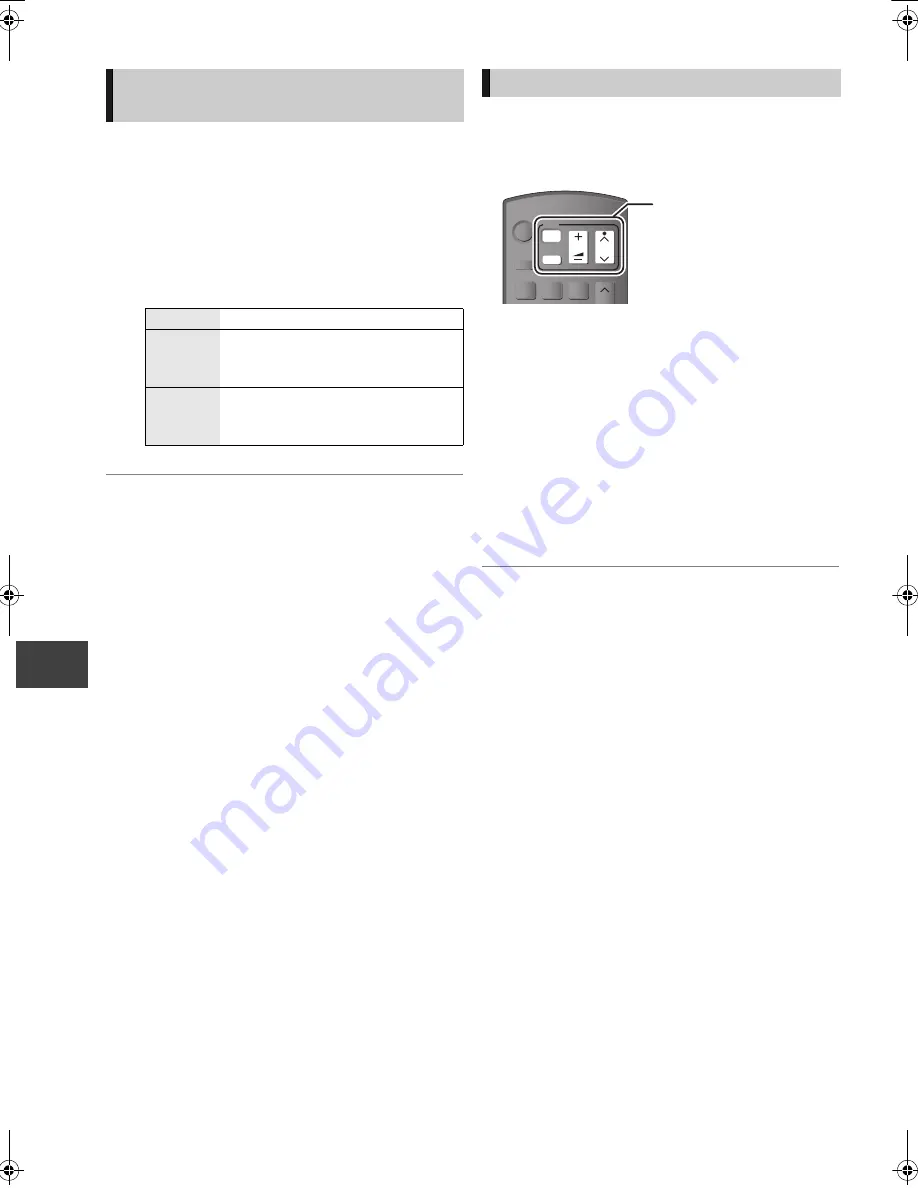
Conv
enie
nt fun
c
tion
s
VQT3F57
82
Other Settings
When black bars are shown at the top, bottom, left,
and right sides of the screen, you can enlarge the
image to fill the screen.
1
Press [OPTION].
2
Select “Aspect”, then press [OK].
3
Select the item, then press [OK].
≥
This function does not work when watching 3D
programme or playing back 3D title or 3D photo.
≥
It may also be adjusted using the screen mode of the TV
etc.
≥
The screen mode is switched to “Normal” in the following
situations:
– when you change the channel
– when you start or end the playback of a title
– when the unit is turned off or on
≥
When “TV Aspect” (
>
75) is set to “4:3” or “Letterbox”, the
“Zoom” effect is disabled.
The TV can be operated from the TV operation area
of the remote control.
Perform the setting if you cannot operate the TV with
the buttons in the TV operation area.
1
While pressing [
Í
TV], enter the code
(
>
83) with the number buttons.
2
Point the remote control at the TV.
Test by turning on the TV and changing
channels.
≥
Repeat the procedure until you find the code
that allows correct operation.
≥
If the brand of your TV is not listed or the code
number is invalid for the TV, this remote
control is not compatible with your TV.
≥
If your TV brand has more than one code listed, select the
one that allows correct operation.
Switching the aspect ratio of the
screen
Normal
Normal output
Side cut
The black bars on the right and left
sides of the 16:9 image disappear
and the image is enlarged.
Zoom
The black bars on the top and bottom
sides of the 4:3 image disappear and
the image is enlarged.
TV operation setting
CH
PAGE
CH
AV
TV
DRIVE
SELECT
VOL
2
abc
1
3
def
INPUT
TV operation area
DMR-HW100EB-VQT3F57_eng.book 82 ページ 2011年8月5日 金曜日 午後2時4分






























