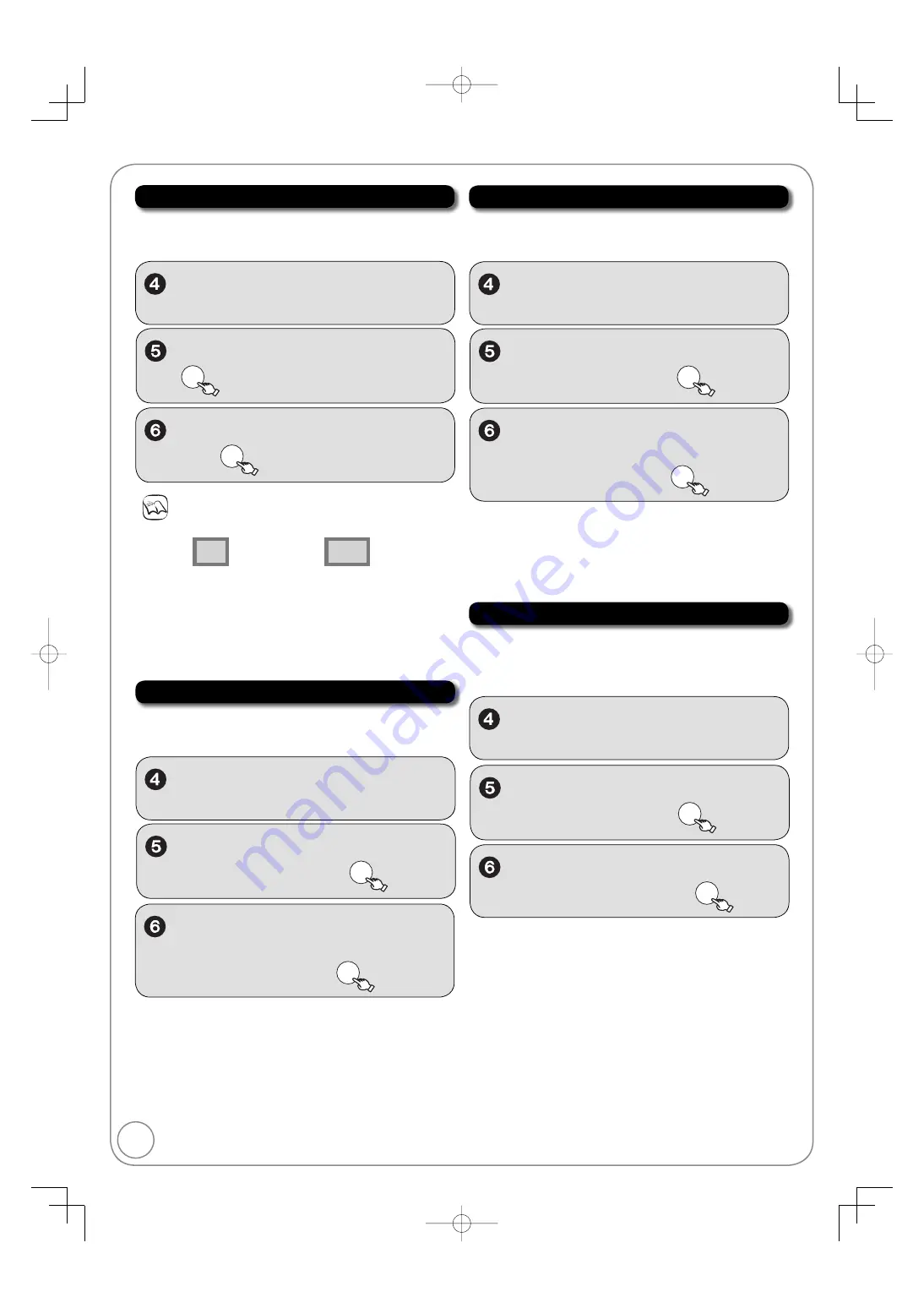
64
RQT9056
4:3 TV settings for DVD-RAM
Perform steps 1−3 of “Accessing the Setup Menu” (
55).
You can select how to display the image on the TV when you
watch 16:9 images (DVD-RAM) on a 4:3 standard aspect TV.
,
to select “TV Screen”, then
,
to select “4:3”, “Pan and
Scan (Stretch to fi t)” or “Letterbox
(Shrink to fi t)”, then
OK
,
to select “4:3 TV settings
for DVD-RAM”, then
OK
[4:3]
Recordings are played as
recorded.
[Pan and Scan (Stretch to fi t)] Video recorded for a widescreen
is played with the sides cut off.
[Letterbox (Shrink to fi t)]
Video recorded for a widescreen
is played in the letterbox style.
Component Output Signal
Perform steps 1−3 of “Accessing the Setup Menu” (
55).
If you connected this unit and a TV with component
v
ideo
cables, select the item compatible with the connected
e
q
uipment.
,
to select “TV Screen”, then
,
to select “480i”, “480p”,
“720p” or “1080i”, then
OK
,
to select “Component
Output Signal”, then
OK
[720p], [1080i]:
Videos from DVD-Video or VHS are output with
480p, irrespecti
v
e of the settings.
If the
v
ideo is distorted when the settings are changed, then
press and hold [
] and [
] on the main unit for 5 seconds or
more to set it back to [480i].
If this unit is connected to an amplifi er
v
ia an HDMI cable and
audio is not output when these settings are changed, then
use a non-HDMI cable to connect the unit.
If this unit is connected to an amplifi er, etc.
v
ia an HDMI cable
with “HDMI Priority” set to “On”, the
v
ideo will be fi xed to 480i.
Turn it “Off” and set it again.
If the “TV Aspect” is set to “4:3” (
left), then “480i” or “480p”
can only be selected.
,
to select “Pan and Scan
(Stretch to fi t)” or “Letterbox
(Shrink to fi t)”, then
OK
[Pan and Scan (Stretch to fi t)]
Video recorded for a widescreen is played with the sides
cut off if Pan & Scan was specifi ed. If 16:9 software
prohibits Pan & Scan, the image will appear in the
letterbox style (with black bands abo
v
e and below the
picture) despite the setting here.
[Letterbox (Shrink to fi t)]
Video recorded for a widescreen is played in the
letterbox style.
TV Aspect
Perform steps 1−3 of “Accessing the Setup Menu” (
55).
This setting allows you to select the type of tele
v
ision
connected.
,
to select “TV Screen”, then
,
to select “4:3” or “16:9”,
then
OK
Notes
Aspect 4:3/16:9
4:3
16:9
4:3 standard aspect
tele
v
ision
16:9 widescreen
tele
v
ision
Digital programs broadcast in the 16:9 aspect ratio may
appear with black bands at the edges of the screen on
4:3 aspect tele
v
isions. The bands are added to enable the
correct aspect ratio to be shown.
,
to select “TV Aspect”, then
OK
4:3 TV settings for DVD-Video
Perform steps 1−3 of “Accessing the Setup Menu” (
55).
You can select how to display the image on the TV when you
watch 16:9 images (DVD-Video) on a 4:3 standard aspect TV.
,
to select “TV Screen”, then
,
to select “4:3 TV settings
for DVD-Video”, then
OK
Setup Menus
DMR-EZ48VP.indb 64
DMR-EZ48VP.indb 64
2007/12/13 20:44:08
2007/12/13 20:44:08






























