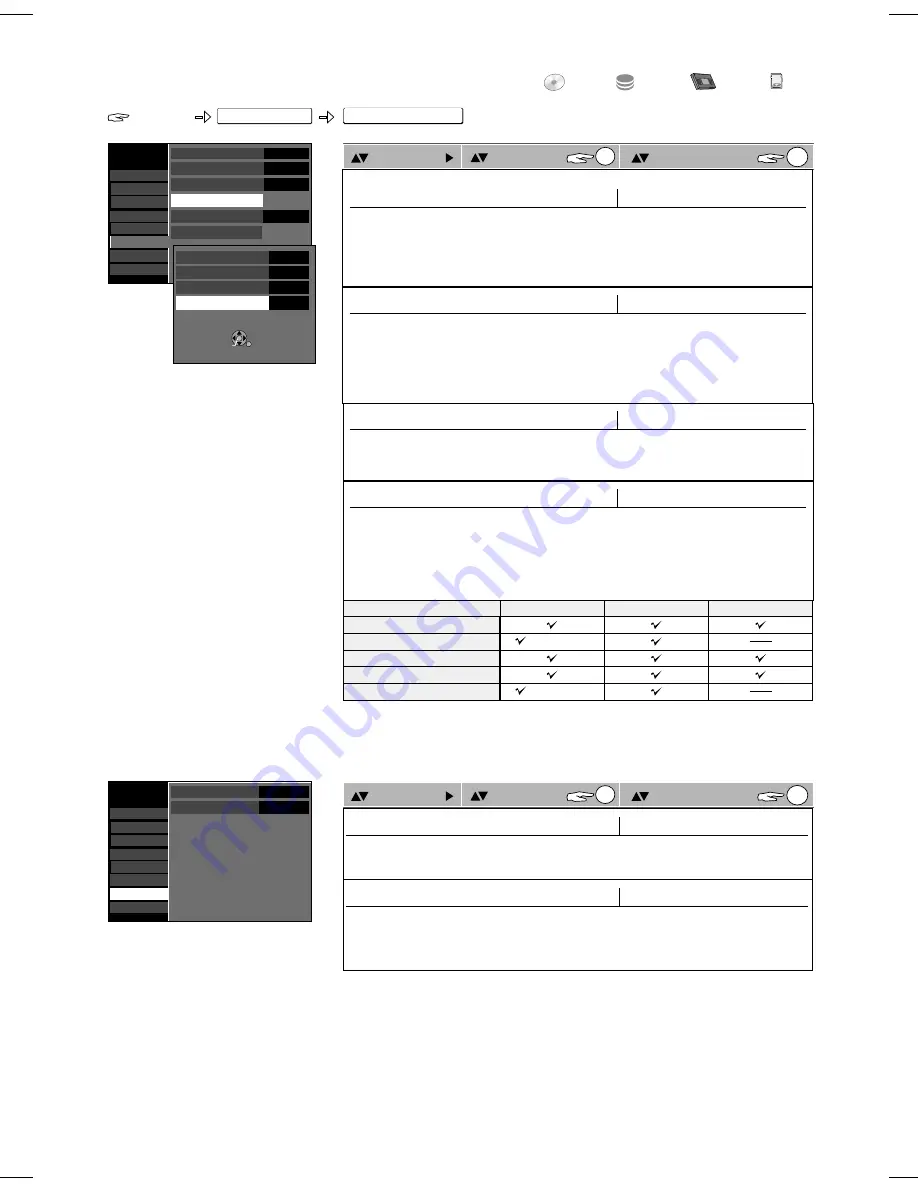
FUNCTIONS
DVD
HDD
VHS
L
CK
O
SD
68
SETUP
Setup
FUNCTIONS
To Others
Connection
HDMI
ENTER
ENTER
Option
HDMI Video Format
[Automatic] [576i / 480i] [576p / 480p]
[720p] [1080i]
DigitaI Audio Output
[HDMI/Optical] [Optical Only]
Control with HDMI / Q Link
Aspect for 4:3 Video
[4:3] [16:9]
[HDMI and Q Link] [Q Link Only]
[Auto (E-240)] [E-195] [E-260] [E-300]
SQPB
VHS
Setting
ENTER
ENTER
Option
Tuning
Disc
Picture
Sound
Display
Others
VHS
Setup
Tape Length
SQPB
Auto (E-240)
Automatic
Connection
[Automatic] [On] [Off]
Tape Length
Automatic
: The unit detects the recording type.
On
: Playback of an S-VHS cassette in quasi S-VHS format.
Off
: Playback of recordings in VHS format.
Setting for the tape length of the cassette in use.
HDMI and Q Link
: Simultaneous interaction of HDMI and Q Link functions. Select this
setting if you have connected a unit via HDMI.
Q Link Only
: If your TV set is equipped with the Q Link function, select this setting for
the link.
Select the screen resolution of your connected television set.
HDMI/Optical
: Both outputs are activated with one signal.
Optical Only
: Only the optical output is activated with one signal.
Power on link
Power off link
Download from TV
Direct TV recording
Easy Playback
HDMI and Q Link
only Q Link (via AV1)
only HDMI
(not via HDMI)
(not via HDMI)
Tuning
Disc
Picture
Sound
Display
Connection
Others
VHS
Setup
TV Aspect
Progressive
TV System
16:9
Off
PAL
AV1 Output
Video
AV2 Settings
HDMI Settings
Off
576p / 480p
4:3
HDMI/Optical
HDMI/Q Link
HDMI Video Format
Aspect for 4:3 Video
Digital Audio Output
Control with HDMI / Q Link
ENTER
RETURN
Select the screen resolution of your connected television set.
Automatic
: Automatically selects the setting belonging to the connected unit. If you are not
satisfied with the picture quality, a change in the setting may possibly result in an
improvement. You can only select the settings supported by the connected unit.
Use this setting if you want to replay videos in 4:3 format on the connected television set
in 16:9 format. (Only possible for an HDMI resolution of [720p] or [1080i].) The output is
depending on the TV unit.
4:3
: Picture is output as original aspect.
16:9
: Picture is output as 16:9 aspect with side panels.
















































