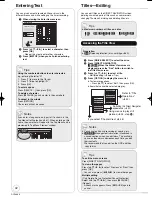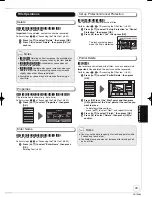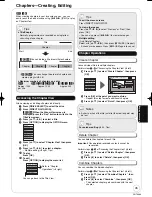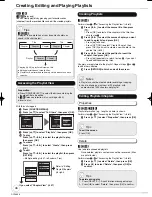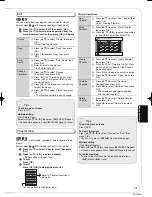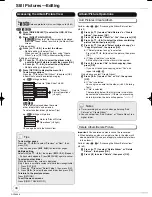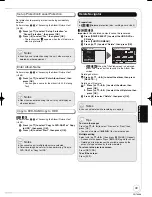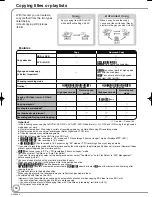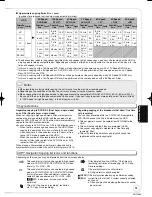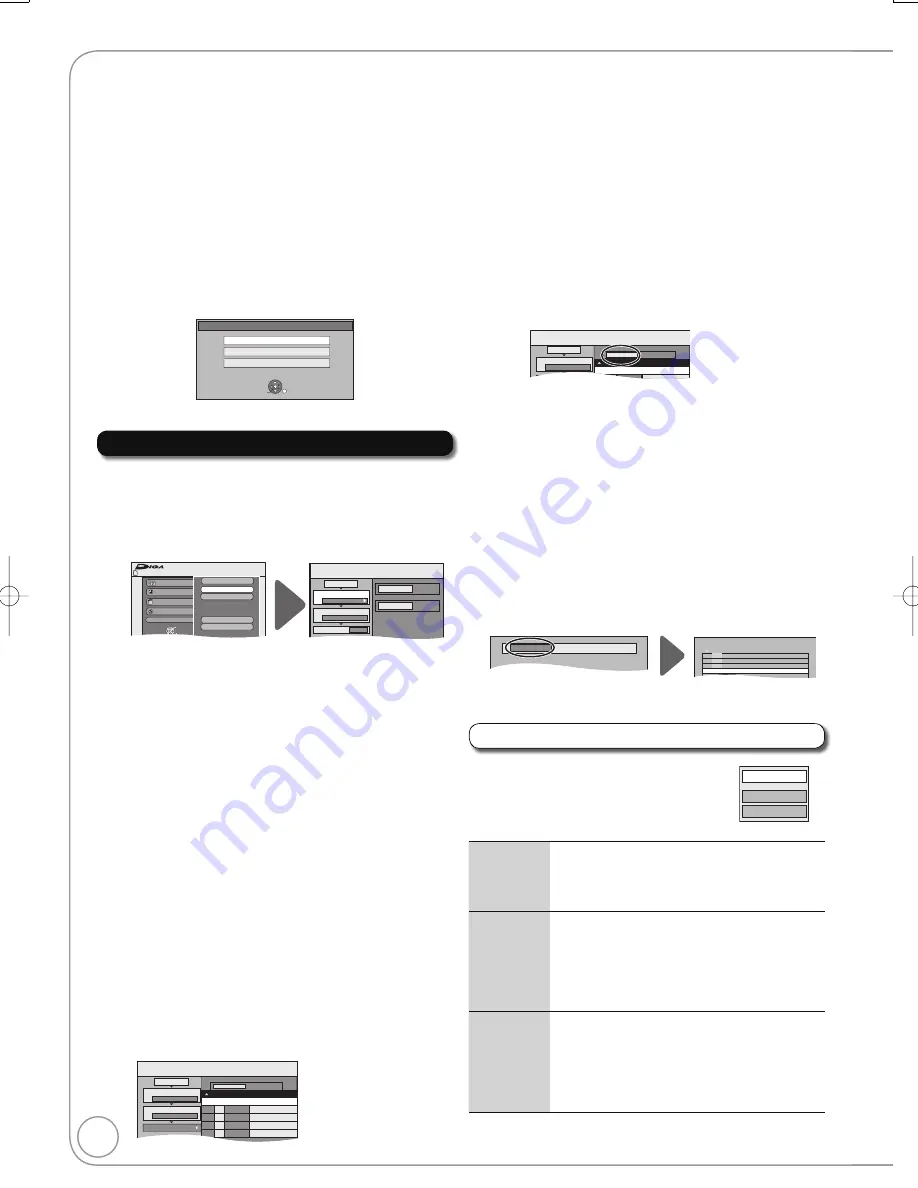
56
RQT8866
Copying using the copying list
[HDD] [RAM] [SD]
You can use SD Cards with capacities from 8 MB to 4 GB
(
¼
76).
SDHC Memory Cards used for recording with this unit can
only be used with other SDHC Memory Card-compatible
equipment. SDHC Memory Cards cannot be used with
equipment that is only compatible with SD Memory Cards.
You cannot copy pictures recorded to DVD-R, DVD-R DL or
CD-R/CD-RW.
[SD]
While stopped put the card in the slot, and the menu (
¼
below)
is automatically displayed.
Press [
,
] to select “Copy Pictures (JPEG)”, press [OK] and
then go to step
on page 57, “Copying all the still pictures on
a card—Copy All Pictures”.
SD Card
Copy Video (MPEG2)
Copy Pictures (JPEG)
Album View
OK
RETURN
SELECT
Press [RETURN] to exit the screen.
Press [FUNCTION MENU].
Press [
,
] to select “To Others”, then press [OK].
Press [
,
] to select “Advanced Copy”, then press
[OK].
– If you are not going to change the registered list press
[
] several times (
¼
step
).
Set the copy direction.
– If you are not going to change the copying direction, press
[
] (
¼
step
).
Press
[
,
] to select “Copy Direction”, then press [
].
Press
[
,
] to select “Source”, then press [OK].
Press
[
,
] to select the drive, then press [OK].
Press
[
,
] to select “Destination”, then press [OK].
Press
[
,
] to select the drive, then press [OK].
The same drive as the copy source can be selected.
Press
[
] to confi rm.
Set the recording mode.
– If you are not going to change the recording mode, press [
]
(
¼
step
).
Press
[
,
] to select “Copy Mode”, then press [
].
Press
[
,
] to select “Format”, then press [OK].
Press
[
,
] to select “PICTURE”, then press [OK].
“Recording Mode” is automatically set to “High Speed”.
Press
[
] to confi rm.
Register still pictures for copy.
– If you are going to copy a registered list without
making any changes to it (
¼
step
).
You can register still pictures or still picture folders.
– Still pictures and folders cannot be registered on the
same list.
Copy
Destination Capacity: 4343MB
No. Size
1
2
3
Cancel All
Picture
Copy Direction
Copy Mode
Create List
Picture/Folder
SD CARD
HDD
PICTURE High Speed
Name of item
P
01/01
New item (Total=0)
To register individual still pictures
Press
[
,
] to select “Create List”, then press [
].
Press
[
,
] to select “New item”, then press [OK].
Press
[
,
,
,
] to select the still picture, then press
[OK].
– To select a multiple number of items together, press
[
PAUSE] to add the check mark, then press [OK]
(
¼
57, Multiple editing).
– To show other pages (
¼
57)
– To select the still pictures in another folder (
¼
57)
– To edit the copying list (
¼
below)
You can register a multiple number of still pictures on the
copying list by repeating steps
–
.
Press
[
] to confi rm.
To register on a folder by folder basis
Press
[
,
] to select “Create List”, then press [
].
Press
[
,
] to select “Picture/Folder”, then press [OK].
Copy
Destination Capacity: 4343MB
No. Size
1
2
Cancel All
Picture
Copy Direction
Copy Mode
Picture/Folder
SD CARD
HDD
Name of item
New item (Total=0)
Press
[
,
] to select “Folder”, then press [OK].
Press
[
,
] to select “New item”, then press [OK].
Press
[
,
] to select the folder, then press [OK].
– To select a multiple number of items together, press
[
PAUSE] to add the check mark, then press [OK]
(
¼
57, Multiple editing).
– To show other pages (
¼
57)
– To switch to another higher folder (
¼
57)
– To edit the copying list (
¼
below)
You can register a multiple number of folders on the
copying list by repeating steps
–
.
Press
[
] to confi rm.
Press [
,
] to select “Start
Copying”, then press [OK].
– For individual still pictures only
When specifying another folder as the copying
destination, select “Folder”.
Folder
Make a new folder and dub ?
New folder
001 100__DVD
002 101__DVD
003 102__DVD
- - -
-
New folder
-
-
Press [
] to select “Yes”
, then
press [OK] to start
copying.
Copying Still Pictures
Copy
SD CARD
HDD
1
2
3
Source
Destination
Cancel All
Copy Direction
Copy Mode
Create List
SD CARD
HDD
PICTURE High Speed
0
Write Protection Off
FUNCTION MENU
Recording
Playback
Copy
Delete
To Others
TV Guide
Advanced Copy
Copy All Pictures
Setup
Card Management
OK
RETURN
SD CARD
Edit the copying list
Select the item in step
–
(for a still picture)
or
–
(for a folder) (
¼
above)
–
Press [OPTION].
or
–
Press [OPTION].
Delete All
Delete all items registered on the copying list.
1. Press
[
,
] to select “Delete All”, then
press [OK].
2. Press
[
] to select “Yes”, then press [OK].
Add
Add new items to the copying list.
1. Press
[
,
] to select “Add”, then press
[OK].
2. Press
[
,
,
,
] to select
the still
picture or folder to be added, then press
[OK].
Delete
Delete the selected items.
1. Press
[
,
] to select “Delete”, then
press [OK].
2. Press
[
] to select “Yes”, then press [OK].
You can also delete multiple items (
¼
57,
Multiple editing).
Add
Delete
Delete All
DMR-EX77̲87EB.indb 56
DMR-EX77̲87EB.indb 56
2007/03/20 20:28:17
2007/03/20 20:28:17